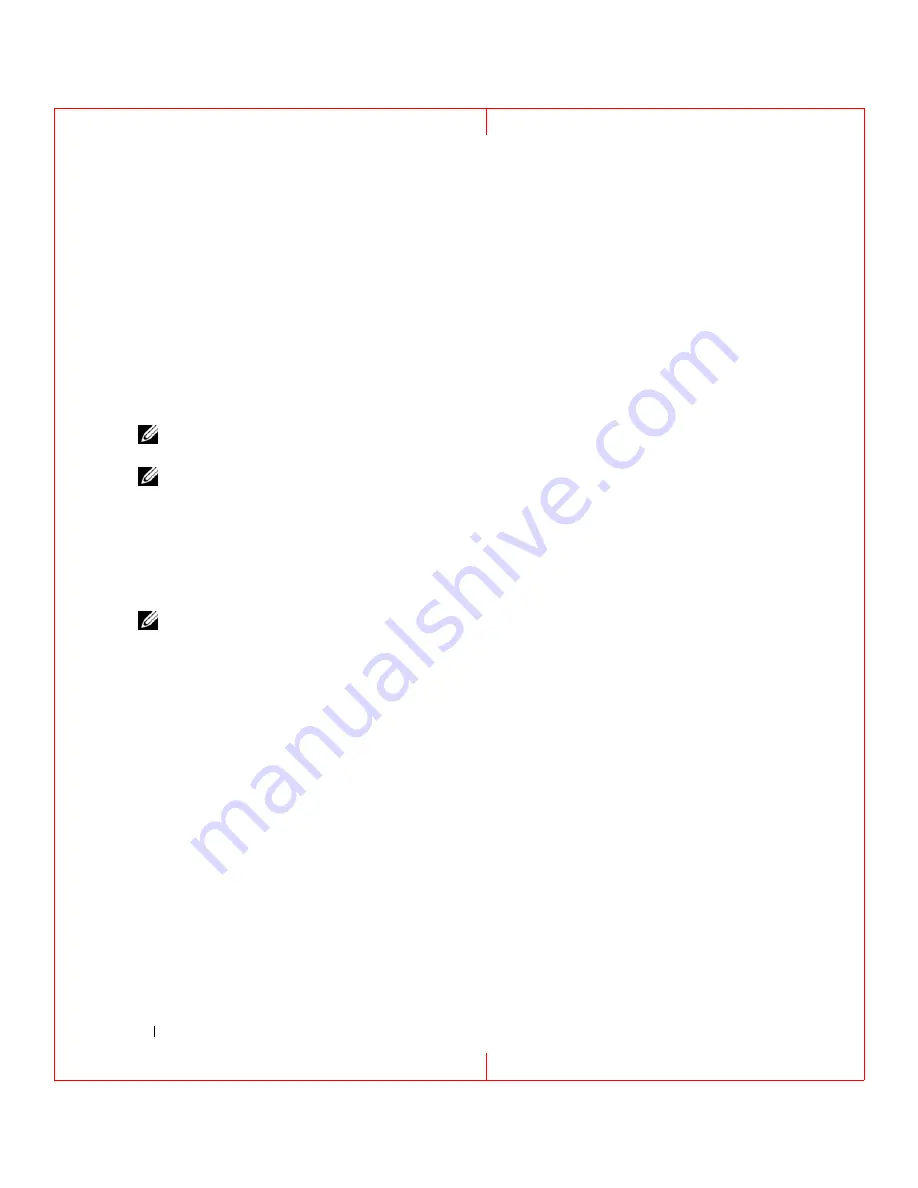
46
Using Networks
FILE LOCATION: C:\Documents and Settings\reggie_davis\Desktop\Projects-07\BEN\Source\network.fm
D E L L C O N F ID E N T IA L – P R E L IM I N A RY 1 / 2 5/ 0 7 – FO R PR O O F O N LY
13
See the documentation that came with your wireless router to do the following in order to set up the
wireless router:
• Establish communication between your computer and your wireless router.
• Configure your wireless router to communicate with your broadband router.
• Find out your wireless router’s broadcast name. The technical term for the name of your router’s
broadcast name is Service Set Identifier (SSID) or network name.
14
If necessary, configure your wireless network card to connect to the wireless network. See "Connecting
to a Wireless Local Area Network" on page 46.
Connecting to a Wireless Local Area Network
NOTE:
Before you connect to a WLAN, ensure that you have followed the instructions in "Wireless Local Area
NOTE:
The following networking instructions do not apply to internal cards with Bluetooth
®
wireless technology
or cellular products.
This section provides general procedures for connecting to a network via wireless technology. Specific
network names and configuration details vary. See "Wireless Local Area Network (WLAN)" on page 44
for more information about how to prepare for connecting your computer to a WLAN.
Your wireless network card requires specific software and drivers for connecting to a network. The
software is already installed.
NOTE:
If the software is removed or corrupted, follow the instructions in the user documentation for your wireless
network card. Verify the type of wireless network card installed in your computer and then search for that name on
the Dell Support website at support.dell.com. For information on the type of wireless network card that is installed
in your computer, see "Checking Your Wireless Network Card" on page 44.
Determining the Wireless Network Device Manager
Depending on the software installed on your computer, different wireless configuration utilities may
manage your network devices:
• Your wireless network card’s client utility
• The Windows XP operating system
To determine which wireless configuration utility is managing your wireless network card:
1
Click the
Start
button, point to
Settings
, and then click
Control Panel
.
2
Double-click
Network Connections
.
3
Right-click the
Wireless Network Connection
icon, and then click
View Available Wireless Networks
.
If the
Choose a wireless network
window states
Windows cannot configure this connection
, the wireless
network card’s client utility is managing the wireless network card.






























