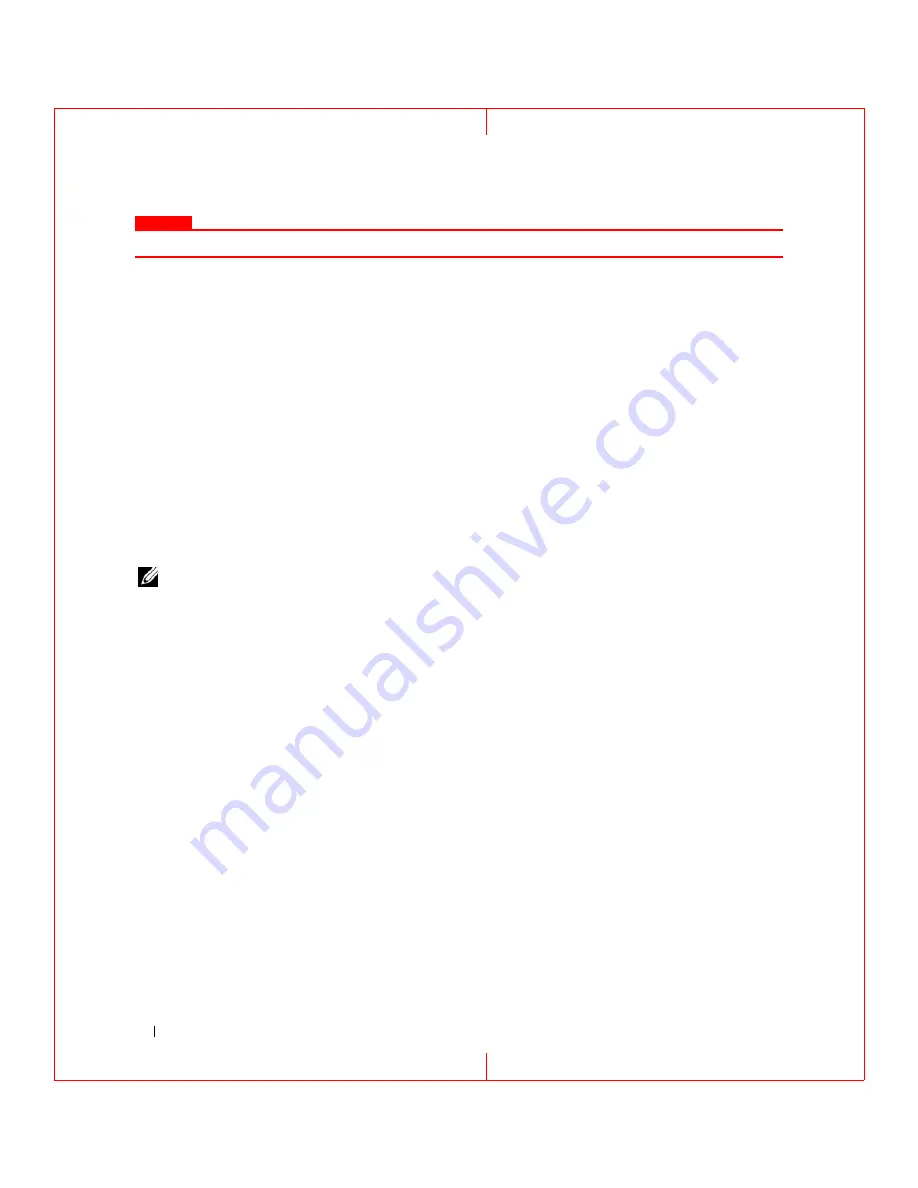
80
Troubleshooting
FILE LOCATION: C:\Documents and Settings\reggie_davis\Desktop\Projects-07\BEN\Source\trouble.fm
D E L L C O N F ID E N T IA L – P R E L IM I N A RY 1 / 2 5/ 0 7 – FO R PR O O F O N LY
C
OMMENT
verify shortcuts--add back in if necessary
R
E I N S T A L L
T H E
S O U N D
(
A U D I O
)
D R I V E R
—
See "Reinstalling Drivers and Utilities" on page 89.
No sound from external speakers
E
N SU RE
T H A T
T H E
S U B W O O F E R
A N D
T H E
S PE A KE R S
ARE
TU RN E D
O N
—
See the setup diagram supplied with the
speakers. If your speakers have volume controls, adjust the volume, bass, or treble to eliminate distortion.
A
D J U ST
TH E
W
INDO WS
V O L U M E
C O N T R O L
—
Click or double-click the speaker icon in the lower-right corner of
your screen. Ensure that the volume is turned up and that the sound is not muted.
D
I SC O N N E C T
H E A D P H O N E S
F R O M
T H E
H E A D P H O N E
C O N N E C TO R
—
Sound from the speakers is automatically
disabled when headphones are connected to the computer’s front-panel headphone connector.
T
E ST
T H E
E L E CT R I C A L
O U T L E T
—
Ensure that the electrical outlet is working by testing it with another device, such
as a lamp.
E
L I M I N A TE
PO S S I B L E
I N T E RF ER E N C E
—
Turn off nearby fans, fluorescent lights, or halogen lamps to check for
interference.
R
E I N S T A L L
T H E
A U D I O
D RI VE R
—
See "Reinstalling Drivers and Utilities" on page 89
R
U N
TH E
D
E L L
D
I A G N O S T I C S
—
See "Dell Diagnostics" on page 63.
NOTE:
The volume control in some MP3 players overrides the Windows volume setting. If you have been listening
to MP3 songs, ensure that you did not turn the player volume down or off.
No sound from headphones
C
H E C K
T H E
H E A D P H O N E
CA BLE
C O N N E C TI O N
—
Ensure that the headphone cable is securely inserted into the
headphone connector.
A
D J U ST
TH E
W
INDO WS
V O L U M E
C O N T R O L
—
Click or double-click the speaker icon in the lower-right corner of
your screen. Ensure that the volume is turned up and that the sound is not muted.
Touch Pad or Mouse Problems
C
H E C K
T H E
T O U C H
PAD
SE T T I NG S
—
1
Click
Start
→
Control Panel
→
Printers and Other Hardware
→
Mouse
.
2
Try adjusting the settings.
C
H E C K
T H E
M O U S E
C A B L E
—
Shut down the computer. Disconnect the mouse cable, check it for damage, and
firmly reconnect the cable.
If you are using a mouse extension cable, disconnect it and connect the mouse directly to the computer.
T
O
V E RI F Y
T H A T
T H E
P R O B L E M
I S
WIT H
T H E
M O U S E
,
C H E C K
T H E
T O U C H
PAD
—
1
Shut down the computer.
2
Disconnect the mouse.
3
Turn on the computer.






























