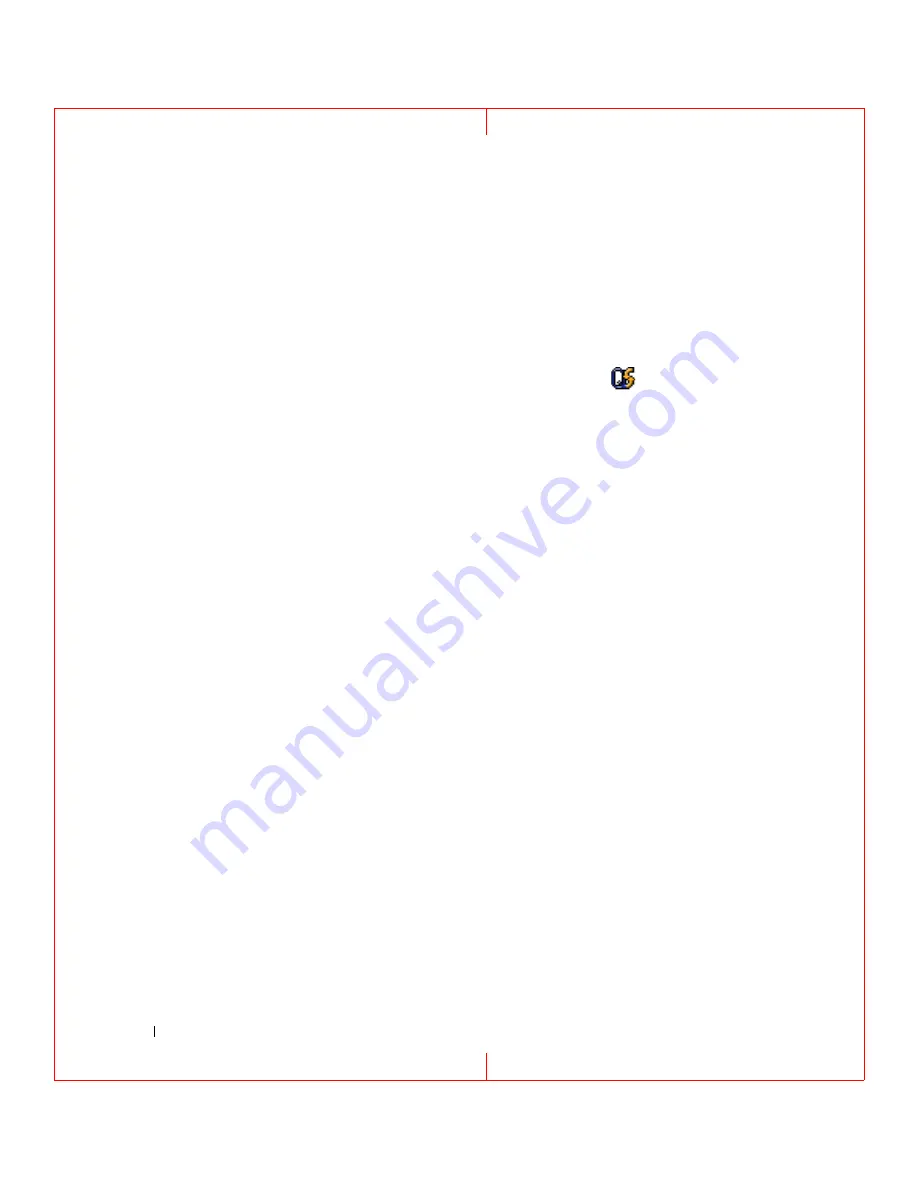
50
Using Networks
FILE LOCATION: C:\Documents and Settings\reggie_davis\Desktop\Projects-07\BEN\Source\network.fm
D E L L C O N F ID E N T IA L – P R E L IM I N A RY 1 / 2 5/ 0 7 – FO R PR O O F O N LY
To scan for WiFi wireless LAN, slide and hold the switch in the "momentary" position for a few seconds.
The Wi-Fi Catcher Network Locator functions regardless of whether your computer is turned on or off,
in hibernate mode, or in standby mode, as long as the switch is configured through QuickSet or the BIOS
(system setup program) to control WiFi network connections.
Because the Wi-Fi Catcher Network Locator is disabled and not configured for use when your computer
is shipped to you, you must first use Dell QuickSet to enable and configure the switch to control WiFi
network connections.
For more information on the Wi-Fi Catcher Network Locator and to enable the feature through
QuickSet, see the
Dell QuickSet Help
. To access the
Help
file, right-click the
icon in the taskbar.
Internet Connection Firewall
The Internet Connection Firewall provides basic protection from unauthorized access to the computer
while the computer is connected to the Internet. The firewall is automatically enabled when you run the
Network Setup Wizard. When the firewall is enabled for a network connection, the firewall icon appears
with a red background in the
Network Connections
section of the Control Panel.
Note that enabling the Internet Connection Firewall does not reduce the need for virus-checking
software.
For more information, see the Help and Support Center for the Microsoft
®
Windows
®
XP operating
system. To access the Help and Support Center, see "Windows Help and Support Center" on page 11.
















































