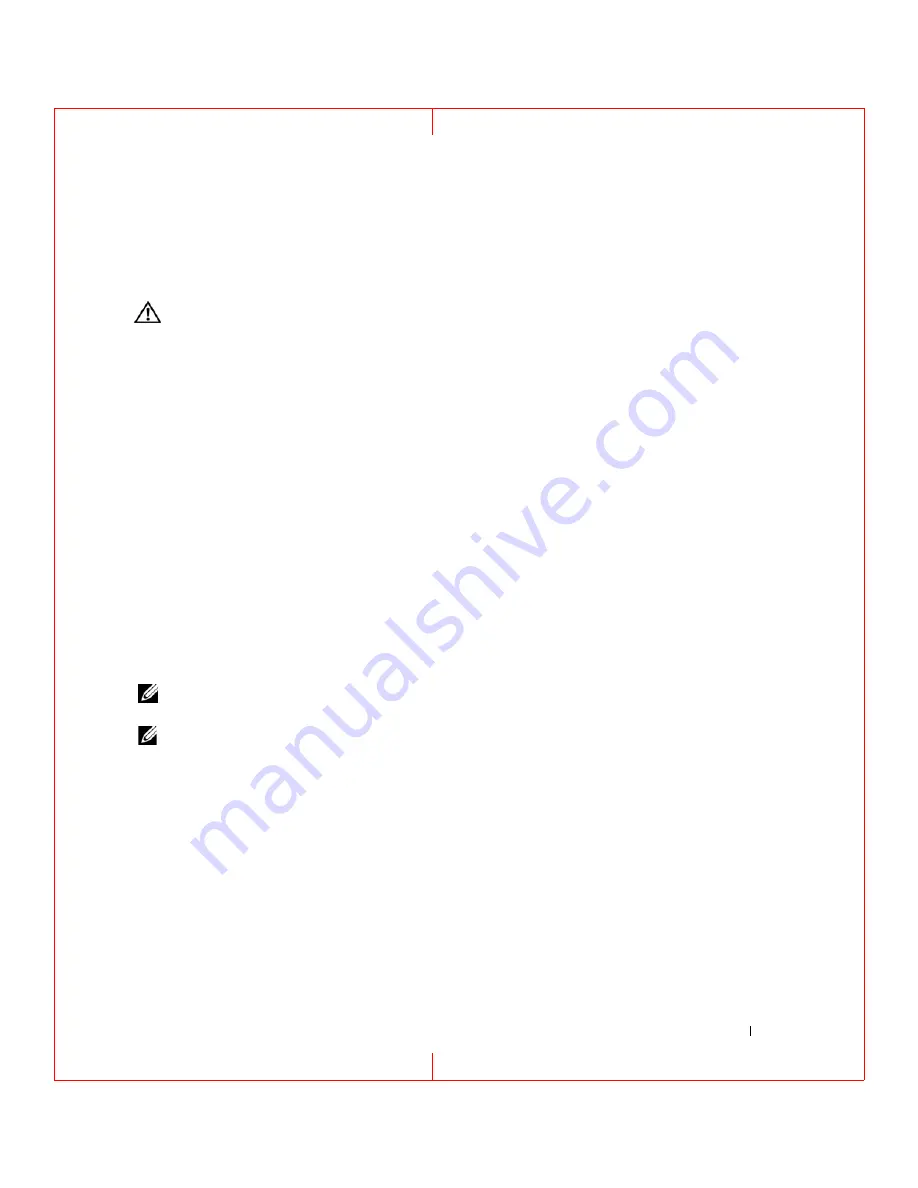
Troubleshooting
67
FILE LOCATION: C:\Documents and Settings\reggie_davis\Desktop\Projects-07\BEN\Source\trouble.fm
D E L L C O N F ID E N T IA L – P R E L IM I N A RY 1 / 2 5/ 0 7 – F O R PR O O F O N LY
For more information about the Dell Support Utility, click the question mark (
?
)
at the top of the
Dell
™
Support
screen.
Drive Problems
CAUTION:
Before you begin any of the procedures in this section, follow the safety instructions in the
Product
Information Guide
.
Fill out the Diagnostics Checklist (see "Diagnostics Checklist" on page 128) as you complete these
checks.
E
N SU RE
T H A T
M
IC ROS O FT ®
W
I ND O WS ®
R E C O G N I Z ES
T H E
DRI VE
—
Click the
Start
button and click
My
Computer
. If the floppy, CD, or DVD drive, is not listed, perform a full scan with your antivirus software to check for
and remove viruses. Viruses can sometimes prevent Windows from recognizing the drive.
T
E ST
T H E
D R I V E
—
• Insert another floppy disk, CD, or DVD to eliminate the possibility that the original one is defective.
• Insert a bootable floppy disk and restart the computer.
C
L E A N
T H E
D R I V E
O R
DI SK
—
See "Cleaning Your Computer" on page 147.
E
N SU RE
T H A T
T H E
CD
I S
S N A P PE D
O N T O
T H E
SP IN DL E
C
H E C K
T H E
C A B L E
CO N N E C T I O N S
C
H E C K
F O R
H A R D W A R E
I N C O M P A T I B I L I T I E S
—
See "Resolving Software and Hardware Incompatibilities" on
R
U N
TH E
D
E L L
D
I A G N O S T I C S
—
See
CD and DVD drive problems
NOTE:
High-speed CD or DVD drive vibration is normal and may cause noise, which does not indicate a defect in
the drive or the CD or DVD.
NOTE:
Because of different regions worldwide and different disc formats, not all DVD titles work in all DVD drives.
Problems writing to a CD/DVD-RW drive
C
LO SE
O TH E R
P R O G R A M S
—
The CD/DVD-RW drive must receive a steady stream of data when writing. If the
stream is interrupted, an error occurs. Try closing all programs before you write to the CD/DVD-RW.
T
U R N
O F F
S
T A N D B Y
M O D E
I N
W
I N D O W S
B E F O R E
WR IT I NG
T O
A
CD/DVD-RW
DI SC
—
page 29 or search for the keyword
standby
in the Windows Help and Support Center for information on power
management modes.
C
H A N G E
T H E
W RI T E
SP E E D
T O
A
S L O W E R
RAT E
—
See the help files for your CD or DVD creation software.
If you cannot eject the CD, CD-RW, DVD, or DVD+RW drive tray
1
Ensure that the computer is turned off.
2
Straighten a paper clip and insert one end into the eject hole at the front of the drive; push firmly until
the tray is partially ejected.






























