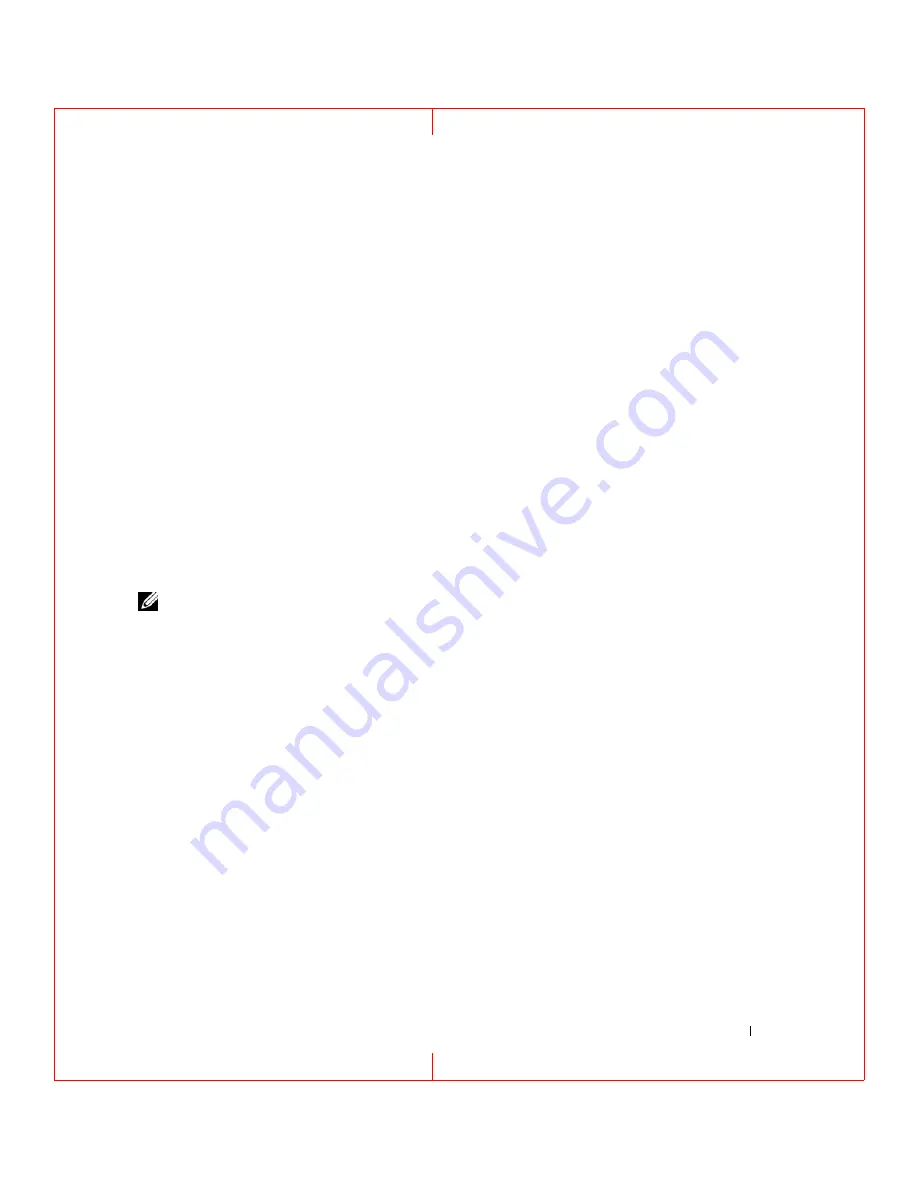
System Setup Program
85
FILE LOCATION: C:\Documents and Settings\reggie_davis\Desktop\Projects-07\BEN\Source\setup.fm
D E L L C O N F ID E N T IA L – P R E L IM I N A RY 1 / 2 5/ 0 7 – F O R PR O O F O N LY
2
If the computer is connected to a docking device (docked), undock it. See the documentation that
came with your docking device for instructions.
3
Connect the computer to an electrical outlet.
4
Turn on the computer. When the DELL logo appears, press <F12> immediately. If you wait too long
and the Windows logo appears, continue to wait until you see the Windows desktop. Then shut down
your computer and try again.
5
When the boot device list appears, highlight the device from which you want to boot and press
<Enter>.
The computer boots to the selected device.
The next time you reboot the computer, the previous boot order is restored.
Changing COM Ports
Serial Port
, which is located in the
Onboard Devices
category, allows you to map the serial port COM
address or disable the serial port and its address, which frees computer resources for another device to
use.
Enabling the Infrared Sensor
1
Locate
Fast IR
under
Onboard Devices
.
NOTE:
Ensure that the COM port that you select is different from the COM port assigned to the serial connector.
2
Press <Enter>.
3
Use the arrow keys to select the infrared COM port setting.
4
Press <Enter>.
5
Follow the instructions on the screen.
After you enable the infrared sensor, you can use it to establish a link to an infrared device. To set up and
use an infrared device, see the infrared device documentation and "Windows Help and Support Center"






























