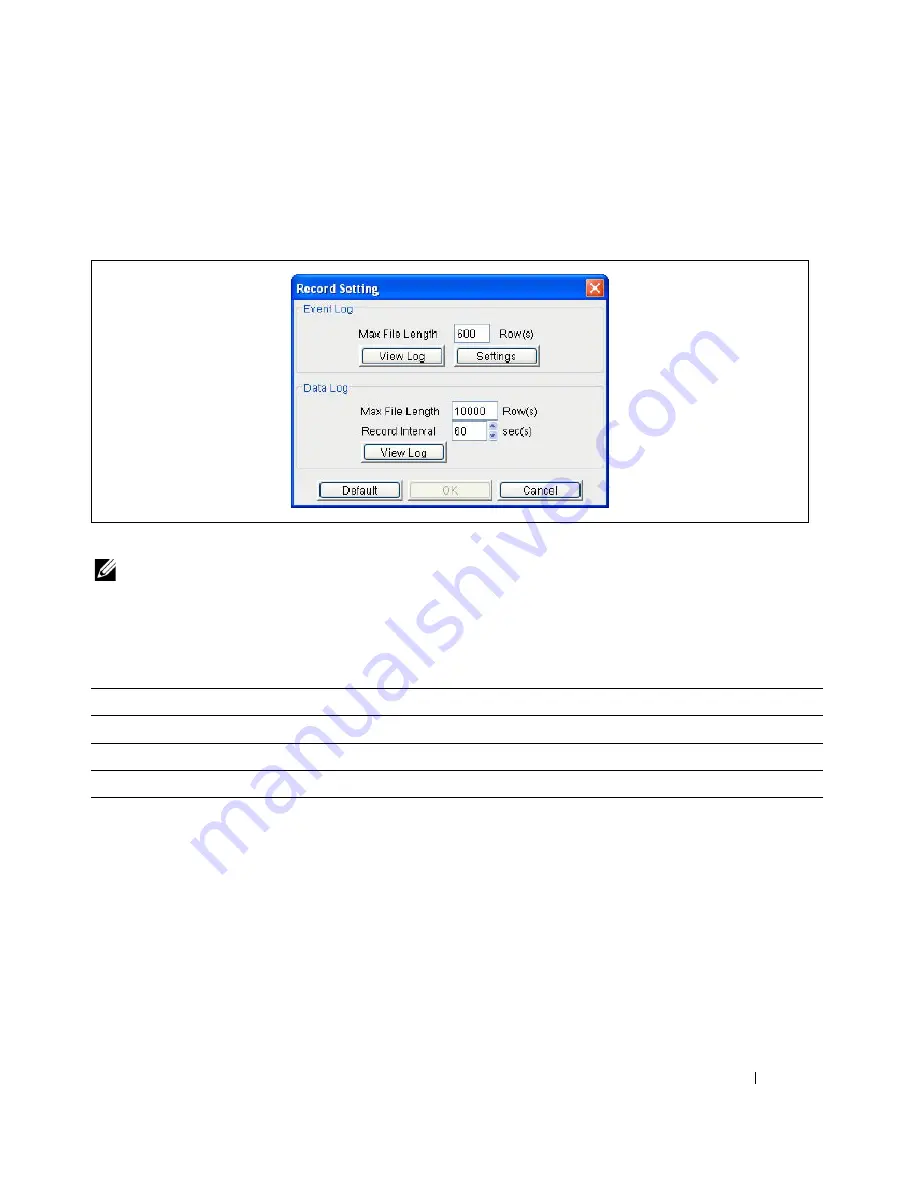
Configuring the Software
43
Setting Event and Data Log File Parameters
Use the Record Setting window to set the parameters for the log files. Select
Record Setting
from the
Logs
menu. The Record Setting window opens (see Figure 45).
Figure 45. Record Setting Window
NOTE:
Clicking the Default button returns the parameters in this view to the default values. If the OK button is
disabled, the current Agent is read-only, and you cannot set up the parameters. You can log in as a Superuser
through the Act as Administrator menu.
Table 3 lists the log options and parameters.
The
View Log
buttons open the Event Log or Data Log. See “Viewing the Event Log” on page 41 or
“Viewing the Data Log” on page 42 for more information.
The
Settings
button opens the Event Action window. See the following section, “Configuring Event
Actions,” for more information.
Table 3. Log Options and Parameters
Parameter
Unit
Maximum Value
Minimum Value
Default Value
Maximum File Length (Event Log)
Rows
10,000
20
600
Maximum File Length (Data Log)
Rows
10,000
20
10,000
Record Interval
Seconds
3,600
1
60
Summary of Contents for PowerEdge UPS 500T
Page 19: ...Installation 19 The Installing window displays see Figure 16 Figure 16 Installing Window ...
Page 26: ...Installation 26 The uninstalling process begins see Figure 26 Figure 26 Uninstall Progress ...
Page 90: ...Configuring the Software 90 Figure 97 Search Device Window IPv6 ...
Page 129: ...Installation on a VMware ESXi Server 129 Figure 125 Searching for Devices ...






























