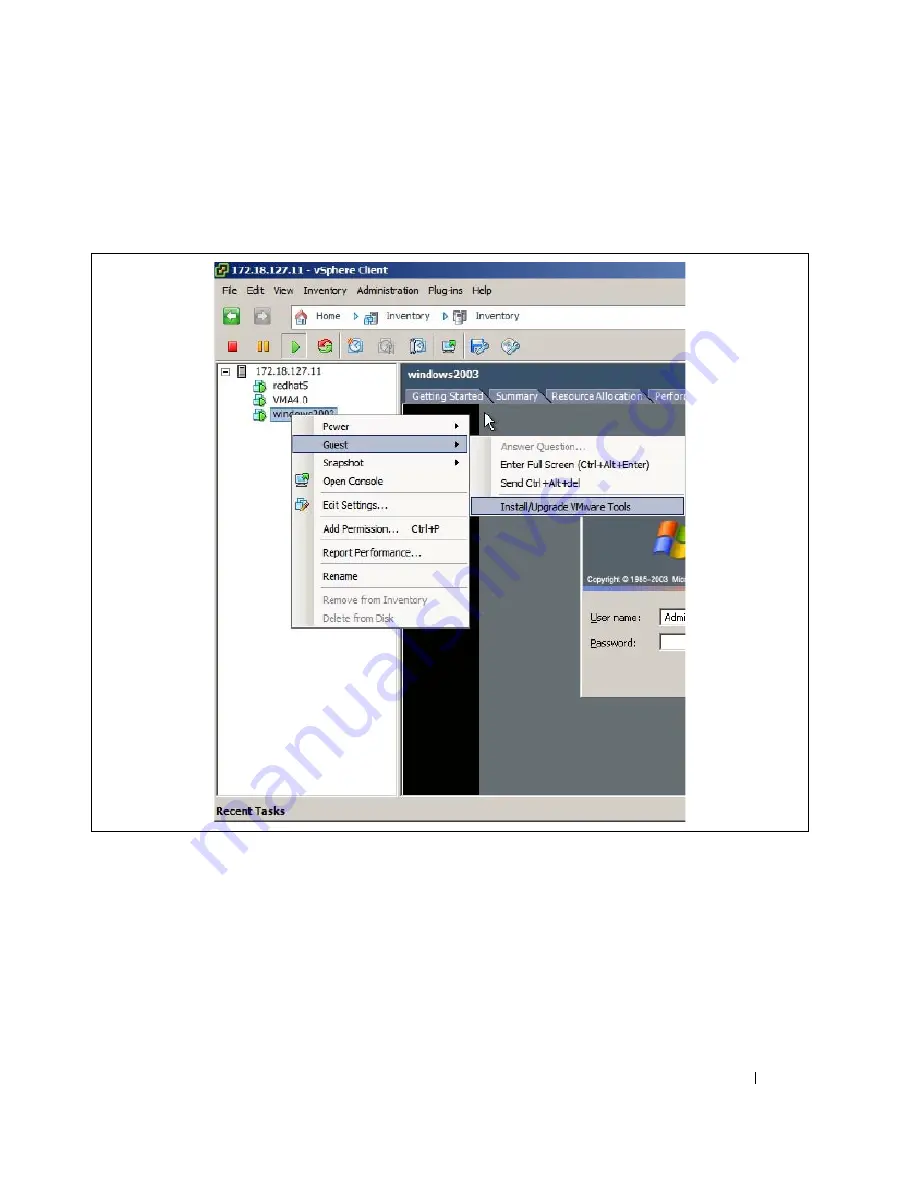
Installation on a VMware ESXi Server
120
3
Log in to the guest operating system from the virtual machine console.
4
Select the template name and then right-click and select
Guest>Install/Upgrade VMware Tools
from
the menu (see Figure 119).
Figure 119. Virtual Machine Template Menu
5
From within the guest operating system, click
OK
to confirm that you want to install VMware Tools
and launch the Install Shield wizard.
• If auto-run is enabled in the guest operating system (the default setting for Microsoft Windows
operating systems), a window opens.
• If auto-run is not enabled, run the VMware Tools installer.
Click Start > Run
and enter
D:\setup.exe
, where D: is the first virtual CD-ROM drive.
Summary of Contents for PowerEdge UPS 500T
Page 19: ...Installation 19 The Installing window displays see Figure 16 Figure 16 Installing Window ...
Page 26: ...Installation 26 The uninstalling process begins see Figure 26 Figure 26 Uninstall Progress ...
Page 90: ...Configuring the Software 90 Figure 97 Search Device Window IPv6 ...
Page 129: ...Installation on a VMware ESXi Server 129 Figure 125 Searching for Devices ...





























