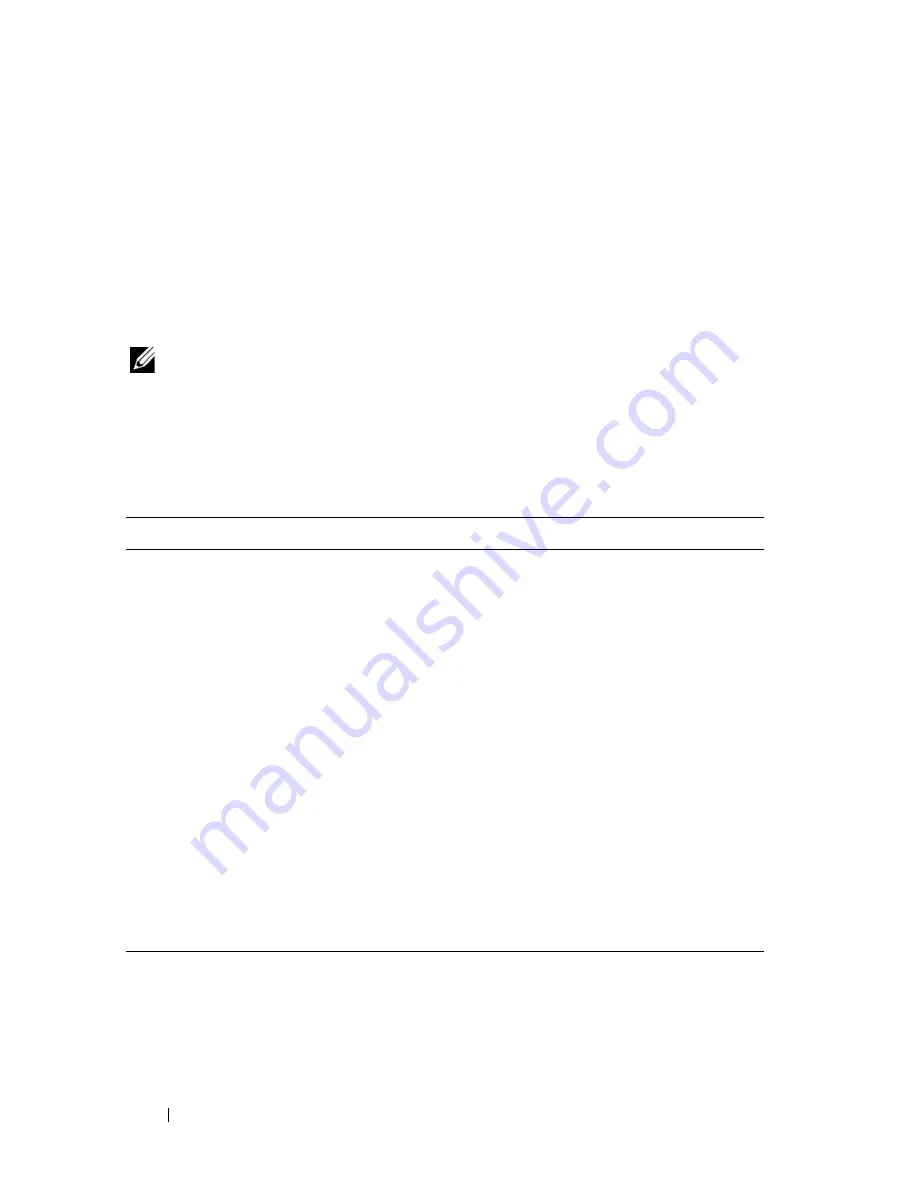
50
Using the System Setup Program
Additionally, for
Microsoft
®
Windows
®
operating systems, you will need to
install the AMD PowerNow! driver to enable this feature. The driver is
available on the Dell OpenManage™
Service and Diagnostic CD
provided
with your system, and at
support.dell.com
.
SATA Configuration Screen
Table 2-5 lists the options and descriptions for the information fields that
appear on the
SATA Configuration
screen.
NOTE:
When a SAS Card is installed in the system, the
SATA Configuration
screen
changes. The
SATA controller
field displays
ATA Mode
and will be unchoosable.
Port A
,
Port B, Port C, and Port D
display
off
and are also unchoosable. When the
SAS Card is unplugged, the
SATA Configuration
screen settings will be loaded to
default values.
Table 2-5.
SATA Configuration Screen
Option
Description
SATA Controller
(QDMA
default
)
Allows the integrated SATA controller to be set to
Off
or
QDMA
mode.
Off
disables the SATA subsystem.
QDMA
mode sets the SATA subsystem to native SATA mode.
Port A
(
Off
default)
Displays the model number, drive type, and size of the
device attached to Port A. When set to
Auto
(default), the
port is enabled if devices are attached to the port.
Port B
(
Off
default)
Displays the model number, drive type, and size of the
device attached to Port B. When set to
Auto
(default), the
port is enabled if devices are attached to the port.
Port C
(
Off
default)
Displays the model number, drive type, and size of the
device attached to Port C. When set to
Auto
(default), the
port is enabled if devices are attached to the port.
Port D
(
Off
default)
Displays the model number, drive type, and size of the
device attached to Port D. When set to Auto (
off
is the
default), the port is enabled if devices are attached to the
port.
Summary of Contents for PowerEdge T605
Page 10: ...10 Contents Glossary 207 Index 223 ...
Page 42: ...42 About Your System ...
Page 62: ...62 Using the System Setup Program ...
Page 191: ...Troubleshooting Your System 191 ...
Page 192: ...192 Troubleshooting Your System ...
Page 204: ...204 Jumpers and Connectors ...
Page 206: ...206 Getting Help ...
Page 222: ...222 Glossary ...
Page 229: ...Index 229 ...
Page 230: ...230 Index ...
















































