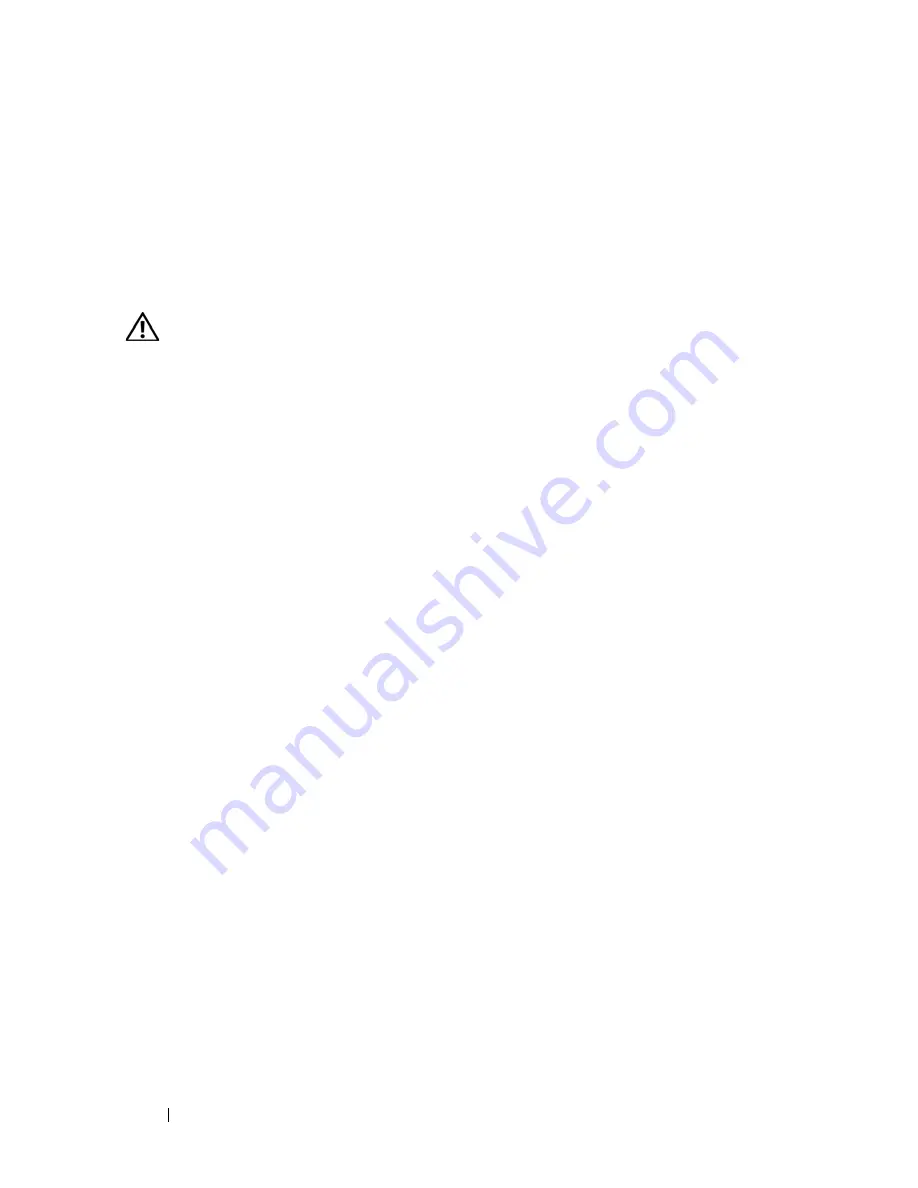
94
Installing System Components
9
Close the system. See "Closing the System" on page 70.
10
Place the system upright and on its feet on a flat, stable surface.
11
Reattach any peripherals, then connect the system to the electrical outlet.
12
Turn on the system and attached peripherals.
Installing a Diskette Drive
CAUTION:
Many repairs may only be done by a certified service technician. You
should only perform troubleshooting and simple repairs as authorized in your
product documentation, or as directed by the online or telephone service and
support team. Damage due to servicing that is not authorized by Dell is not covered
by your warranty. Read and follow the safety instructions that came with the
product.
1
Turn off the system and attached peripherals, and disconnect the system
from the electrical outlet and attached peripherals.
2
Open the system. See "Opening the System" on page 68.
3
Remove the expansion card shroud. See "Removing the Expansion Card
Shroud" on page 72.
4
Unpack the replacement diskette drive, and prepare it for installation.
5
Check the documentation for the drive to verify that it is configured for
your system.
6
Remove the front drive bezel. See
"Removing the Front Drive Bezel
" on
page 66.
7
Remove the 3.5-inch insert on the front drive bezel. See
"Removing an
Insert on the Front Drive Bezel
" on page 67.
8
Remove the four shoulder screws from the back of the insert; the 3.5-inch
insert holds four screws.
9
Attach the four screws to the diskette drive as shown in Figure 3-16.
Summary of Contents for PowerEdge T605
Page 10: ...10 Contents Glossary 207 Index 223 ...
Page 42: ...42 About Your System ...
Page 62: ...62 Using the System Setup Program ...
Page 191: ...Troubleshooting Your System 191 ...
Page 192: ...192 Troubleshooting Your System ...
Page 204: ...204 Jumpers and Connectors ...
Page 206: ...206 Getting Help ...
Page 222: ...222 Glossary ...
Page 229: ...Index 229 ...
Page 230: ...230 Index ...






























