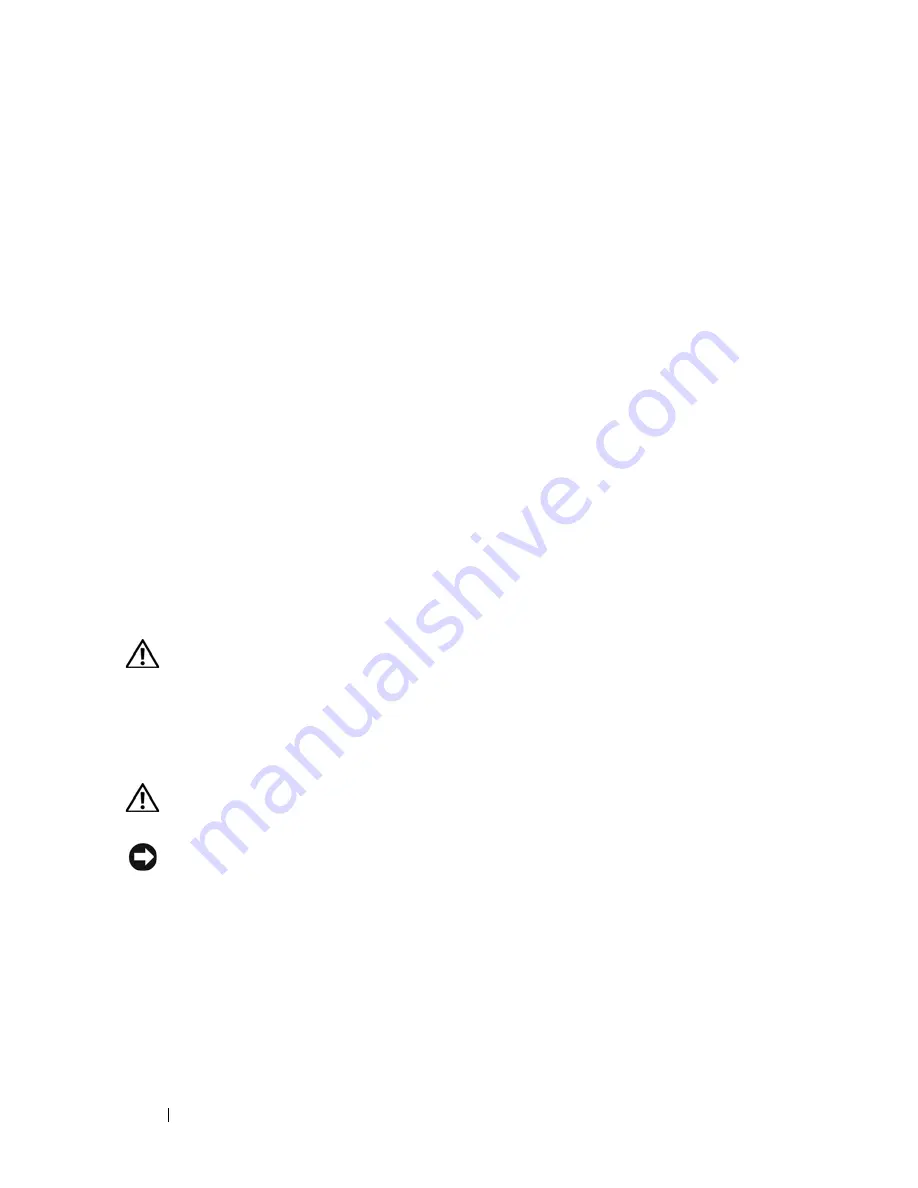
154
Installing System Components
Installing the Control Panel
1
Insert the control panel into the system as shown in Figure 3-43.
2
Install the two Phillips screws to secure the control panel to the system.
See Figure 3-43.
3
Connect the control panel cable to the back of the control panel. See
Figure 3-43.
4
Plug the front cable into the system board. Ensure that the cable is bent in
a U shape towards the DIMMs so that the cable fits properly with the
shroud installed.
5
Close the system. See "Closing the System" on page 70.
6
Place the system upright and on its feet on a flat, stable surface.
7
Install the front-drive bezel. See "Installing the Front Drive Bezel" on
page 66.
8
Reattach any peripherals, then connect the system to the electrical outlet.
9
Turn on the system and attached peripherals.
System Board
CAUTION:
Many repairs may only be done by a certified service technician. You
should only perform troubleshooting and simple repairs as authorized in your
product documentation, or as directed by the online or telephone service and
support team. Damage due to servicing that is not authorized by Dell is not covered
by your warranty. Read and follow the safety instructions that came with the
product.
CAUTION:
The heat sink can get hot during operation. To avoid burns, ensure that
the system has sufficient time to cool before removing the system board.
NOTICE:
If you are using the Trusted Platform Module (TPM) with an encryption
program, you may be prompted to create a recovery key during system or program
setup. Be sure to create and safely store this recovery key. If you ever need to
replace the system board, you must supply the recovery key when you restart your
system or program before you can access the encrypted data on your hard drive(s).
Removing the System Board
1
Turn off the system and attached peripherals, and disconnect the system
from the electrical outlet and peripherals.
Summary of Contents for PowerEdge T605
Page 10: ...10 Contents Glossary 207 Index 223 ...
Page 42: ...42 About Your System ...
Page 62: ...62 Using the System Setup Program ...
Page 191: ...Troubleshooting Your System 191 ...
Page 192: ...192 Troubleshooting Your System ...
Page 204: ...204 Jumpers and Connectors ...
Page 206: ...206 Getting Help ...
Page 222: ...222 Glossary ...
Page 229: ...Index 229 ...
Page 230: ...230 Index ...
















































