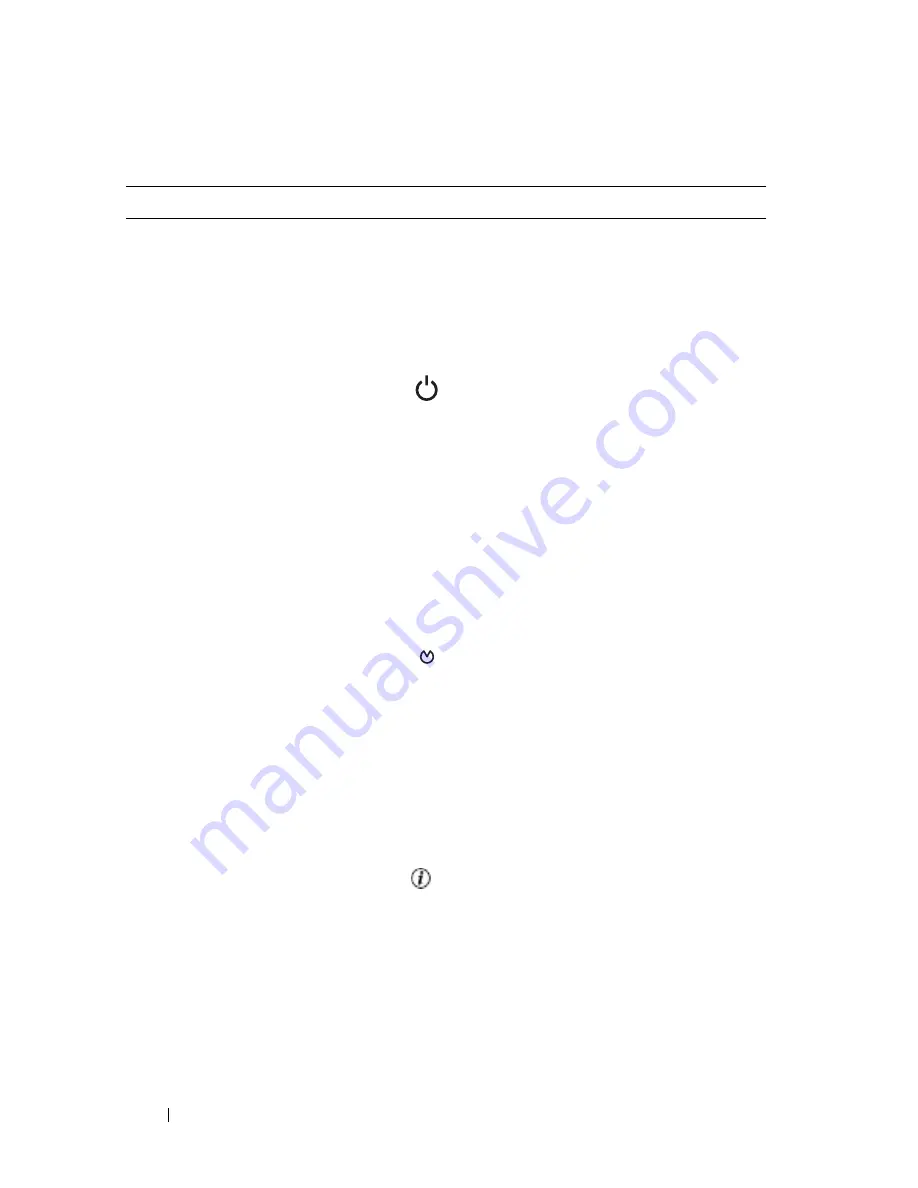
14
About Your System
Table 1-2.
Front-Panel Components
Item
Component
Icon
Description
1
3.5-inch drive bay
Holds an optional diskette drive.
2
lower 5.25-inch drive
bay
Holds an optional optical or tape
backup unit drive.
3
upper 5.25-inch drive
bay
Holds an optical drive.
4
power button
The power button controls the DC
power supply output to the system.
NOTE:
If you turn off the system using
the power button and the system is
running an ACPI-compliant operating
system, the system performs a
graceful shutdown before the power
is turned off. If the system is not
running an ACPI-compliant operating
system, the power is turned off
immediately after the power button is
pressed.
5
NMI button
Used to troubleshoot software and
device driver errors when using
certain operating systems. This
button can be pressed using the end
of a paper clip.
Use this button only if directed to
do so by qualified support personnel
or by the operating system's
documentation.
6
System identification
button
The identification buttons on the
front and back panels can be used to
locate a particular system within a
rack. When one of these buttons is
pushed, the LCD panel on the front
and the blue system status indicator
on the back blink until one of the
buttons is pushed again.
Summary of Contents for PowerEdge T605
Page 10: ...10 Contents Glossary 207 Index 223 ...
Page 42: ...42 About Your System ...
Page 62: ...62 Using the System Setup Program ...
Page 191: ...Troubleshooting Your System 191 ...
Page 192: ...192 Troubleshooting Your System ...
Page 204: ...204 Jumpers and Connectors ...
Page 206: ...206 Getting Help ...
Page 222: ...222 Glossary ...
Page 229: ...Index 229 ...
Page 230: ...230 Index ...















































