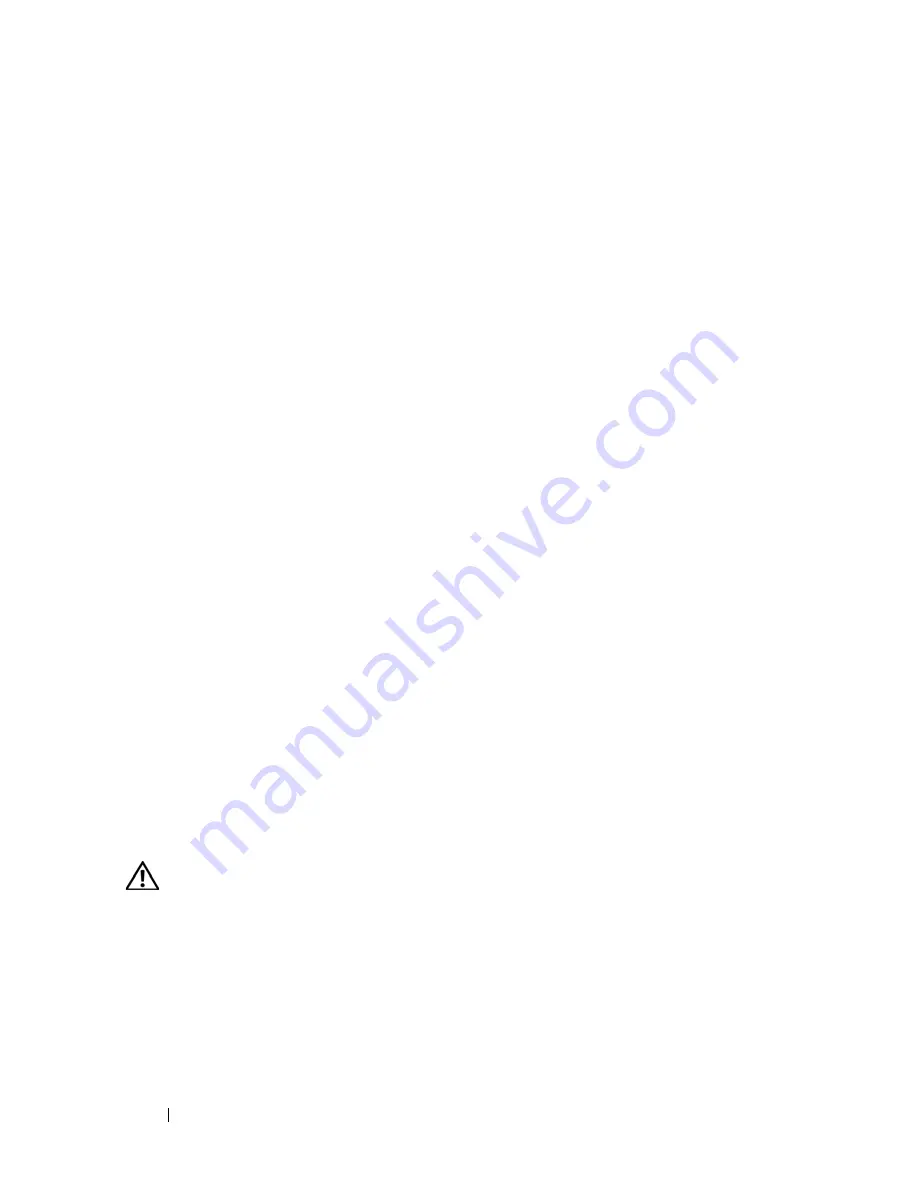
176
Troubleshooting Your System
3
Open the system. See "Opening the System" on page 68.
4
Remove the expansion card shroud. See "Removing the Expansion Card
Shroud" on page 72.
5
Reseat the USB key.
6
Install the expansion card shroud. See "Installing the Expansion Card
Shroud" on page 75.
7
Close the system. See "Closing the System" on page 70.
8
Reconnect the system to the electrical outlet, and turn on the system and
attached peripherals.
If the problem is not resolved, proceed to the next step.
9
Repeat step 2, step 3, and step 4.
10
Insert a different USB key that you know works properly.
11
Install the expansion card shroud. See "Installing the Expansion Card
Shroud" on page 75.
12
Close the system. See "Closing the System" on page 70.
13
Reconnect the system to the electrical outlet, and turn on the system and
attached peripherals.
If the problem is not resolved, see "Getting Help" on page 205.
Troubleshooting a Diskette Drive
Problem
•
Error message indicates a diskette drive problem.
Action
CAUTION:
Many repairs may only be done by a certified service technician. You
should only perform troubleshooting and simple repairs as authorized in your
product documentation, or as directed by the online or telephone service and
support team. Damage due to servicing that is not authorized by Dell is not covered
by your warranty. Read and follow the safety instructions that came with the
product.
1
Enter the System Setup program and verify that the diskette drive is
configured correctly. See "Entering the System Setup Program" on page 43.
Summary of Contents for PowerEdge T605
Page 10: ...10 Contents Glossary 207 Index 223 ...
Page 42: ...42 About Your System ...
Page 62: ...62 Using the System Setup Program ...
Page 191: ...Troubleshooting Your System 191 ...
Page 192: ...192 Troubleshooting Your System ...
Page 204: ...204 Jumpers and Connectors ...
Page 206: ...206 Getting Help ...
Page 222: ...222 Glossary ...
Page 229: ...Index 229 ...
Page 230: ...230 Index ...






























