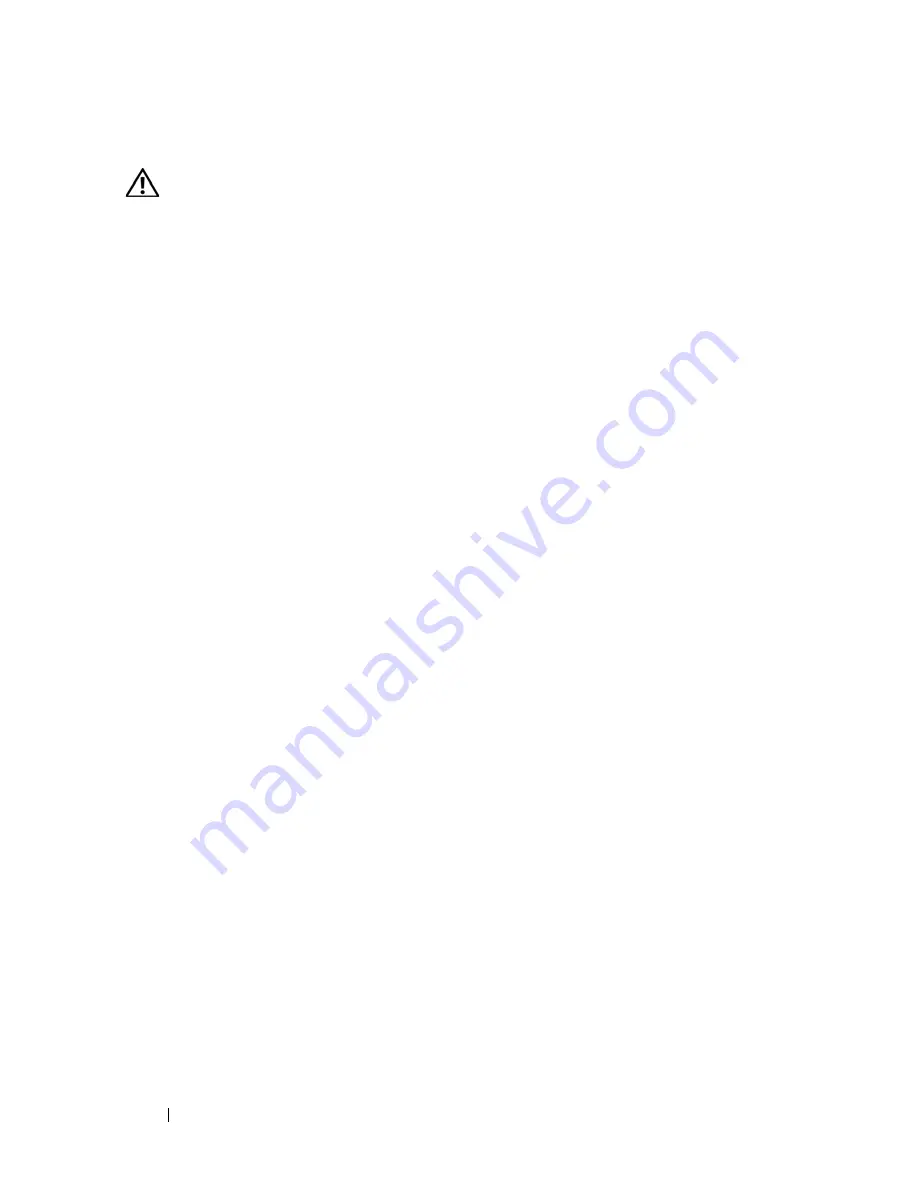
84
Installing System Components
Installing a Hard Drive
CAUTION:
Many repairs may only be done by a certified service technician. You
should only perform troubleshooting and simple repairs as authorized in your
product documentation, or as directed by the online or telephone service and
support team. Damage due to servicing that is not authorized by Dell is not covered
by your warranty. Read and follow the safety instructions that came with the
product.
1
Unpack the replacement hard drive and prepare it for installation.
2
Check the documentation for the hard drive to verify that the drive is
configured for your system.
3
Turn off the system and attached peripherals, and disconnect the system
from the electrical outlet and peripherals.
4
Open the system. See "Opening the System" on page 68.
5
If you are replacing a hard drive, remove the drive that you are replacing.
See "Removing a Hard Drive" on page 82.
If there is a hard-drive bracket in the empty hard-drive bay, remove the
bracket by pressing the two carrier release tabs toward each other and
pulling it up and out of the drive bay. See Figure 3-9.
If a replacement hard drive does not have the hard-drive bracket attached,
remove the bracket from the old drive.
6
Snap the new drive into the guide bracket. See Figure 3-10.
7
Insert the guide bracket assembly into the drive bay until it snaps into
place. See Figure 3-9.
Summary of Contents for PowerEdge T605
Page 10: ...10 Contents Glossary 207 Index 223 ...
Page 42: ...42 About Your System ...
Page 62: ...62 Using the System Setup Program ...
Page 191: ...Troubleshooting Your System 191 ...
Page 192: ...192 Troubleshooting Your System ...
Page 204: ...204 Jumpers and Connectors ...
Page 206: ...206 Getting Help ...
Page 222: ...222 Glossary ...
Page 229: ...Index 229 ...
Page 230: ...230 Index ...






























