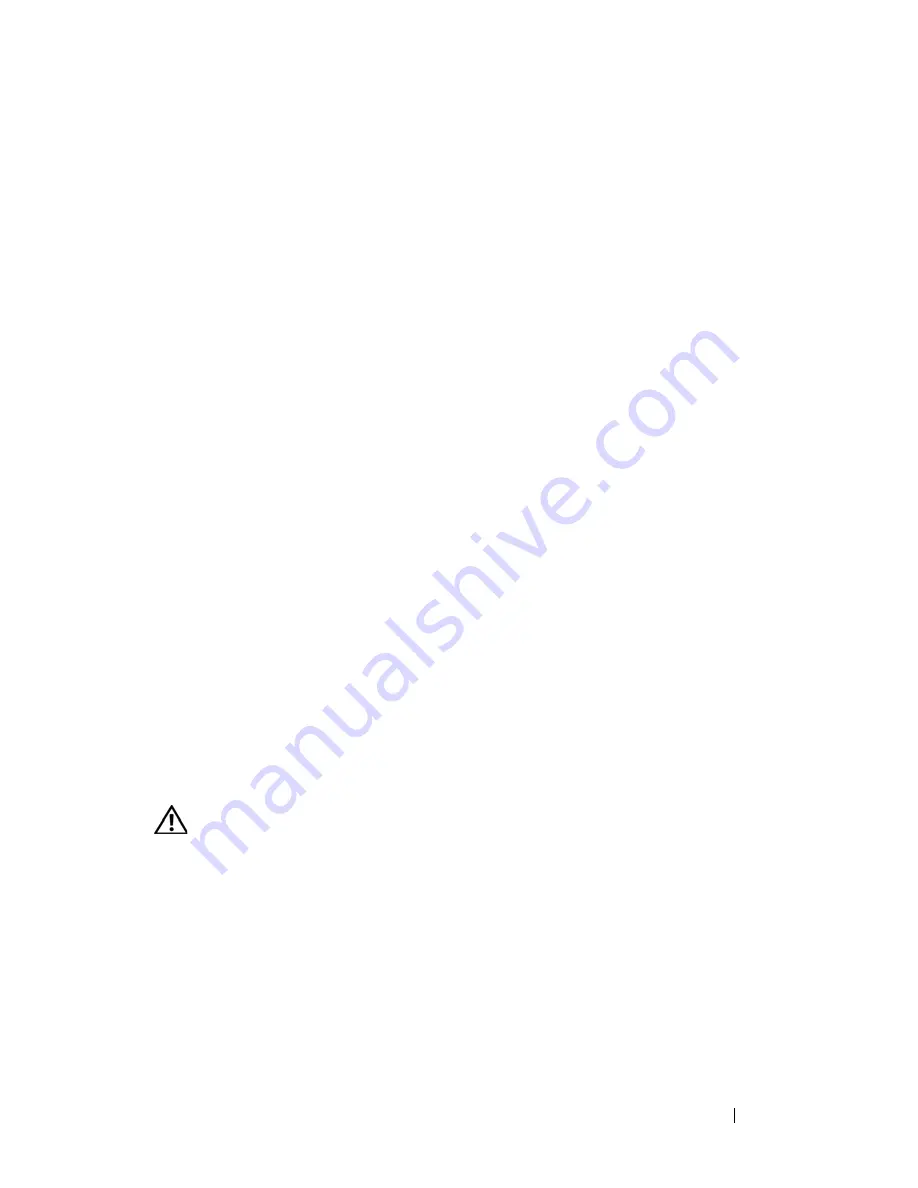
Troubleshooting Your System
175
If the amount of memory installed still does not match the system
memory setting, proceed to the next step.
12
Turn off the system and attached peripherals, and disconnect the system
from its electrical outlet.
13
Open the system. See "Opening the System" on page 68.
14
If a diagnostic test or error message indicates a specific memory module as
faulty, swap or replace the module. Otherwise, swap the memory module
in the first DIMM socket with a module of the same type and capacity that
is known to be good. See "Installing Memory Modules" on page 131.
15
Close the system. See "Closing the System" on page 70.
16
Reconnect the system to its electrical outlet, and turn on the system and
attached peripherals.
17
As the system boots, observe any error message that appears and the
diagnostic indicators on the front of the system.
18
If the memory problem is still indicated, repeat step 12 through step 17 for
each memory module installed.
If the problem persists, see
"Getting Help
" on page 205.
Troubleshooting an Internal USB Key
Problem
•
System cannot read data from a USB memory key.
Action
CAUTION:
Many repairs may only be done by a certified service technician. You
should only perform troubleshooting and simple repairs as authorized in your
product documentation, or as directed by the online or telephone service and
support team. Damage due to servicing that is not authorized by Dell is not covered
by your warranty. Read and follow the safety instructions that came with the
product.
1
Enter the System Setup program and ensure that the USB key port is
enabled. See "Entering the System Setup Program" on page 43.
2
Turn off the system and attached peripherals, and disconnect the system
from the electrical outlet.
Summary of Contents for PowerEdge T605
Page 10: ...10 Contents Glossary 207 Index 223 ...
Page 42: ...42 About Your System ...
Page 62: ...62 Using the System Setup Program ...
Page 191: ...Troubleshooting Your System 191 ...
Page 192: ...192 Troubleshooting Your System ...
Page 204: ...204 Jumpers and Connectors ...
Page 206: ...206 Getting Help ...
Page 222: ...222 Glossary ...
Page 229: ...Index 229 ...
Page 230: ...230 Index ...
















































