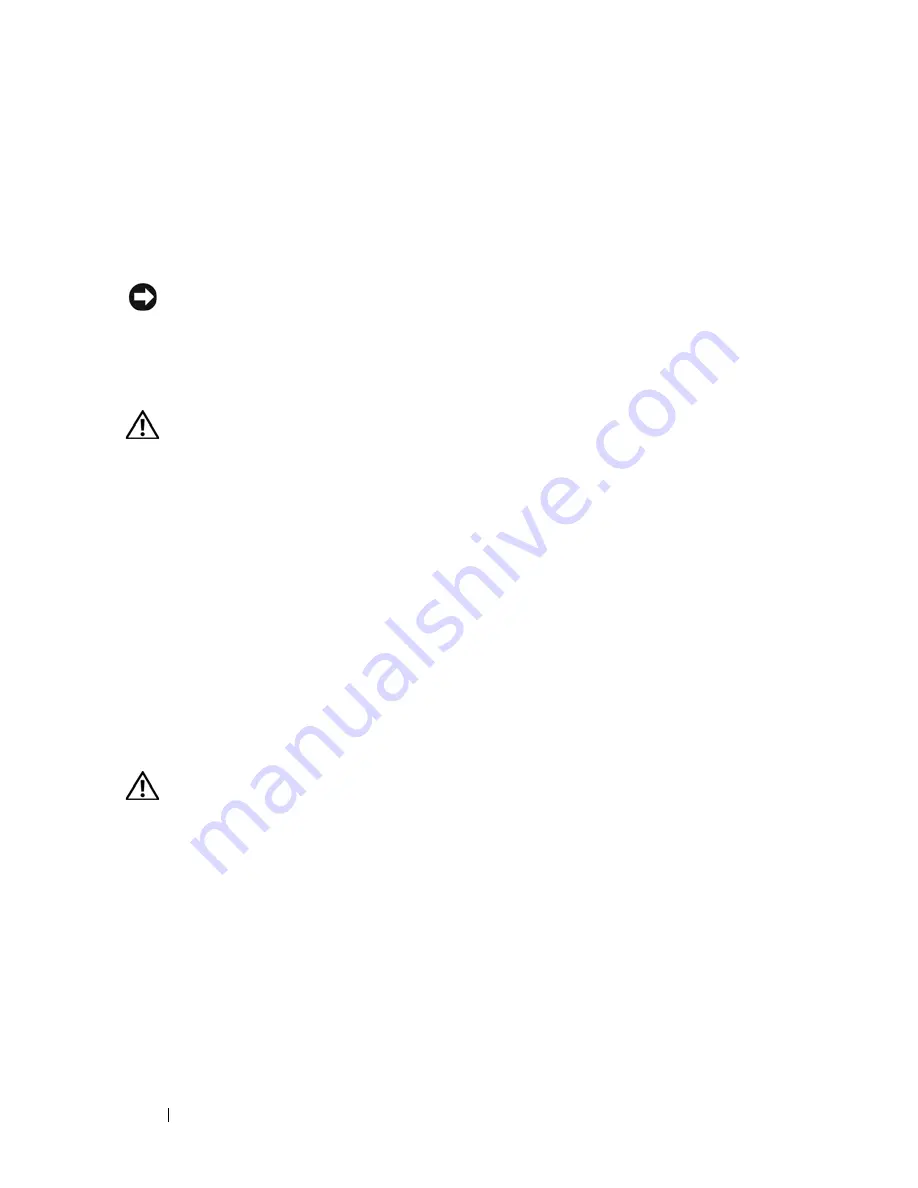
72
Installing System Components
Cooling Shrouds
The system contains two internal cooling shrouds for directing airflow from
the fans to system components. The processor cooling shroud directs air over
the system processor(s) and memory modules, and the expansion card cooling
shroud directs air over the expansion cards.
NOTICE:
Never operate your system with either shroud removed. Overheating of
the system can develop quickly resulting in a shutdown of the system and the loss of
data.
Removing the Expansion Card Shroud
CAUTION:
Many repairs may only be done by a certified service technician. You
should only perform troubleshooting and simple repairs as authorized in your
product documentation, or as directed by the online or telephone service and
support team. Damage due to servicing that is not authorized by Dell is not covered
by your warranty. Read and follow the safety instructions that came with the
product.
1
Turn off the system, including any attached peripherals, and disconnect
the system from the electrical outlet and peripherals.
2
Open the system. See "Opening the System" on page 68.
3
Press the shroud latch in the direction of the arrow. Holding the shroud by
the gripping points, lift the shroud upward and away from the back of the
system until the shroud tabs are free from the tab slots. See Figure 3-6.
Removing the Processor Shroud
CAUTION:
The DIMMs and heat sinks are hot to the touch for some time after the
system has been powered down. Allow the DIMMs and heat sinks to cool before
handling them.
1
Turn off the system, including any attached peripherals, and disconnect
the system from the electrical outlet and peripherals.
2
Open the system. See "Opening the System" on page 68.
3
Remove the expansion card shroud. See "Removing the Expansion Card
Shroud" on page 72.
4
If present, disconnect the floppy drive and IDE ribbon cables from the
system board. Remove the cables from under the ribbon cable slot and lay
the cables away from the processor shroud.
Summary of Contents for PowerEdge T605
Page 10: ...10 Contents Glossary 207 Index 223 ...
Page 42: ...42 About Your System ...
Page 62: ...62 Using the System Setup Program ...
Page 191: ...Troubleshooting Your System 191 ...
Page 192: ...192 Troubleshooting Your System ...
Page 204: ...204 Jumpers and Connectors ...
Page 206: ...206 Getting Help ...
Page 222: ...222 Glossary ...
Page 229: ...Index 229 ...
Page 230: ...230 Index ...






























