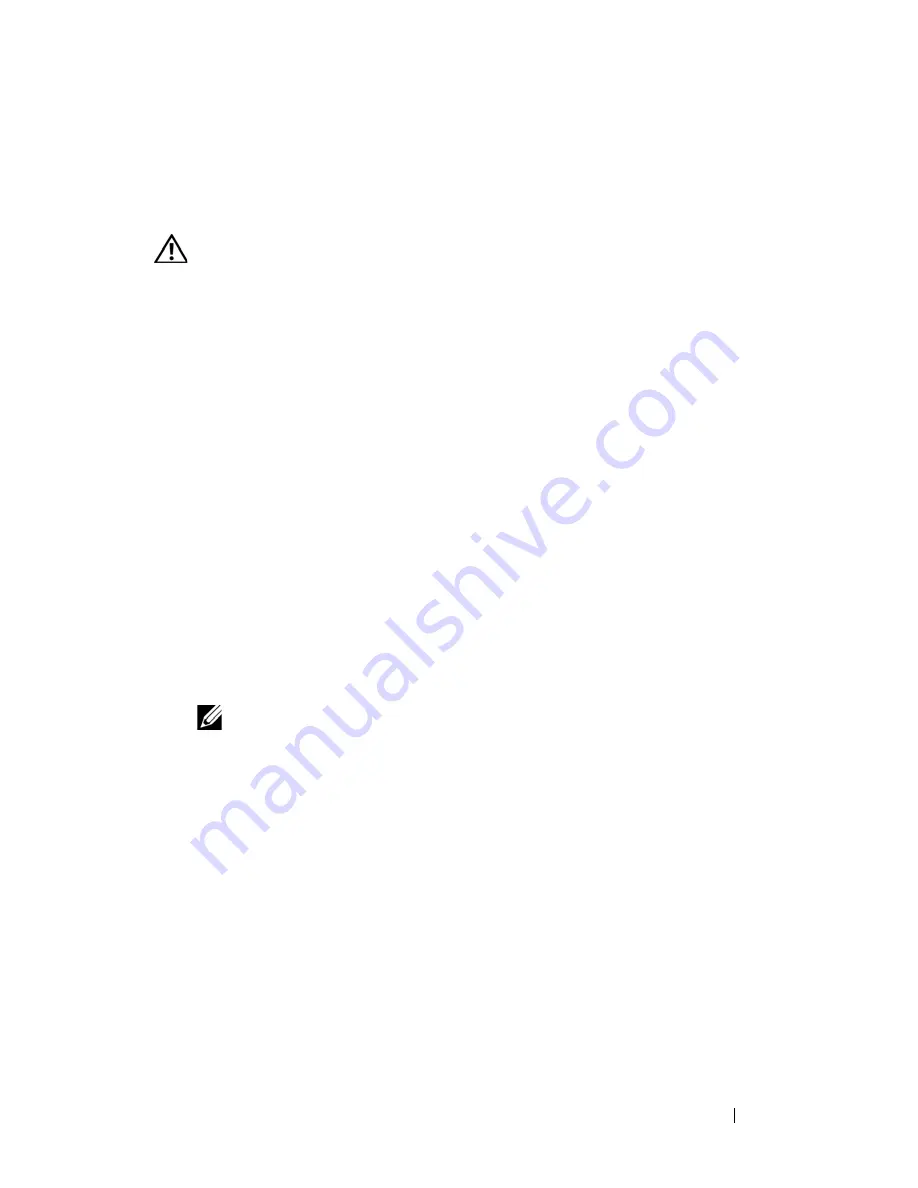
Jumpers and Connectors
203
Disabling a Forgotten Password
The password jumper on the system board enables the system password
features or disables them and clears any password(s) currently in use.
CAUTION:
Many repairs may only be done by a certified service technician. You
should only perform troubleshooting and simple repairs as authorized in your
product documentation, or as directed by the online or telephone service and
support team. Damage due to servicing that is not authorized by Dell is not covered
by your warranty. Read and follow the safety instructions that came with the
product.
1
Turn off the system and attached peripherals, and disconnect the system
from the electrical outlet.
2
Open the system. See "Opening the System" on page 68.
3
Move the
PWRD_EN
jumper to the disabled position.
See Figure 6-1 to locate the password jumper on the system board.
4
Close the system. See "Closing the System" on page 70.
5
Reconnect the system to the electrical outlet, and turn on the system.
The existing passwords are not disabled (erased) until the system boots
with the password jumper plug in the disabled position. However, before
you assign a new system and/or setup password, you must move the jumper
plug to the enabled position.
NOTE:
If you assign a new system and/or setup password with the jumper
plug still in the disabled position, the system disables the new password(s) the
next time it boots.
6
Turn off the system, including any attached peripherals, and disconnect
the system from the electrical outlet.
7
Open the system. See "Opening the System" on page 68.
8
Move the
PWRD_EN
jumper from the disabled position to the enabled
position.
9
Close the system, reconnect the system to the electrical outlet, and turn
on the system.
10
Assign a new system and/or setup password.
To assign a new password using the System Setup program, see "Using the
System Password" on page 56.
Summary of Contents for PowerEdge T605
Page 10: ...10 Contents Glossary 207 Index 223 ...
Page 42: ...42 About Your System ...
Page 62: ...62 Using the System Setup Program ...
Page 191: ...Troubleshooting Your System 191 ...
Page 192: ...192 Troubleshooting Your System ...
Page 204: ...204 Jumpers and Connectors ...
Page 206: ...206 Getting Help ...
Page 222: ...222 Glossary ...
Page 229: ...Index 229 ...
Page 230: ...230 Index ...
















































