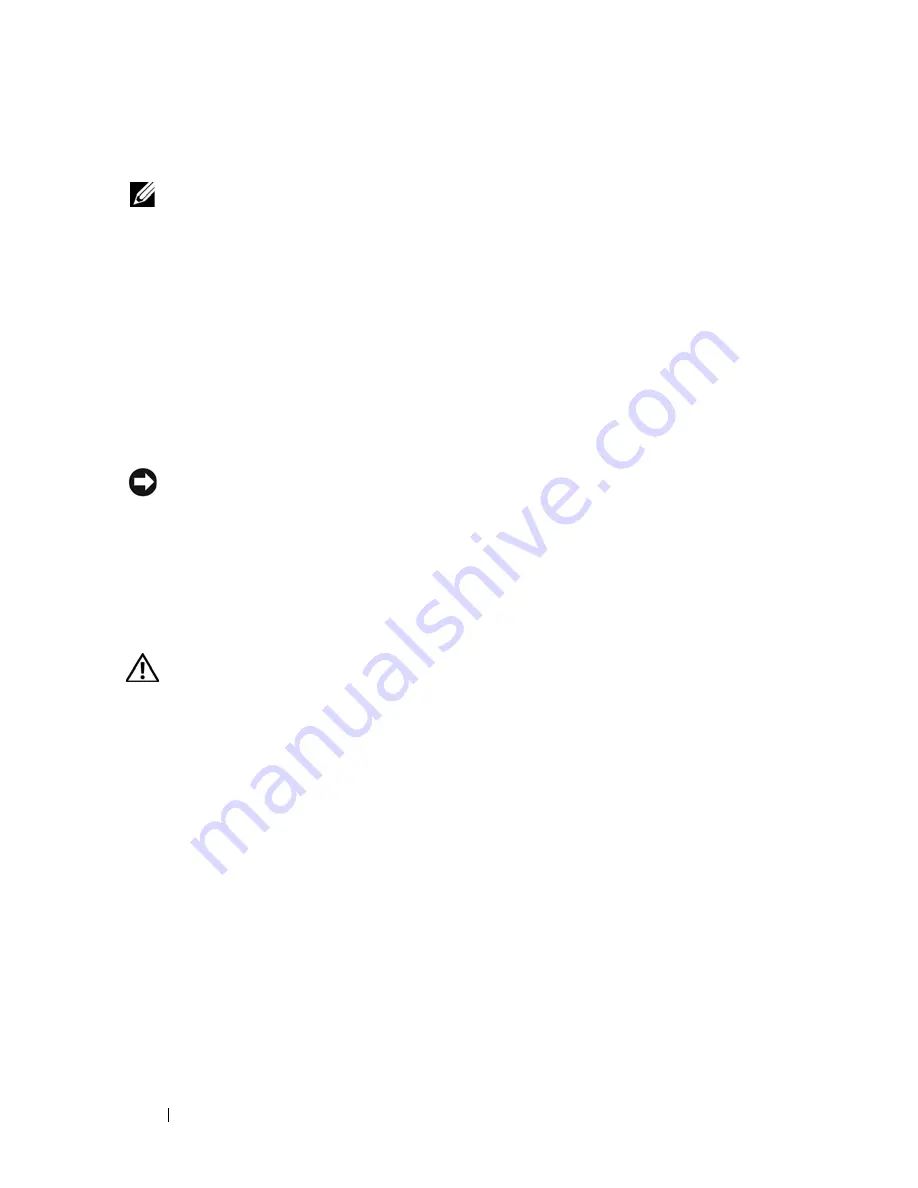
82
Installing System Components
Hard Drives
NOTE:
The system’s drive configuration must consist of all SATA hard drives or all
SAS hard drives. Combining SATA and SAS drives is not supported.
Hard Drive Installation Guidelines
Your system can contain up to four 3.5-inch SATA or SAS hard drives in either a
removable fixed hard drive bay (see Figure 3-9), or, when available, a lever-
release drive bay (see Figure 3-13). These drives connect either to the system
board, an optional controller card, or a SAS/SATA backplane. SAS or SATA
drives can be hot-pluggable only if your system has a lever-release drive bay.
You may need to use different programs than those provided with the
operating system to partition and format SAS or SATA hard drives.
NOTICE:
Do not turn off or restart your system while the drive is being formatted.
Doing so can cause a drive failure.
When you format a hard drive, allow enough time for the formatting to be
completed. Be aware that high-capacity hard drives can take a number of
hours to format.
Removing a Hard Drive
CAUTION:
Many repairs may only be done by a certified service technician. You
should only perform troubleshooting and simple repairs as authorized in your
product documentation, or as directed by the online or telephone service and
support team. Damage due to servicing that is not authorized by Dell is not covered
by your warranty. Read and follow the safety instructions that came with the
product.
1
Turn off the system and attached peripherals, and disconnect the system
from the electrical outlet and peripherals.
2
Open the system. See "Opening the System" on page 68.
3
Disconnect the blue data cable and the power cable from the hard drive in
the drive bay.
4
Press the blue carrier release tabs on each side of the hard-drive bracket
toward each other and slide the drive and its bracket up and out of the bay.
See Figure 3-9.
Summary of Contents for PowerEdge T605
Page 10: ...10 Contents Glossary 207 Index 223 ...
Page 42: ...42 About Your System ...
Page 62: ...62 Using the System Setup Program ...
Page 191: ...Troubleshooting Your System 191 ...
Page 192: ...192 Troubleshooting Your System ...
Page 204: ...204 Jumpers and Connectors ...
Page 206: ...206 Getting Help ...
Page 222: ...222 Glossary ...
Page 229: ...Index 229 ...
Page 230: ...230 Index ...
















































