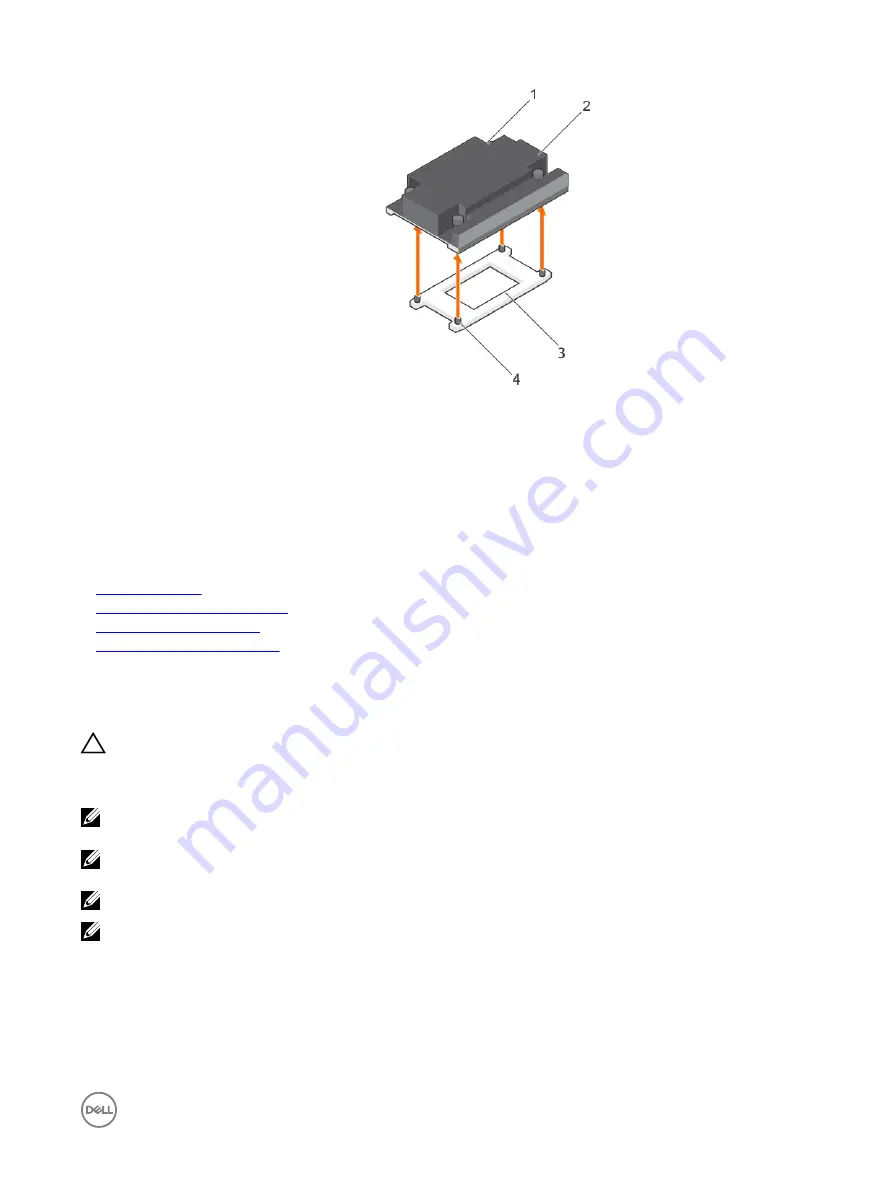
Figure 32. Removing a heat sink
1.
retention screws (4)
2.
heat sink
3.
processor shield
4.
retention screw slots (4)
Next steps
1.
Replace the heat sink(s) and processor(s).
2.
Follow the procedure listed in the After working inside your system section.
Related links
Safety instructions
Before working inside your system
Removing the cooling shroud
After working inside your system
Removing a processor
Prerequisites
CAUTION: Many repairs may only be done by a certified service technician. You should only perform troubleshooting and
simple repairs as authorized in your product documentation, or as directed by the online or telephone service and support
team. Damage due to servicing that is not authorized by Dell is not covered by your warranty. Read and follow the safety
instructions that are shipped with your product.
NOTE: This is a Field Replaceable Unit (FRU). Removal and installation procedures should be performed only by Dell
certified service technicians.
NOTE: If you are upgrading your system, download the latest system BIOS version from Dell.com/support and follow the
instructions included in the compressed download file to install the update on your system.
NOTE: You can update the system BIOS by using the Dell Lifecycle Controller.
NOTE: To ensure proper system cooling, you must install a processor blank in any empty processor socket.
1.
Follow the safety guidelines listed in the Safety instructions section.
2.
Follow the procedure listed in the Before working inside your system section.
3.
Keep the Phillips #2 screwdriver ready.
4.
Remove the cooling shroud.
5.
Remove the heat sink.
87
















































