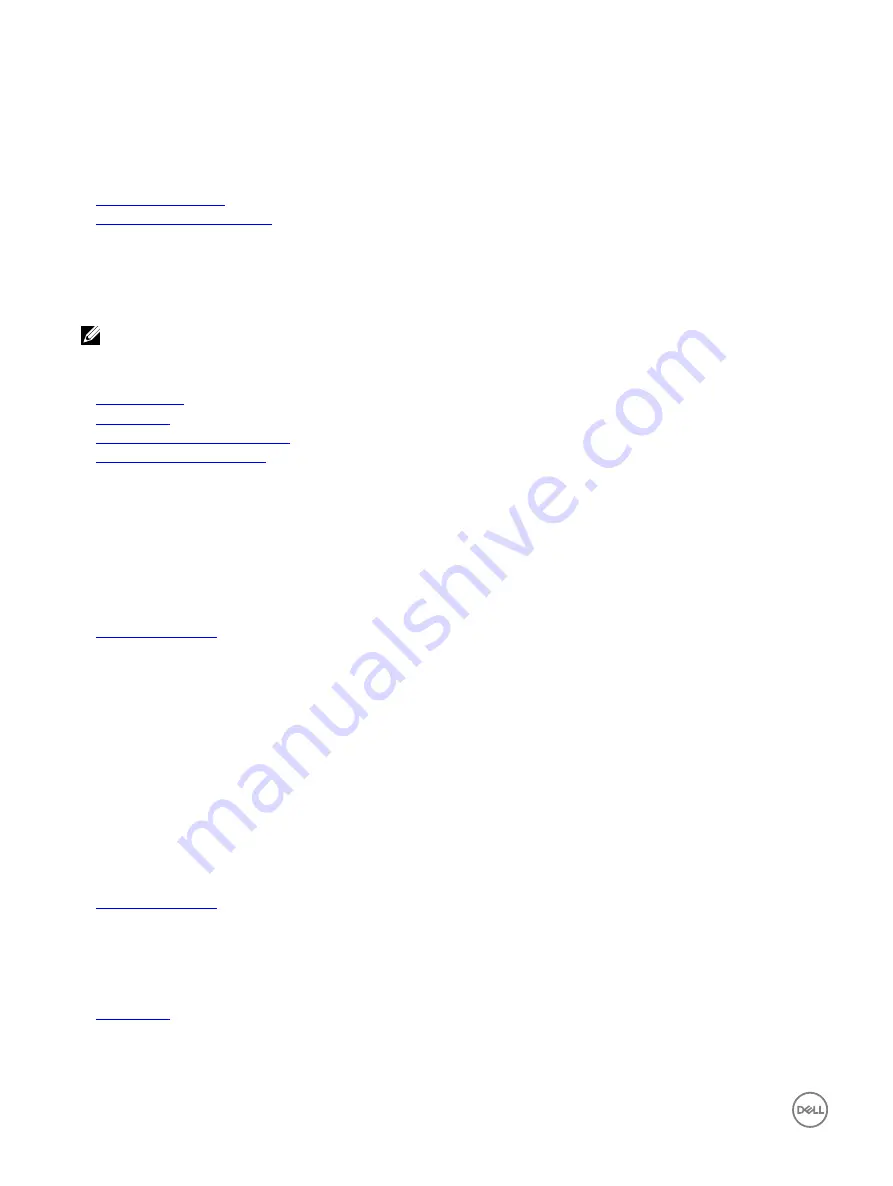
Option
Description
ISC and forces an immediate system reset so that ISC results can be applied. It takes the system longer to
be ready due to the forced system reset. When disabled, ISC does not execute.
Related links
Miscellaneous Settings
Viewing Miscellaneous Settings
iDRAC Settings utility
The iDRAC settings utility is an interface to set up and configure the iDRAC parameters by using UEFI. You can enable or disable
various iDRAC parameters by using the iDRAC settings utility.
NOTE: Accessing some of the features on the iDRAC settings utility needs the iDRAC Enterprise License upgrade.
For more information about using iDRAC, see
Dell Integrated Dell Remote Access Controller User's Guide
at
Dell.com/idracmanuals
.
Related links
Device Settings
System BIOS
Entering the iDRAC Settings utility
Changing the thermal settings
Entering the iDRAC Settings utility
1.
Turn on or restart the managed system.
2.
Press F2 during Power-on Self-test (POST).
3.
On the
System Setup Main Menu
page, click
iDRAC Settings
.
The
iDRAC Settings
screen is displayed.
Related links
Changing the thermal settings
The iDRAC settings utility enables you to select and customize the thermal control settings for your system.
1.
Click
iDRAC Settings
→
Thermal
.
2.
Under
SYSTEM THERMAL PROFILE
→
Thermal Profile
, select one of the following options:
•
Default Thermal Profile Settings
•
Maximum Performance (Performance Optimized)
•
Minimum Power (Performance per Watt Optimized)
3.
Under
USER COOLING OPTIONS
, set the
Fan Speed Offset
,
Minimum Fan Speed
, and
Custom Minimum Fan Speed
.
4.
Click
Back
→
Finish
→
Yes
.
Related links
Device Settings
Device Settings
enables you to configure device parameters.
Related links
52






























