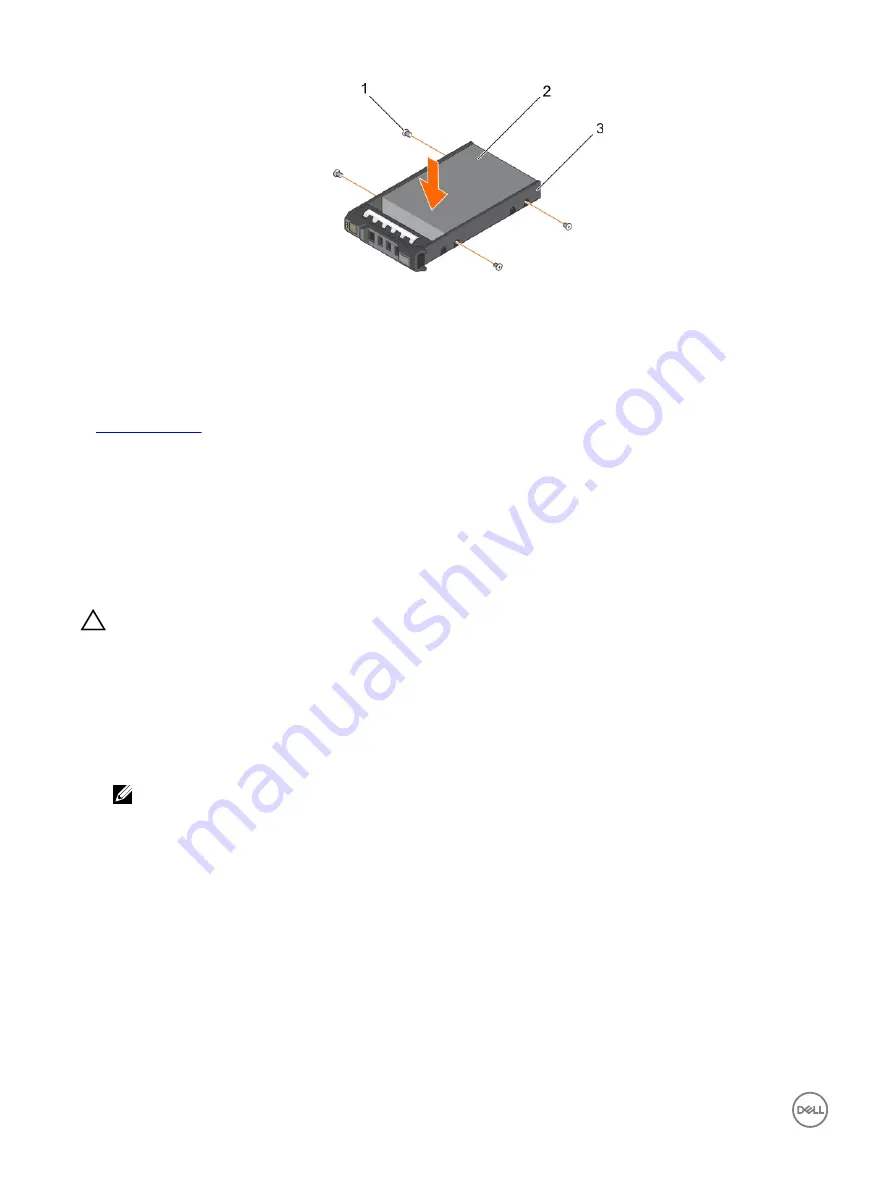
Figure 76. Installing a hard drive into a hard drive carrier
1.
screw (4)
2.
hard drive
3.
hard drive carrier
Next steps
Install the hot swappable hard drive carrier.
Related links
Optical drive (optional)
Optical drives retrieve and store data on optical discs such as CD and DVD. Optical drives can be categorized into two basic types:
optical disc readers and optical disc writers.
Removing the optical drive
Prerequisites
CAUTION: Many repairs may only be done by a certified service technician. You should only perform troubleshooting and
simple repairs as authorized in your product documentation, or as directed by the online or telephone service and support
team. Damage due to servicing that is not authorized by Dell is not covered by your warranty. Read and follow the safety
instructions that are shipped with your product.
1.
Follow the safety guidelines listed in the Safety instructions section.
2.
Follow the procedure listed in the Before working inside your system section.
Steps
1.
Disconnect the power and data cables from the back of the drive.
NOTE: Ensure that you note the routing of the power and data cable on the side of the system as you remove them
from the system board and drive. Route these cables properly when you replace them to prevent them from being
pinched or crimped.
2.
To release the optical drive, press the release tab.
3.
Slide the optical drive out of the system until it is free of the optical drive slot.
4.
If you are not adding a new optical drive, install the optical drive blank. The procedure to install the optical drive blank is the
same as the optical drive.
134
















































