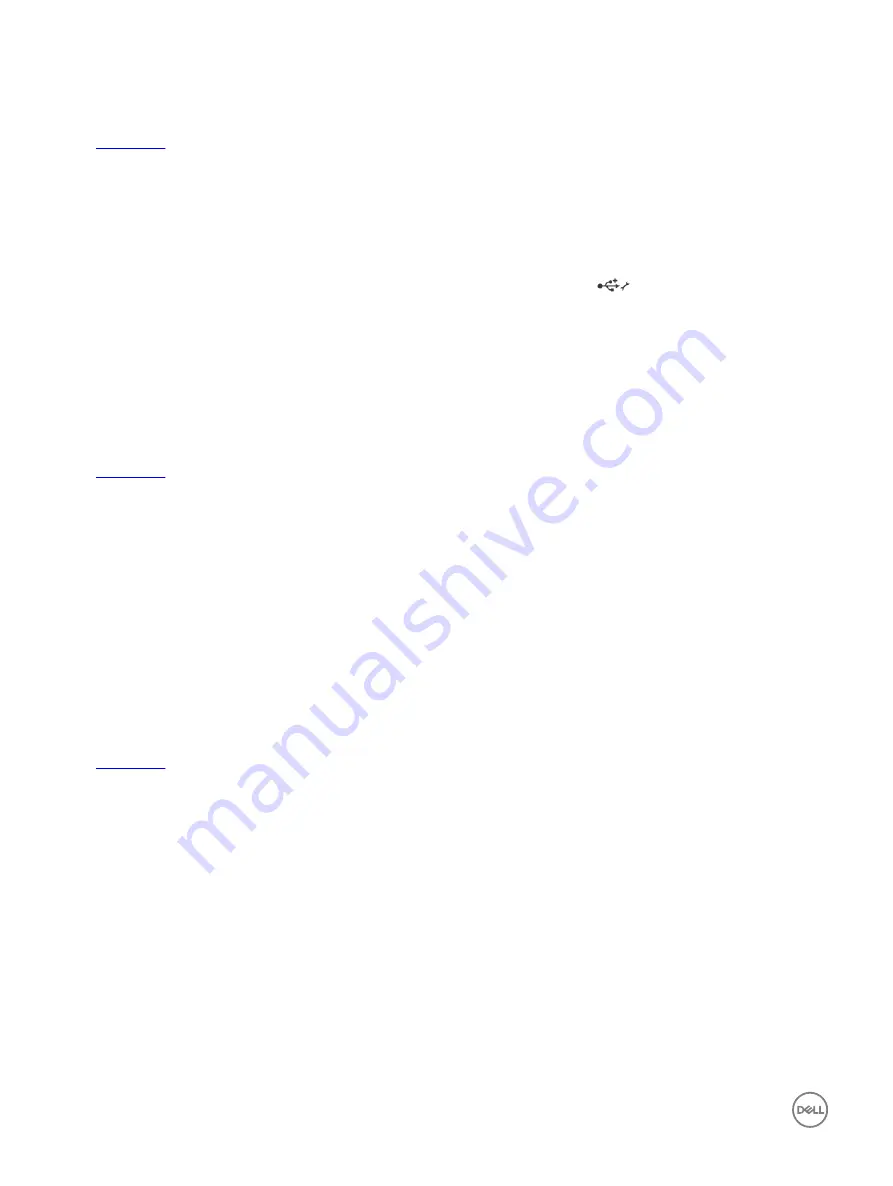
Next steps
If all troubleshooting fails, see the Getting help section.
Related links
Troubleshooting iDRAC Direct (Laptop connection)
For information about USB laptop connection and server configuration, see the
Integrated Dell Remote Access Controller User's
Guide
at
Dell.com/idracmanuals
.
Steps
1.
Ensure that your laptop is connected to the front USB Management Port, identified by
icon with a USB Type A/A cable.
2.
On the
iDRAC Settings Utility
screen, ensure that
USB Management Port Mode
is configured as
Automatic
or
iDRAC Direct
Only
.
3.
If the laptop is running Windows operating system, ensure that the iDRAC Virtual USB NIC device driver is installed.
4.
If the driver is installed, ensure that you are not connected to any network through WiFi or cabled ethernet, as iDRAC Direct
uses a non-routable address.
Next steps
If all troubleshooting fails, see the Getting help section.
Related links
Troubleshooting a serial I/O device
Steps
1.
Turn off the system and any peripheral devices connected to the serial port.
2.
Swap the serial interface cable with a known working cable, and turn on the system and the serial device.
If the problem is resolved, replace the interface cable with a known working cable.
3.
Turn off the system and the serial device, and swap the serial device with a compatible device.
4.
Turn on the system and the serial device.
Next steps
If the problem persists, see the Getting help section.
Related links
Troubleshooting a NIC
Steps
1.
Run the appropriate diagnostic test. For more information, see the Using system diagnostics section for the available diagnostic
tests.
2.
Restart the system and check for any system messages pertaining to the NIC controller.
3.
Check the appropriate indicator on the NIC connector:
•
If the link indicator does not glow, the cable connected might be disengaged.
•
If the activity indicator does not glow, the network driver files might be damaged or missing.
Install or replace the drivers as necessary. For more information, see the NIC documentation.
•
Try another known good network cable.
•
If the problem persists, use another connector on the switch or hub.
4.
Ensure that the appropriate drivers are installed and the protocols are bound. For more information, see the NIC documentation.
5.
Enter System Setup and confirm that the NIC ports are enabled on the
Integrated Devices
screen.
164



























