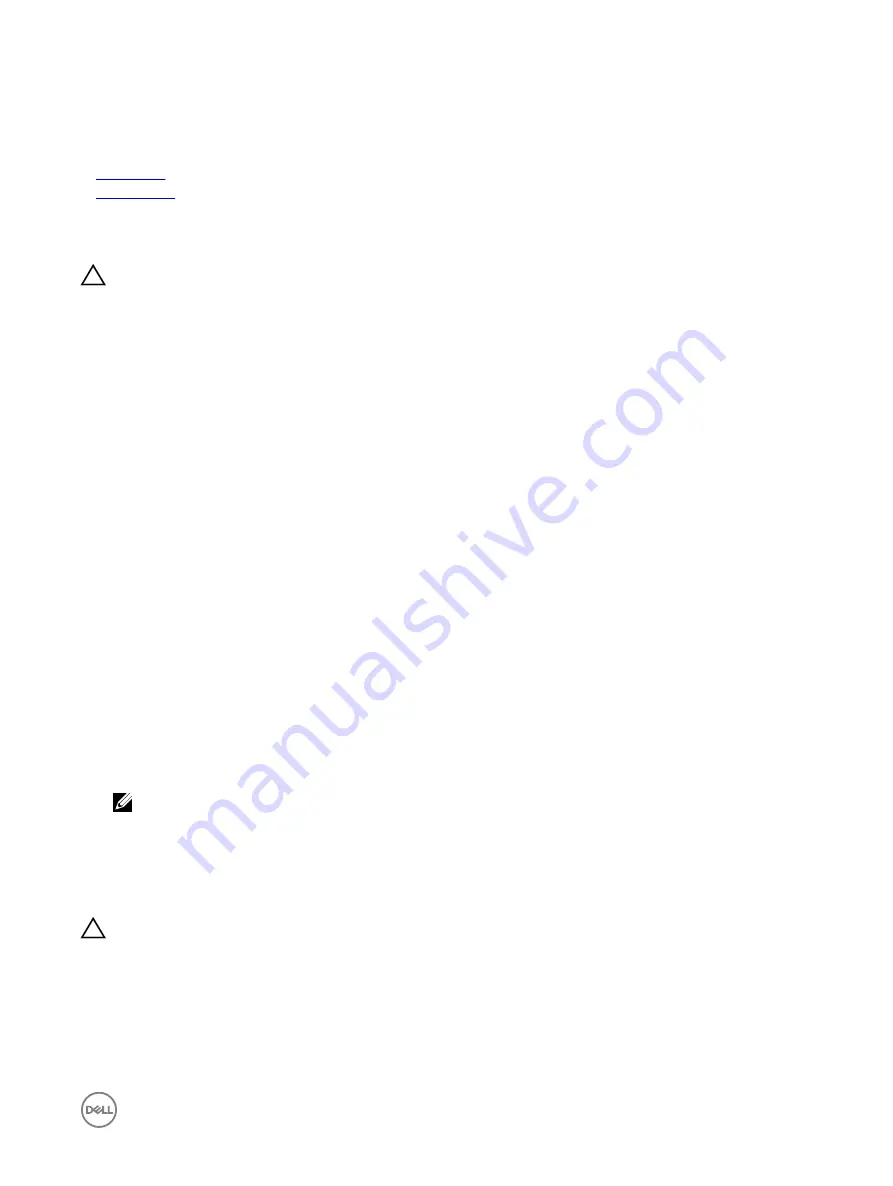
If the date and time displayed in System Setup are not correct, check the System Error Log (SEL) for system battery messages.
Next steps
If the problem persists, see the Getting help section.
Related links
Troubleshooting power supply units
CAUTION: Many repairs may only be done by a certified service technician. You should only perform troubleshooting and
simple repairs as authorized in your product documentation, or as directed by the online or telephone service and support
team. Damage due to servicing that is not authorized by Dell is not covered by your warranty. Read and follow the safety
instructions that are shipped with your product.
The following sections provide information on troubleshooting power source and power supply units problems.
Troubleshooting power source problems
1.
Press the power button to ensure that your system is turned on. If the power indicator does not glow when the power button is
pressed, press the power button firmly.
2.
Plug in another working power supply unit to ensure that the system board is not faulty.
3.
Ensure that no loose connections exist.
For example, loose power cables.
4.
Ensure that the power source meets applicable standards.
5.
Ensure that there are no short circuits.
6.
Have a qualified electrician check the line voltage to ensure that it meets the needed specifications.
Troubleshooting power supply unit problems
1.
Ensure that no loose connections exist.
For example, loose power cables.
2.
Ensure that the power supply handle/LED indicates that the power supply is working properly.
3.
If you have recently upgraded your system, ensure that the power supply unit has enough power to support the new system.
4.
If you have a redundant power supply configuration, ensure that both the power supply units are of the same type and wattage.
If the LED You may have to upgrade to a higher wattage power supply unit.
5.
Ensure that you use only power supply units with the Extended Power Performance (EPP) label on the back.
6.
Reseat the power supply unit.
NOTE: After installing a power supply unit, allow several seconds for the system to recognize the power supply unit
and determine if it is working properly.
If the problem persists, see the Getting help section.
Troubleshooting cooling problems
CAUTION: Many repairs may only be done by a certified service technician. You should only perform troubleshooting and
simple repairs as authorized in your product documentation, or as directed by the online or telephone service and support
team. Damage due to servicing that is not authorized by Dell is not covered by your warranty. Read and follow the safety
instructions that are shipped with your product.
Ensure that the following conditions exist:
•
System cover, cooling shroud, EMI filler panel, memory module blank, or back filler bracket is not removed.
•
Ambient temperature is not higher than the system specific ambient temperature.
167
























