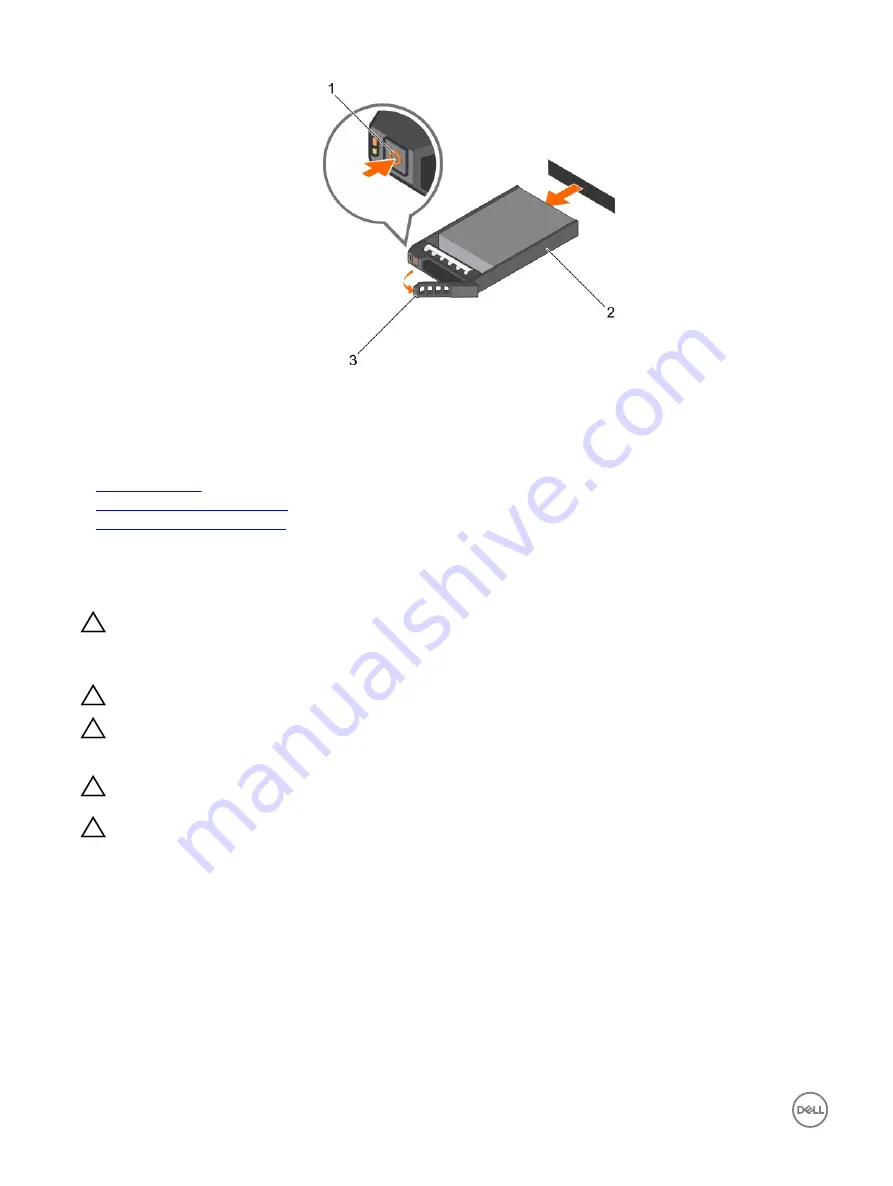
Figure 71. Removing a hot swappable hard drive or SSD
1.
release button
2.
hard drive or SSD carrier
3.
hard drive or SSD carrier handle
Related links
Safety instructions
Before working inside your system
Removing the optional front bezel
Installing a hot swappable hard drive or solid state drive
Prerequisites
CAUTION: Many repairs may only be done by a certified service technician. You should only perform troubleshooting and
simple repairs as authorized in your product documentation, or as directed by the online or telephone service and support
team. Damage due to servicing that is not authorized by Dell is not covered by your warranty. Read and follow the safety
instructions that are shipped with your product.
CAUTION: Use only hard drives that have been tested and approved for use with the hard drive backplane.
CAUTION: When installing a hard drive, ensure that the adjacent drives are fully installed. Inserting a hard drive carrier
and attempting to lock its handle next to a partially installed carrier can damage the partially installed carrier's shield
spring and make it unusable.
CAUTION: To prevent data loss, ensure that your operating system supports hot-swap drive installation. See the
documentation supplied with your operating system.
CAUTION: When a replacement hot swappable hard drive is installed and the system is powered on, the hard drive
automatically begins to rebuild. Make absolutely sure that the replacement hard drive is blank or contains data that you
wish to have over-written. Any data on the replacement hard drive is immediately lost after the hard drive is installed.
Steps
1.
If a hard drive blank is installed in the hard drive slot, remove it.
2.
Install a hard drive in the hard drive carrier.
3.
Press the release button on the front of the hard drive carrier and open the hard drive carrier handle.
4.
Insert the hard drive carrier into the hard drive slot until the carrier connects with the backplane.
5.
Close the hard drive carrier handle to lock the hard drive in place.
130
















































