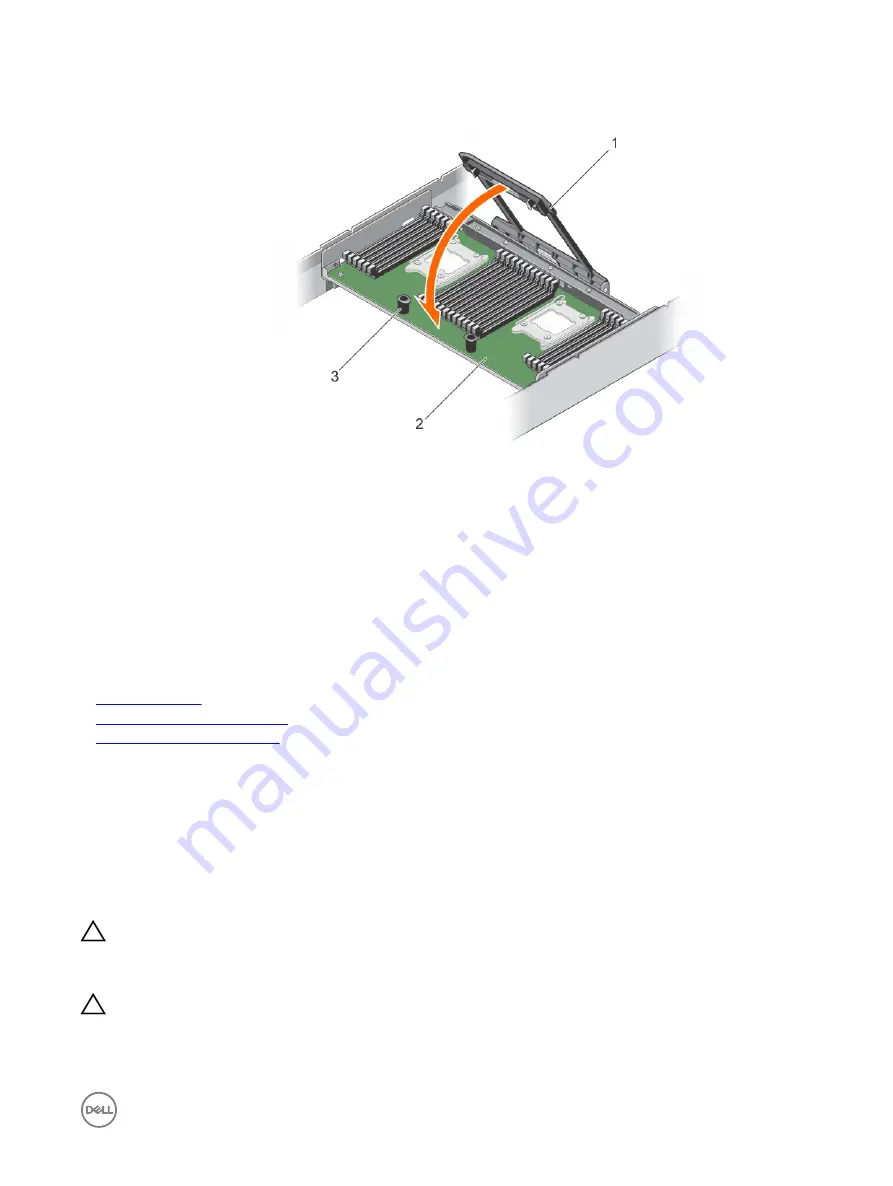
5.
support pin (2)
6.
release lever
4.
Push the release lever towards the chassis until the PEM locks into place.
Figure 21. Securing the PEM on the chassis using the release lever
1.
processor expansion module
2.
support pin (2)
3.
release lever
Next steps
1.
Follow the procedure listed in the After working inside your system section.
2.
If you are installing the processor expansion module for the first time, press <F2> to enter the System Setup and check that
the processor information matches the new system configuration.
3.
Run the system diagnostics to verify that the new processors operate correctly. See Using System Diagnostics for available
diagnostic tests.
Related links
Safety instructions
Before working inside your system
After working inside your system
Cooling shroud
The cooling shroud aerodynamically directs the airflow across the entire system. The airflow passes through all the critical parts of
the system, where the vacuum pulls air across the entire surface area of the heat sink, thus allowing increased cooling.
Removing the cooling shroud
Prerequisites
CAUTION: Many repairs may only be done by a certified service technician. You should only perform troubleshooting and
simple repairs as authorized in your product documentation, or as directed by the online or telephone service and support
team. Damage due to servicing that is not authorized by Dell is not covered by your warranty. Read and follow the safety
instructions that are shipped with your product.
CAUTION: Never operate a two-processor system without the cooling shroud. The system may get overheated quickly,
resulting in shutdown of the system and loss of data.
1.
Follow the safety guidelines listed in the Safety instructions section.
2.
Follow the procedure listed in the Before working inside your system section.
67
















































