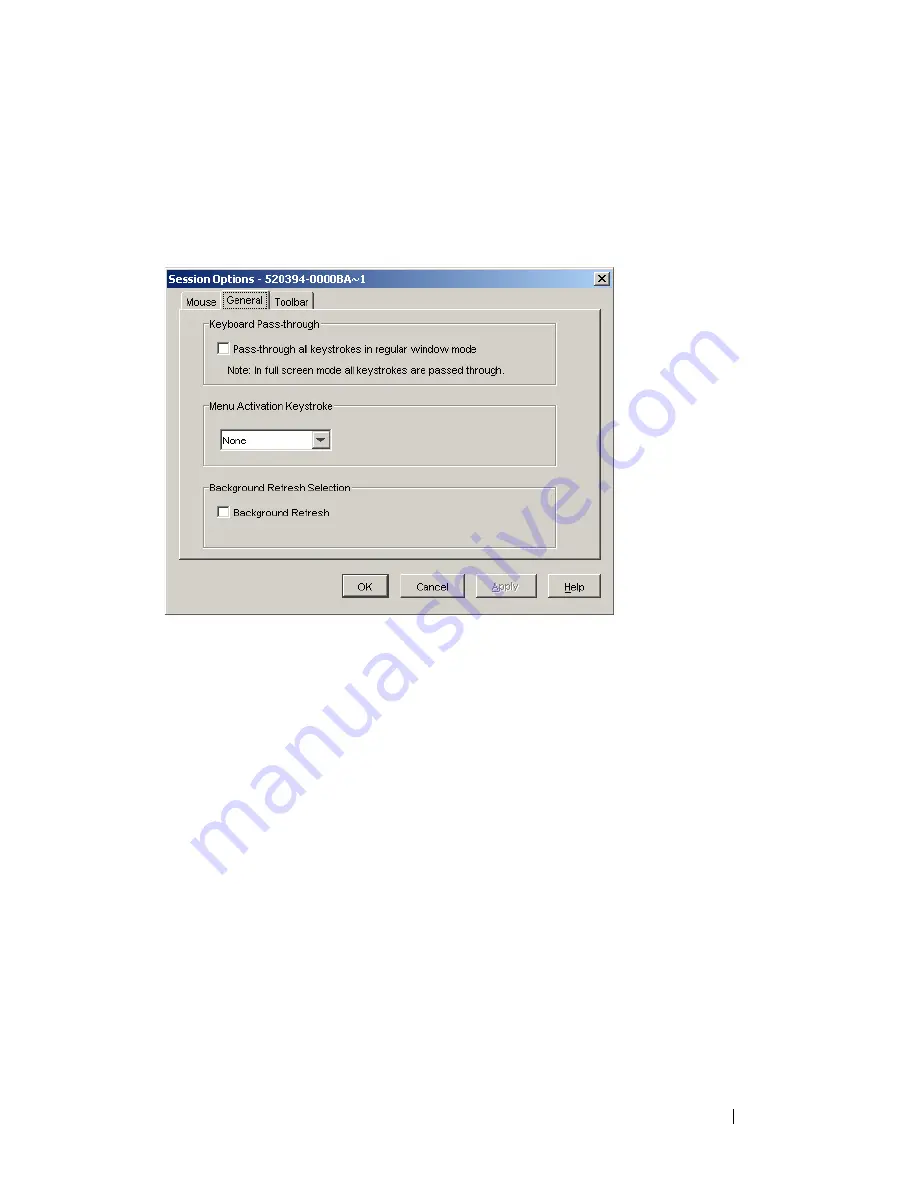
Using the Viewer
83
The
Keyboard Pass-through
check box allows you to specify whether
Keyboard Pass-through
mode is enabled, or not. The
Keyboard Pass-through
option is not selected by default.
Figure 4-14. Session Options - General Tab
The
Menu Activation Keystroke
list allows you to select a keystroke that
activates the toolbar.
The Background Refresh
check box
allows you to specify whether background
refreshing occurs. When this option is selected the
Viewer
is sent a constant
stream of data from the device whether or not a change has occurred on the
device.
To change session options:
1
From the
Tools
menu in the
Viewer
, choose
Session Options.
The Session
Options toolbar is displayed.
2
Click the
General
tab.
3
Modify the session options as desired.
4
Click
OK.
Screen Capturing
The
Viewer
allows you to capture the contents of the screen and to save it to a
file or to copy it to the clipboard.
Summary of Contents for PowerEdge KVM 1081AD
Page 4: ......
Page 24: ...8 Product Overview ...
Page 50: ...34 Installation ...
Page 80: ...64 Controlling Your System at the Analog Ports ...
Page 104: ...88 Using the Viewer ...
Page 116: ...100 Virtual Media ...
Page 148: ...132 Managing Your Remote Console Switch Using the On board Web Interface ...
Page 154: ...138 Migrating Your Remote Console Switch ...
Page 190: ...174 LDAP Feature for the Remote Console Switch ...
Page 194: ...178 Appendix A Remote Console Switch Software Keyboard and Mouse Shortcuts ...
Page 196: ...180 Appendix B TCP Ports ...
Page 238: ...222 Appendix F Technical Support ...






























