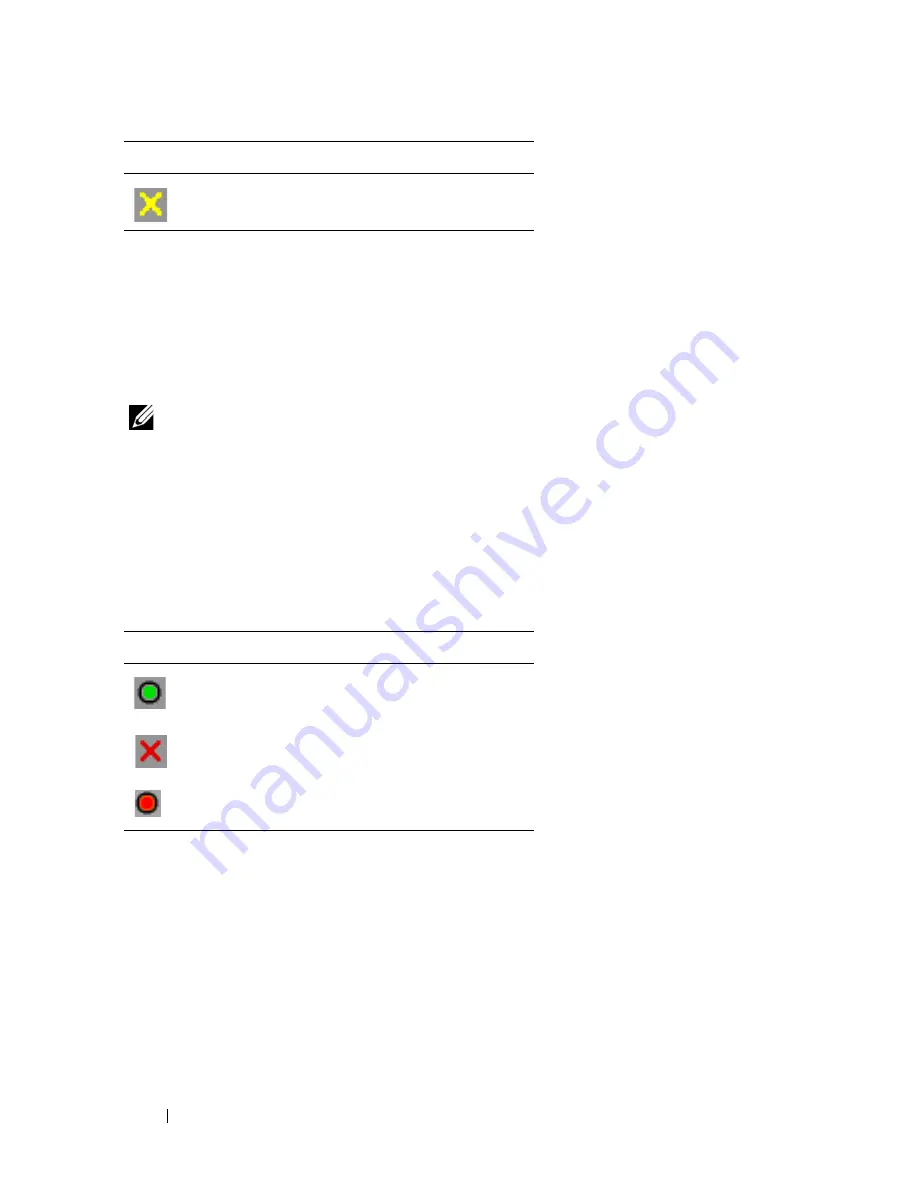
60
Controlling Your System at the Analog Ports
To turn on, turn off or cycle power to a device:
1
Press <Print Screen>
to launch the OSCAR interface. The
Main
dialog
box appears.
2
Click
Commands - Power.
3
Select the device you wish to control.
NOTE:
Multiple devices may be selected.
4
Click
On
,
Off
, or
Cycle
, as appropriate.
PDUs window
Through the
PDUs
window, you can view which PDUs are connected to your
system. The status of each PDU is indicated by one or more status symbol in
the right column. The following table describes the status symbols.
Table 3-6. PDUs Window Status Symbols
To view connected PDUs:
Open the
PDUs
window. The window contains a listing of all PDUs attached
to your system.
PDU Settings window
From the
PDUs
window, you can view the
PDU Settings
window, which
allows you to view and modify PDU parameters.
To view/modify PDU settings:
Outlet is waiting to go off.
Symbol
Description
Outlet is online.
Outlet is offline.
Outlet is overloaded.
Symbol
Description
Summary of Contents for PowerEdge KVM 1081AD
Page 4: ......
Page 24: ...8 Product Overview ...
Page 50: ...34 Installation ...
Page 80: ...64 Controlling Your System at the Analog Ports ...
Page 104: ...88 Using the Viewer ...
Page 116: ...100 Virtual Media ...
Page 148: ...132 Managing Your Remote Console Switch Using the On board Web Interface ...
Page 154: ...138 Migrating Your Remote Console Switch ...
Page 190: ...174 LDAP Feature for the Remote Console Switch ...
Page 194: ...178 Appendix A Remote Console Switch Software Keyboard and Mouse Shortcuts ...
Page 196: ...180 Appendix B TCP Ports ...
Page 238: ...222 Appendix F Technical Support ...






























