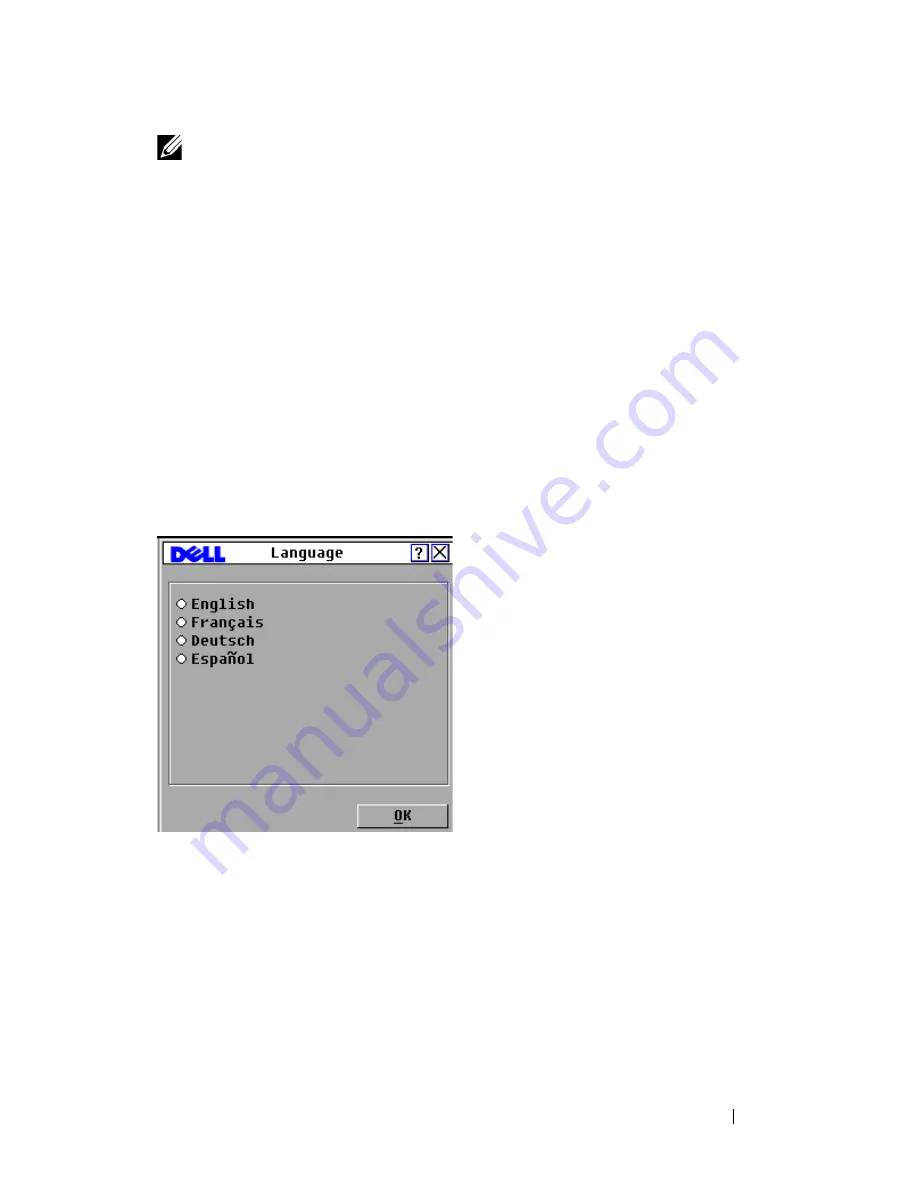
Controlling Your System at the Analog Ports
47
NOTE:
Changes made to the status flag position are not saved until you click OK in
the Flag dialog box.
7
Click
OK
to save settings.
or
Click
X
to exit without saving changes.
Setting the Interface Language
You can change the OSCAR interface to any one of 4 supported languages by
selecting your chosen language in the
Language
dialog box.
To change the OSCAR interface language:
1
Press <Print Screen>
to launch the OSCAR interface. The
Main
dialog
box appears.
2
Click
Setup - Language
. The
Language
dialog box displays.
Figure 3-6. Language Dialog Box
3
Click to select the language you want the OSCAR interface to appear in.
4
Click
OK
to accept the change you have made and return to the
Setup
dialog box. The
Setup
dialog box displays in the language you have
selected.
Assigning Device Types
The Remote Console Switch automatically discovers cascaded KVM
switches, but you need to specify the number of ports on the cascaded switch
through the
Devices
dialog box. An Sw-8 or Sw-24 in the
Type
category for
Summary of Contents for PowerEdge KVM 1081AD
Page 4: ......
Page 24: ...8 Product Overview ...
Page 50: ...34 Installation ...
Page 80: ...64 Controlling Your System at the Analog Ports ...
Page 104: ...88 Using the Viewer ...
Page 116: ...100 Virtual Media ...
Page 148: ...132 Managing Your Remote Console Switch Using the On board Web Interface ...
Page 154: ...138 Migrating Your Remote Console Switch ...
Page 190: ...174 LDAP Feature for the Remote Console Switch ...
Page 194: ...178 Appendix A Remote Console Switch Software Keyboard and Mouse Shortcuts ...
Page 196: ...180 Appendix B TCP Ports ...
Page 238: ...222 Appendix F Technical Support ...






























