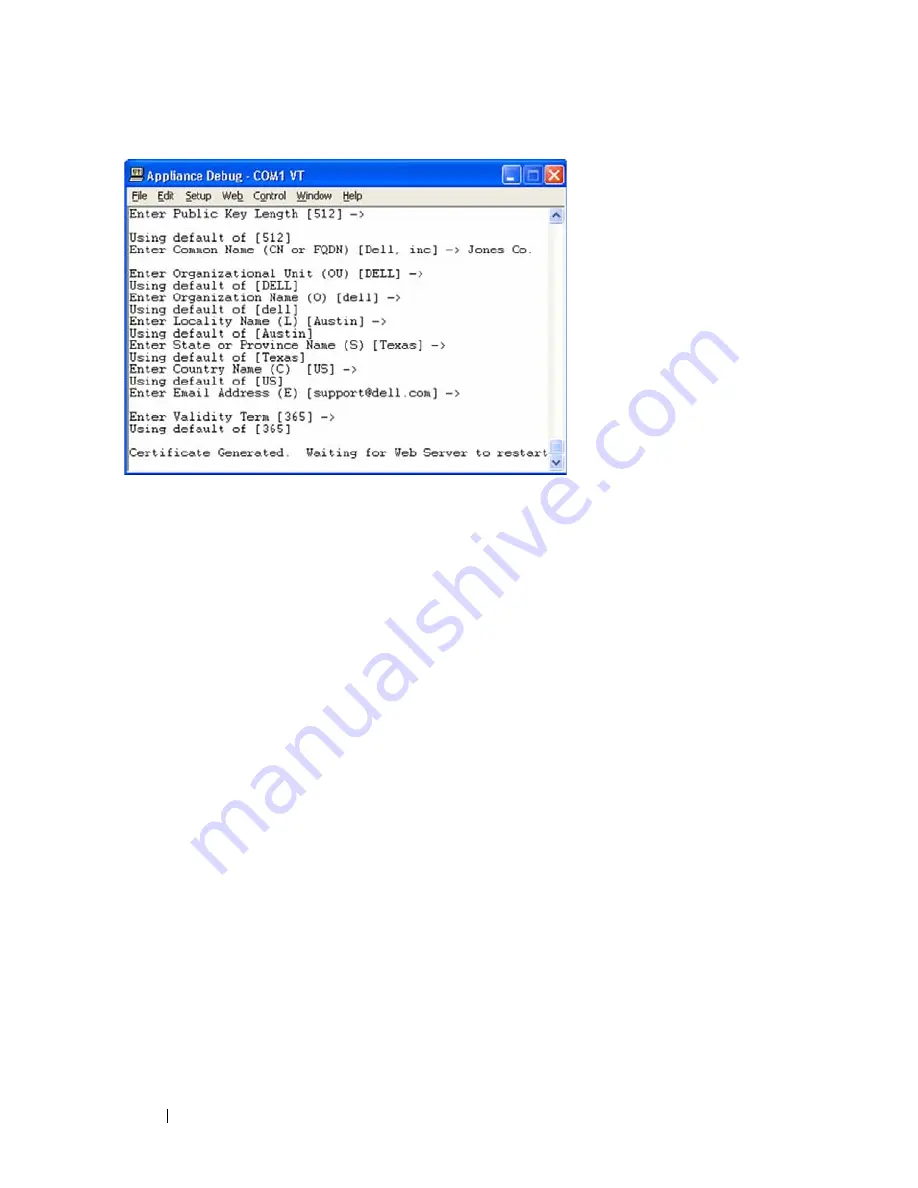
22
Installation
Figure 2-10. User Input Menu
3
Either press the <Enter> key to accept the default options, or enter the
appropriate text in the following fields:
a
Public Key Length
: the number of bits you want the certificate to be.
b
Common Name
: your name. (Since this is your root certificate, use an
appropriate name such as, "Company_Name Certificate Authority.")
c
Organizational Unit
(optional): organization unit name (marketing,
for example)..
d
Organization Name
: the exact legal unabbreviated name of your
organization.
e
Locality Name
: the city where your organization is located.
f
State or Province Name
: the unabbreviated state or province where
your organization is located.
g
Country Name
: the two-letter ISO abbreviation for your country.
h
Email Address
: the email address for the CA to contact.
i
Validity Term
: number of days the certificate is valid.
4
Press the <Enter> key. Wait for the Web Server to restart before
continuing.
To import and install a web certificate:
Summary of Contents for PowerEdge KVM 1081AD
Page 4: ......
Page 24: ...8 Product Overview ...
Page 50: ...34 Installation ...
Page 80: ...64 Controlling Your System at the Analog Ports ...
Page 104: ...88 Using the Viewer ...
Page 116: ...100 Virtual Media ...
Page 148: ...132 Managing Your Remote Console Switch Using the On board Web Interface ...
Page 154: ...138 Migrating Your Remote Console Switch ...
Page 190: ...174 LDAP Feature for the Remote Console Switch ...
Page 194: ...178 Appendix A Remote Console Switch Software Keyboard and Mouse Shortcuts ...
Page 196: ...180 Appendix B TCP Ports ...
Page 238: ...222 Appendix F Technical Support ...






























