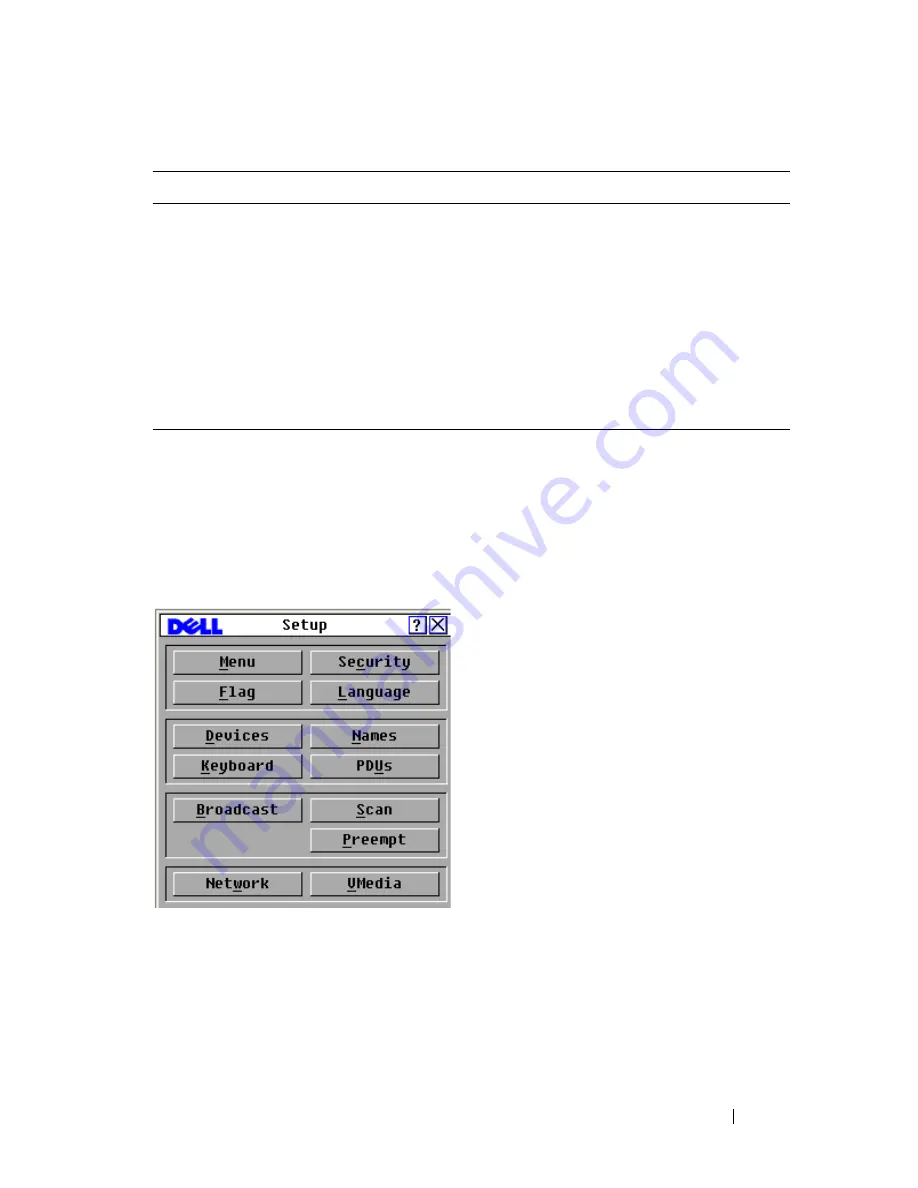
Controlling Your System at the Analog Ports
41
To access the Setup menu:
1
Press <Print Screen>
to launch the OSCAR interface. The
Main
dialog
box appears.
2
Click
Setup
. The
Setup
dialog box displays.
Figure 3-2. Setup Dialog Box
Changing the Display Behavior
Use the
Menu
dialog box to change the display order of devices, set a
Screen
Delay Time
for the OSCAR interface, and change the OSCAR interface
launch sequence. The display order setting alters how devices display in
several screens including the
Main
,
Devices,
and
Broadcast
dialog boxes.
Scan
Set up a custom scan pattern for up to 100 devices.
Switch
Choose the switch mode and the share mode time-out.
Network
Choose your network speed, transmission mode, and
configuration.
VMedia
Set the behavior of the appliance during a virtual media session.
PDUs (For 2321DS
Remote Console
Switch only.)
View which PDUs are connected to your system.
Table 3-3. Setup Features to Manage Routine Tasks for Your devices
(continued)
Feature
Purpose
Summary of Contents for PowerEdge KVM 1081AD
Page 4: ......
Page 24: ...8 Product Overview ...
Page 50: ...34 Installation ...
Page 80: ...64 Controlling Your System at the Analog Ports ...
Page 104: ...88 Using the Viewer ...
Page 116: ...100 Virtual Media ...
Page 148: ...132 Managing Your Remote Console Switch Using the On board Web Interface ...
Page 154: ...138 Migrating Your Remote Console Switch ...
Page 190: ...174 LDAP Feature for the Remote Console Switch ...
Page 194: ...178 Appendix A Remote Console Switch Software Keyboard and Mouse Shortcuts ...
Page 196: ...180 Appendix B TCP Ports ...
Page 238: ...222 Appendix F Technical Support ...






























