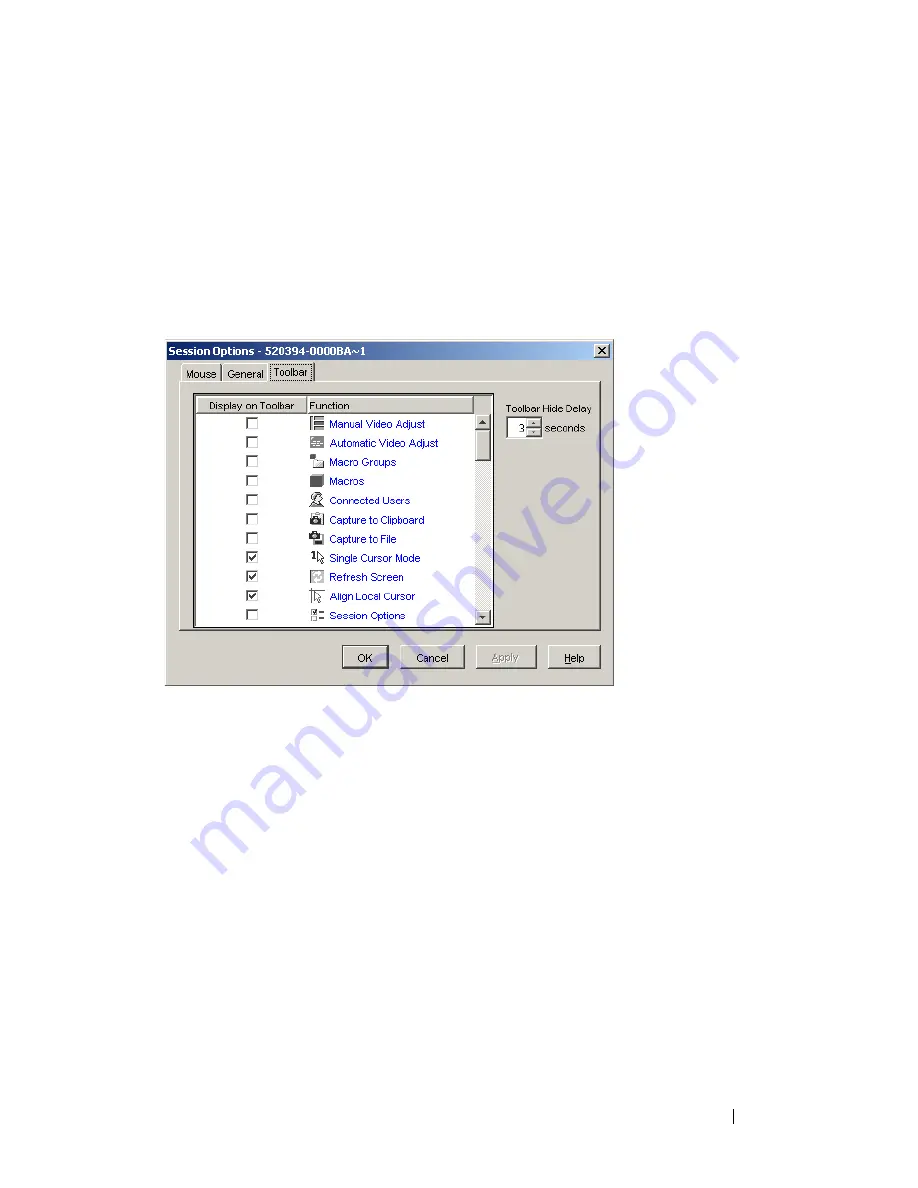
Using the Viewer
69
1
From the
Tools
menu in the
Viewer
, choose
Session Options.
The Session
Options toolbar is displayed.
2
Click the
Toolbar
tab.
3
Click to select the items you want to add to the
Viewer
toolbar.
4
Click
OK
to accept the changes and return to the
Viewer
main window.
Figure 4-4. Session Options Dialog Box - Toolbar Tab
Setting the Toolbar Hide Delay Time
Unless the
Thumbtack
button has been clicked, the toolbar will disappear
when you remove the mouse cursor. You can change the interval between the
removal of the mouse cursor and the disappearance of the toolbar by
adjusting the
Toolbar Hide Delay
time
.
To change the
Toolbar Hide Delay
time:
1
From the
Tools
menu in the
Viewer
, choose
Session Options.
The Session
Options toolbar is displayed.
2
Click the
Toolbar
tab.
3
In the
Toolbar Hide Delay
field, type the number of seconds for which you
want the toolbar to display, after the mouse cursor is removed.
- or -
Summary of Contents for PowerEdge KVM 1081AD
Page 4: ......
Page 24: ...8 Product Overview ...
Page 50: ...34 Installation ...
Page 80: ...64 Controlling Your System at the Analog Ports ...
Page 104: ...88 Using the Viewer ...
Page 116: ...100 Virtual Media ...
Page 148: ...132 Managing Your Remote Console Switch Using the On board Web Interface ...
Page 154: ...138 Migrating Your Remote Console Switch ...
Page 190: ...174 LDAP Feature for the Remote Console Switch ...
Page 194: ...178 Appendix A Remote Console Switch Software Keyboard and Mouse Shortcuts ...
Page 196: ...180 Appendix B TCP Ports ...
Page 238: ...222 Appendix F Technical Support ...






























