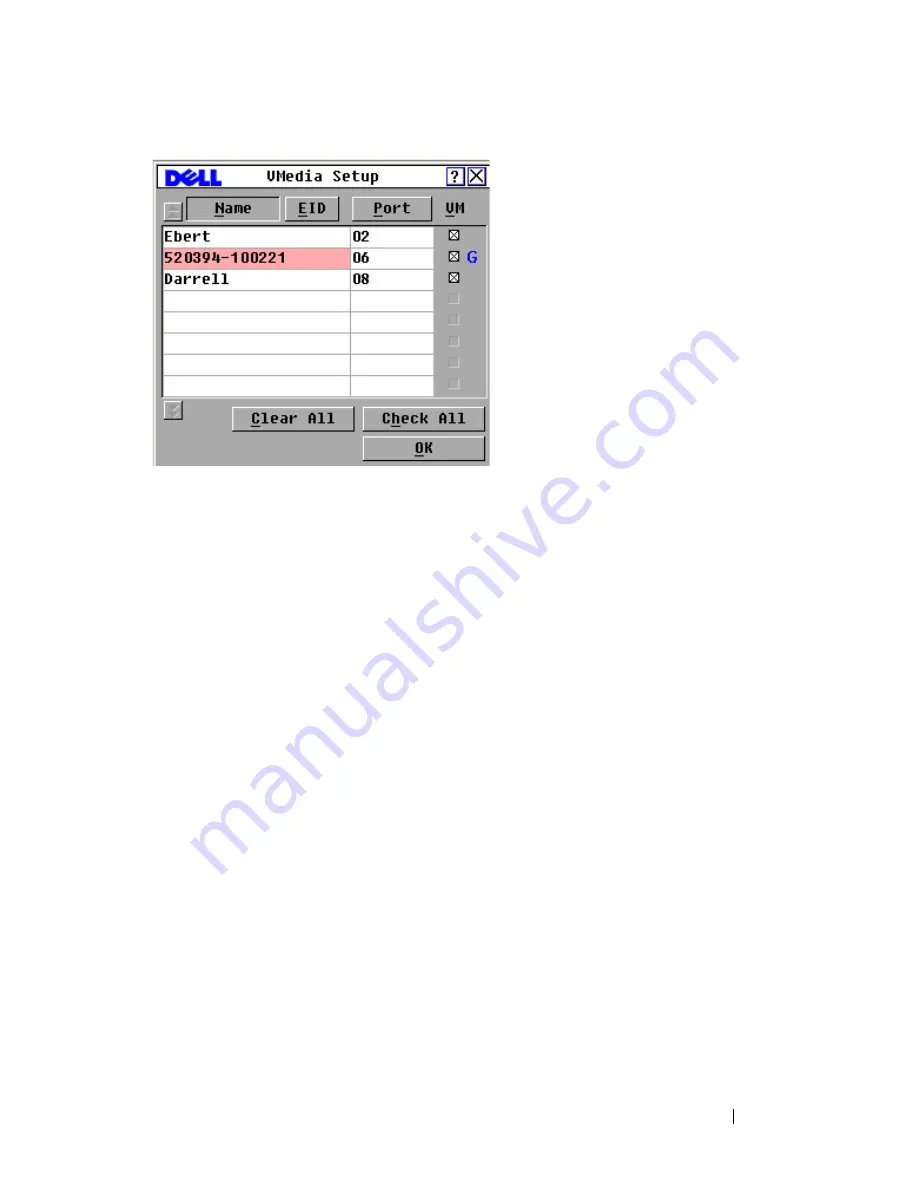
Virtual Media
91
Figure 5-1. VMedia Setup Dialog Box
To enable/disable virtual media:
1
Press <Print Screen>
to launch the OSCAR interface. The
Main
dialog
box appears.
2
Click
Setup - VMedia
.
3
Select the appropriate checkbox to enable virtual media for that SIP.
or
Deselect the appropriate checkbox to disable virtual media for that SIP.
4
Click
OK
to accept the options you have selected and return to the
Setup
dialog box.
Setting Virtual Media Options Using the OSCAR Interface
You can determine the behavior of the appliance during a virtual media
session using the options provided in the
Virtual Media
dialog box. Table 5-1
outlines the options that can be set for virtual media sessions.
Summary of Contents for PowerEdge KVM 1081AD
Page 4: ......
Page 24: ...8 Product Overview ...
Page 50: ...34 Installation ...
Page 80: ...64 Controlling Your System at the Analog Ports ...
Page 104: ...88 Using the Viewer ...
Page 116: ...100 Virtual Media ...
Page 148: ...132 Managing Your Remote Console Switch Using the On board Web Interface ...
Page 154: ...138 Migrating Your Remote Console Switch ...
Page 190: ...174 LDAP Feature for the Remote Console Switch ...
Page 194: ...178 Appendix A Remote Console Switch Software Keyboard and Mouse Shortcuts ...
Page 196: ...180 Appendix B TCP Ports ...
Page 238: ...222 Appendix F Technical Support ...






























