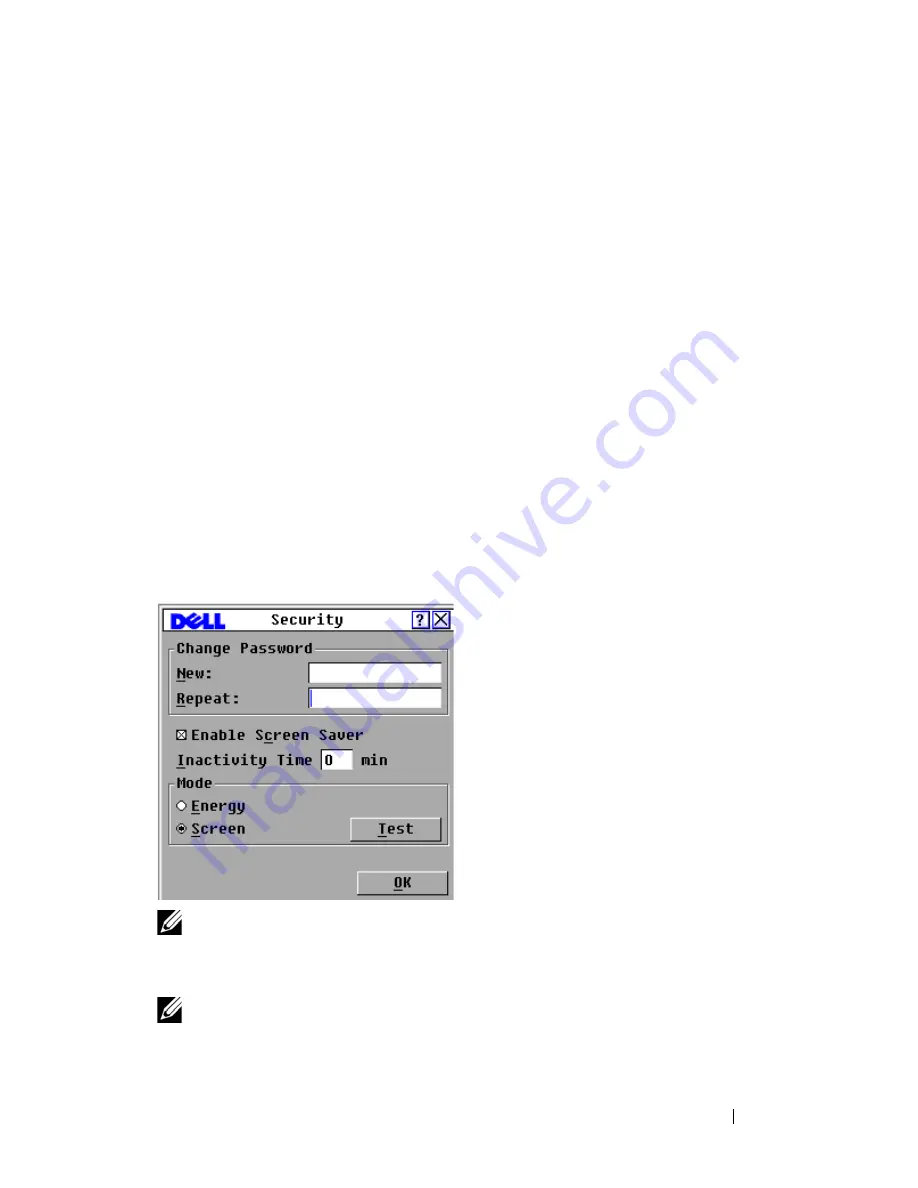
Controlling Your System at the Analog Ports
43
By setting a
Screen Delay Time
, you can complete a soft switch without
displaying the OSCAR interface. To perform a soft switch, see
"Soft
Switching
" on page 37
in this chapter.
Setting Console Security
The OSCAR interface enables you to set security on your analog port console.
You can establish a screen saver mode that engages after your console remains
unused for a specified Inactivity Time. After it is engaged, your console
remains locked until you press any key or move the mouse. You must type in
your password to continue.
Use the
Security
dialog box to lock your console with password protection, set
or change your password, and enable the screen saver.
To access the Security dialog box:
1
Press <Print Screen>
to launch the OSCAR interface. The
Main
dialog
box appears.
2
Click
Setup - Security
. The
Security
dialog box displays.
Figure 3-4. Security Dialog Box
NOTE:
If the New and Repeat fields contain six asterisks, a password has already
been established.
To set or change the password:
NOTE:
If you lose or forget your password, please contact Dell Technical Support.
See Appendix F: Technical Support for contact information.
Summary of Contents for PowerEdge KVM 1081AD
Page 4: ......
Page 24: ...8 Product Overview ...
Page 50: ...34 Installation ...
Page 80: ...64 Controlling Your System at the Analog Ports ...
Page 104: ...88 Using the Viewer ...
Page 116: ...100 Virtual Media ...
Page 148: ...132 Managing Your Remote Console Switch Using the On board Web Interface ...
Page 154: ...138 Migrating Your Remote Console Switch ...
Page 190: ...174 LDAP Feature for the Remote Console Switch ...
Page 194: ...178 Appendix A Remote Console Switch Software Keyboard and Mouse Shortcuts ...
Page 196: ...180 Appendix B TCP Ports ...
Page 238: ...222 Appendix F Technical Support ...






























