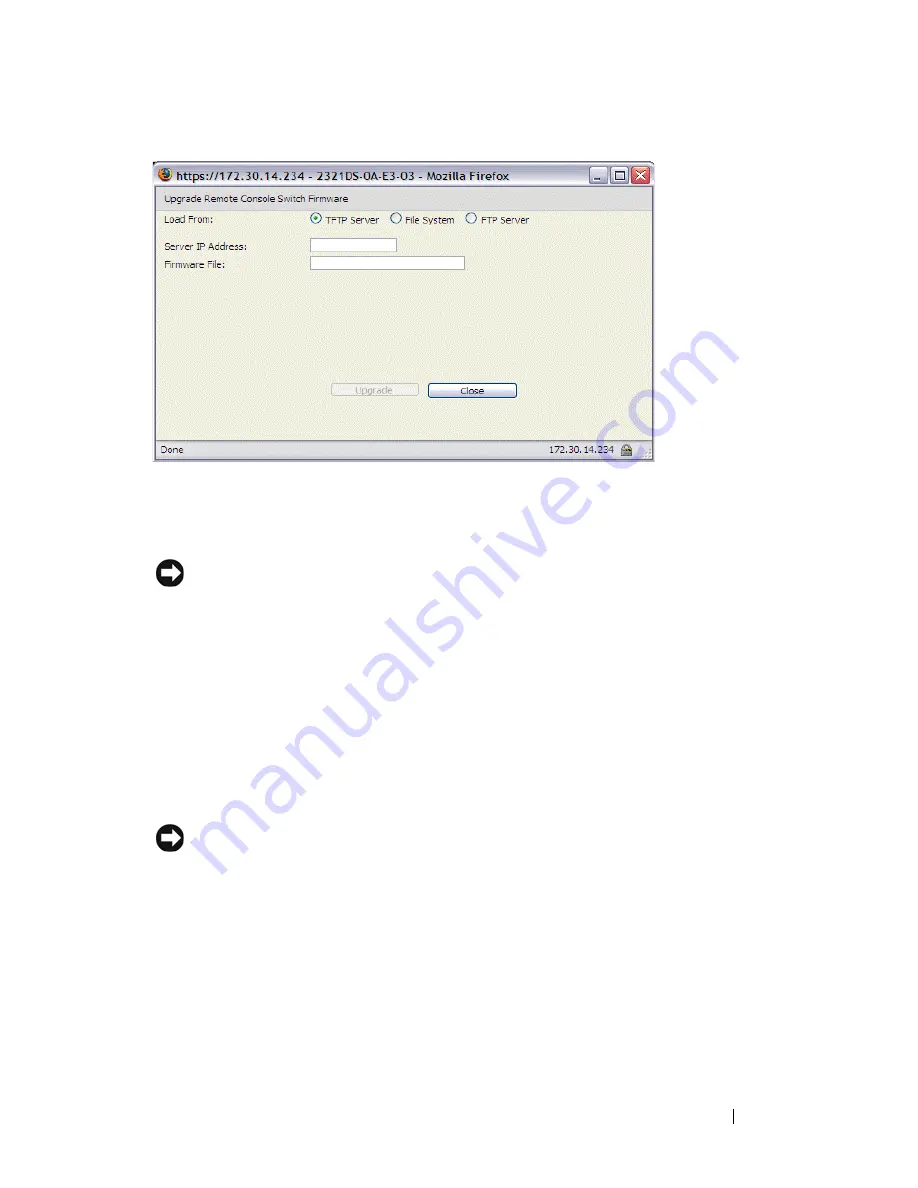
Managing Your Remote Console Switch Using the On-board Web Interface
121
Figure 6-14. Upgrade Switch Firmware Window
4
Click the
Upgrade
button. The
Upgrade
button dims and a progress
message and progress bar appears.
5
When the upgrade is complete, the Remote Console Switch will reboot.
NOTICE:
Do not power down the Remote Console Switch while it is upgrading.
You can upgrade firmware for all SIPs of a given type.
To simultaneously upgrade multiple SIPs:
1
Click the
Tools
tab in the on-board web interface. The
Tools
window
appears.
2
Click the
Upgrade SIP Firmware
button. The
Upgrade SIP Firmware
window appears.
3
Click the check box in front of each type (PS/2,USB, USB2, Serial, or Sun)
of SIP you wish to upgrade.
NOTE:
A disabled check box indicates that all SIPs of that type are running the
correct firmware, or that no SIP of that type exists in the system.
Summary of Contents for PowerEdge KVM 1081AD
Page 4: ......
Page 24: ...8 Product Overview ...
Page 50: ...34 Installation ...
Page 80: ...64 Controlling Your System at the Analog Ports ...
Page 104: ...88 Using the Viewer ...
Page 116: ...100 Virtual Media ...
Page 148: ...132 Managing Your Remote Console Switch Using the On board Web Interface ...
Page 154: ...138 Migrating Your Remote Console Switch ...
Page 190: ...174 LDAP Feature for the Remote Console Switch ...
Page 194: ...178 Appendix A Remote Console Switch Software Keyboard and Mouse Shortcuts ...
Page 196: ...180 Appendix B TCP Ports ...
Page 238: ...222 Appendix F Technical Support ...






























