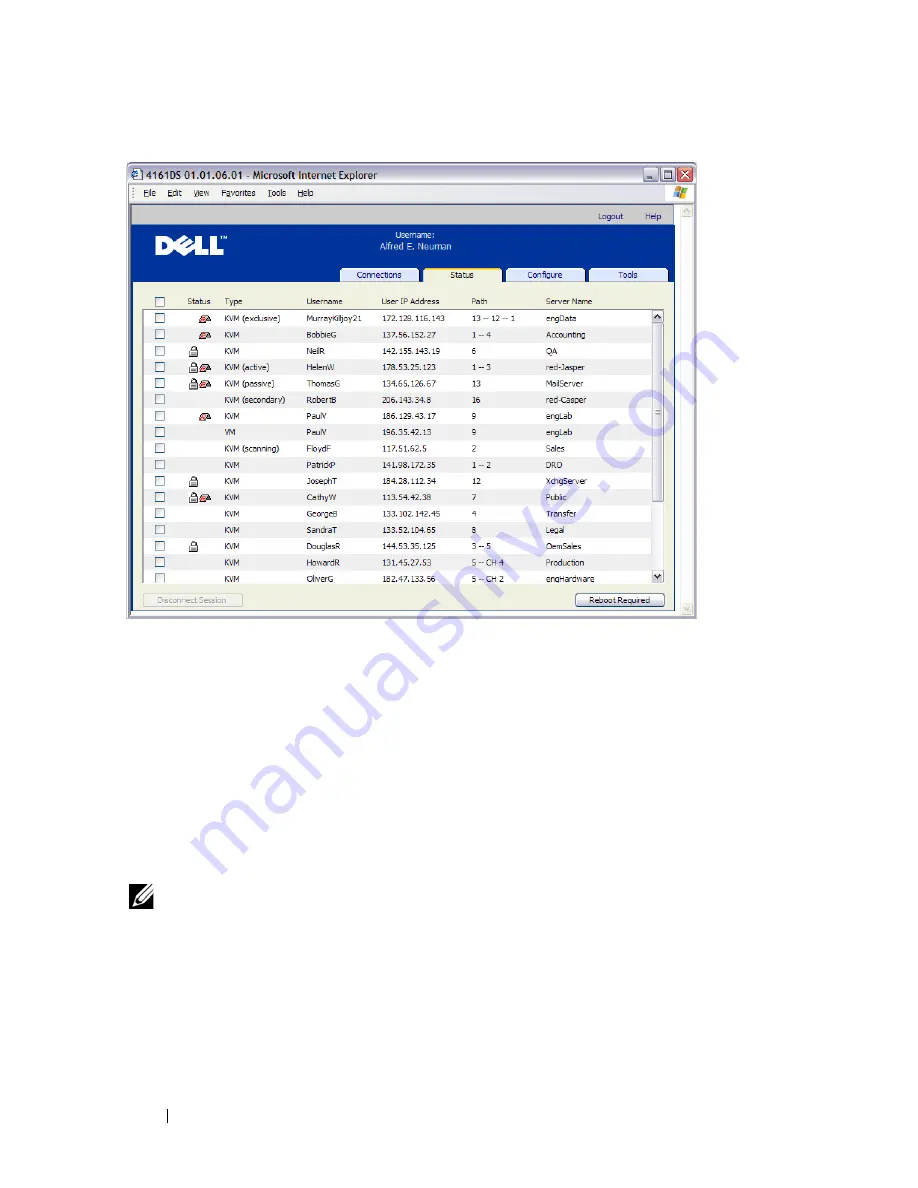
124
Managing Your Remote Console Switch Using the On-board Web Interface
Figure 6-17. User Status Window
To disconnect a user session:
1
Click the
Status
tab in the on-board web interface. A list of users and their
connection information appears.
2
Click the check box for one or more users that you wish to disconnect.
3
Click the
Disconnect Session
button. A message appears prompting you
to confirm the disconnect command.
4
Click
OK
to disconnect the user.
-or-
Click
Cancel
to exit without completing the disconnect command.
NOTE:
The appropriate level of access is required to disconnect a user. If you do
not have permission to disconnect a user, the check box next to that user will be
disabled.
Summary of Contents for PowerEdge KVM 1081AD
Page 4: ......
Page 24: ...8 Product Overview ...
Page 50: ...34 Installation ...
Page 80: ...64 Controlling Your System at the Analog Ports ...
Page 104: ...88 Using the Viewer ...
Page 116: ...100 Virtual Media ...
Page 148: ...132 Managing Your Remote Console Switch Using the On board Web Interface ...
Page 154: ...138 Migrating Your Remote Console Switch ...
Page 190: ...174 LDAP Feature for the Remote Console Switch ...
Page 194: ...178 Appendix A Remote Console Switch Software Keyboard and Mouse Shortcuts ...
Page 196: ...180 Appendix B TCP Ports ...
Page 238: ...222 Appendix F Technical Support ...






























