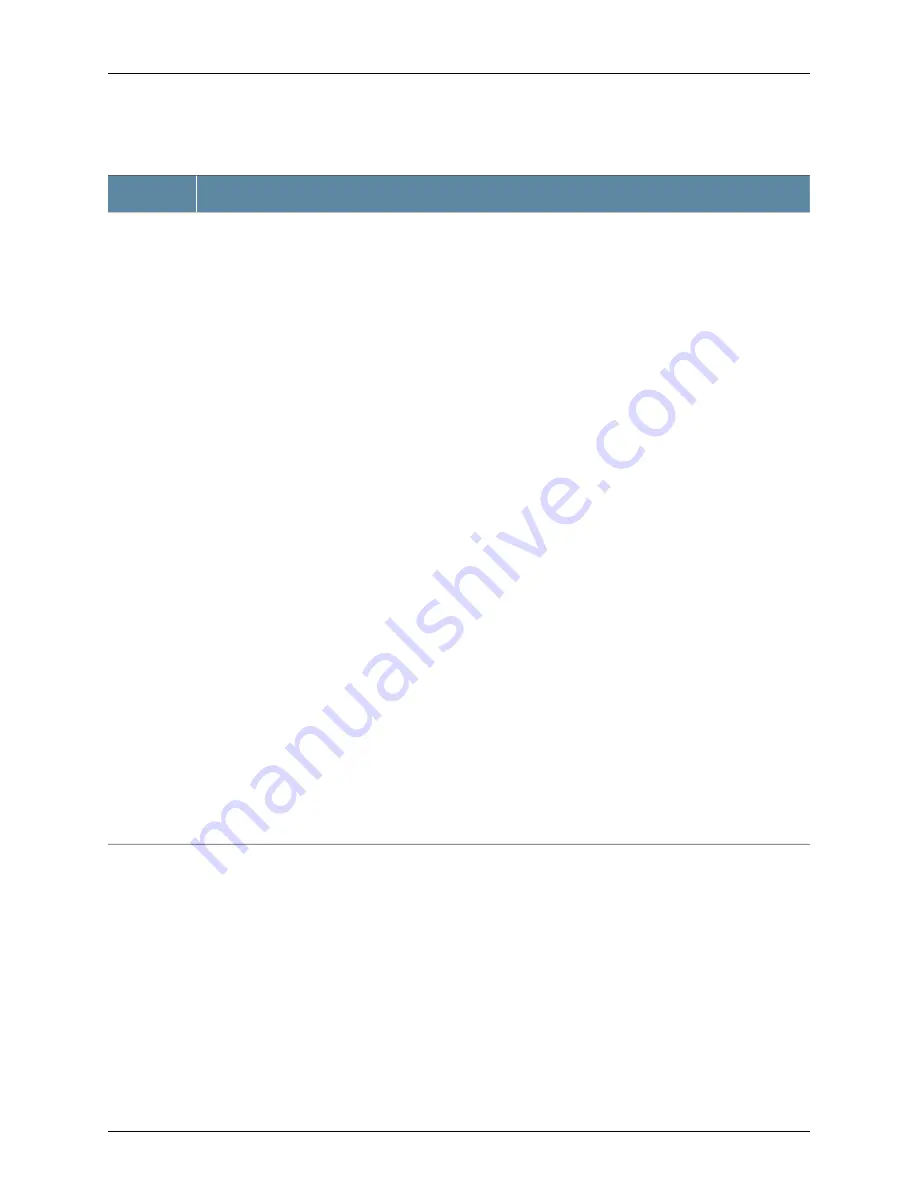
Table 11: LCD Panel Menu Options for the J-EX8200 Switch
(continued)
Description
Menu
The Maintenance menu has the following options:
•
SYSTEM HALT?—Choose one of the following:
•
Press
Enter
to halt the master RE module in a J-EX8216 switch. Press
Enter
again to confirm the halt.
In a redundant configuration, the backup SRE or RE module takes over mastership when the master SRE
or RE module is halted. To completely halt the switch, use the
request system halt other-routing-engine
CLI command to halt the backup SRE or RE module before halting the master SRE or RE module. Press
Enter
on your management device or power cycle the switch to bring the switch back up.
•
Press
Menu
to go to the next option in the Maintenance menu.
•
SYSTEM REBOOT?—Choose one of the following:
•
Press
Enter
to reboot the master SRE or RE module. Press
Enter
again to confirm the reboot.
•
Press
Menu
to go to the next option in the Maintenance menu.
•
LOAD RESCUE?—Choose one of the following:
•
Press
Enter
to roll back the switch to the previous valid configuration. Press
Enter
again to confirm the
rollback.
•
Press
Menu
to go to the next option in the Maintenance menu.
•
FACTORY DEFAULT?—Choose one of the following:
•
Press
Enter
to restore the switch to the factory default configuration. Press
Enter
again to confirm the
restoration. The LCD flashes a success or failure message and returns to the Idle menu.
•
Press
Menu
to go to the next option in the Maintenance menu.
•
ENTER EZSETUP?—Choose one of the following:
•
Press
Enter
to launch EZSetup. Press
Enter
again to confirm the launch.
EZSetup configures DHCP and enables the J-Web user interface on the switch. The LCD flashes a success
or failure message for approximately 10 seconds and returns to the Idle menu.
•
Press
Menu
to go to the next option in the Maintenance menu.
NOTE: You can use the EZSetup option only if the switch is in the factory default configuration.
•
EXIT MAINT MENU?—Choose one of the following:
•
Press
Enter
to exit the Maintenance menu.
•
Press
Menu
to return to the SYSTEM HALT option.
If you do not want users to use Maintenance menu options, disable the entire menu or individual menu options.
For instructions, see the
Dell PowerConnect J-Series Ethernet Switch Complete Software Guide for Junos OS
at
http://www.support.dell.com/manuals
Maintenance
You can view the information about the LCD panel in J-EX8200 switches by executing
the command
show chassis hardware
. It shows the version, part number, serial number,
and description of the LCD panel.
Related
Documentation
Chassis Status LEDs in a J-EX8200 Switch on page 24
•
•
Field-Replaceable Units in a J-EX8216 Switch on page 25
•
Connecting and Configuring a J-EX Series Switch (CLI Procedure) on page 144
•
Connecting and Configuring a J-EX Series Switch (J-Web Procedure) on page 146
23
Chapter 2: Component Descriptions
Summary of Contents for PowerConnect J-8216
Page 1: ...Dell PowerConnect J Series J EX8216 Ethernet Switch Hardware Guide Published 2010 10 05 ...
Page 6: ...vi ...
Page 16: ...xvi Dell PowerConnect J Series J EX8216 Ethernet Switch Hardware Guide ...
Page 18: ...2 Dell PowerConnect J Series J EX8216 Ethernet Switch Hardware Guide ...
Page 78: ...62 Dell PowerConnect J Series J EX8216 Ethernet Switch Hardware Guide ...
Page 84: ...68 Dell PowerConnect J Series J EX8216 Ethernet Switch Hardware Guide ...
Page 92: ...76 Dell PowerConnect J Series J EX8216 Ethernet Switch Hardware Guide ...
Page 96: ...80 Dell PowerConnect J Series J EX8216 Ethernet Switch Hardware Guide ...
Page 110: ...94 Dell PowerConnect J Series J EX8216 Ethernet Switch Hardware Guide ...
Page 112: ...96 Dell PowerConnect J Series J EX8216 Ethernet Switch Hardware Guide ...
Page 158: ...142 Dell PowerConnect J Series J EX8216 Ethernet Switch Hardware Guide ...
Page 164: ...148 Dell PowerConnect J Series J EX8216 Ethernet Switch Hardware Guide ...
Page 166: ...150 Dell PowerConnect J Series J EX8216 Ethernet Switch Hardware Guide ...
Page 172: ...156 Dell PowerConnect J Series J EX8216 Ethernet Switch Hardware Guide ...
Page 189: ...PART 5 Switch and Component Maintenance Routine Maintenance on page 175 173 ...
Page 190: ...174 Dell PowerConnect J Series J EX8216 Ethernet Switch Hardware Guide ...
Page 197: ...PART 6 Returning Hardware Getting Help on page 183 181 ...
Page 198: ...182 Dell PowerConnect J Series J EX8216 Ethernet Switch Hardware Guide ...
Page 216: ...200 Dell PowerConnect J Series J EX8216 Ethernet Switch Hardware Guide ...
Page 228: ...212 Dell PowerConnect J Series J EX8216 Ethernet Switch Hardware Guide ...
Page 244: ...228 Dell PowerConnect J Series J EX8216 Ethernet Switch Hardware Guide ...
Page 252: ...236 Dell PowerConnect J Series J EX8216 Ethernet Switch Hardware Guide ...
Page 253: ...PART 8 Compliance Information Compliance Information on page 239 237 ...
Page 254: ...238 Dell PowerConnect J Series J EX8216 Ethernet Switch Hardware Guide ...
Page 259: ...Declarations of Conformity for J EX8216 Switches 243 Chapter 20 Compliance Information ...
Page 261: ...PART 9 Index Index on page 247 245 ...
Page 262: ...246 Dell PowerConnect J Series J EX8216 Ethernet Switch Hardware Guide ...
Page 270: ...254 Dell PowerConnect J Series J EX8216 Ethernet Switch Hardware Guide ...






























