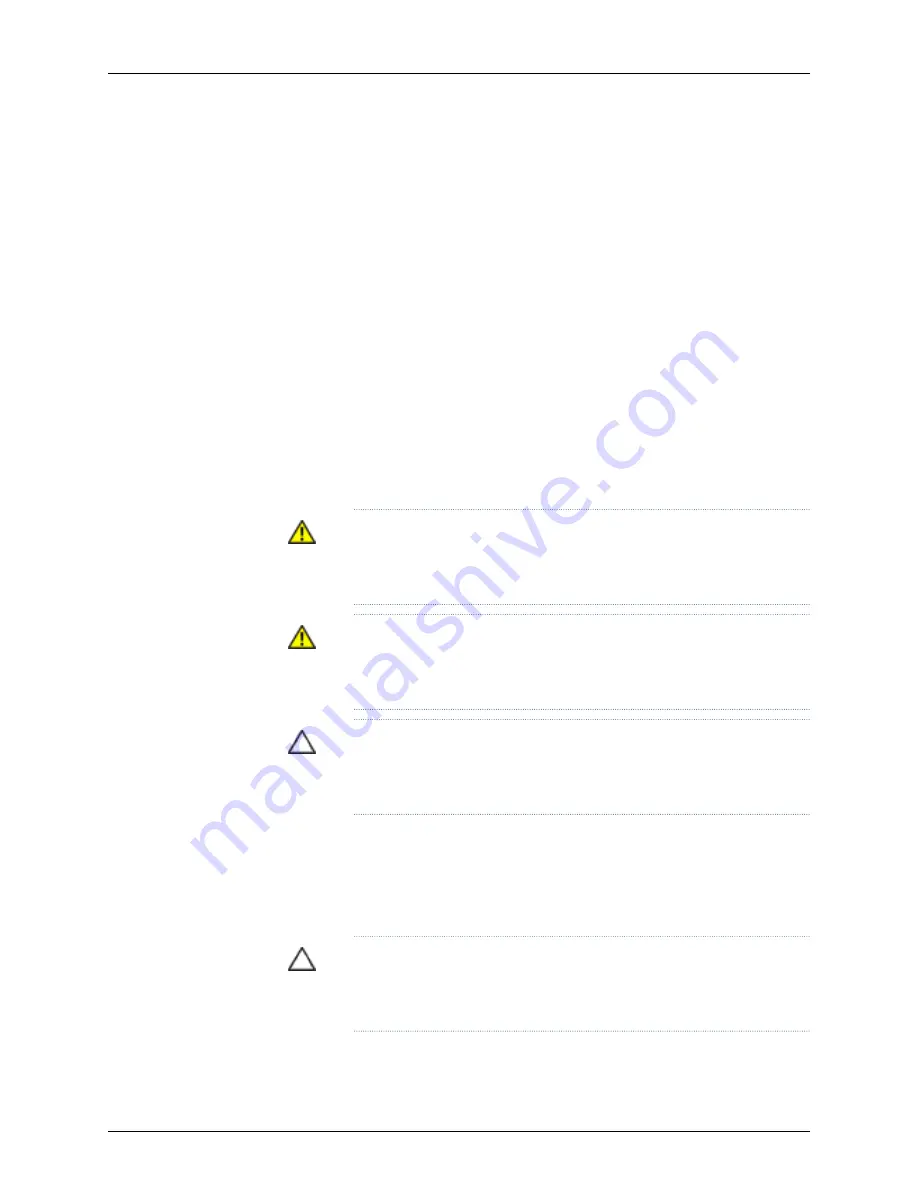
Before you begin removing a transceiver from a J-EX Series switch, ensure that you have
taken the necessary precautions for safe handling of lasers (see “Laser and LED Safety
Guidelines and Warnings for J-EX Series Switches” on page 207).
Ensure that you have the following parts and tools available:
•
An antistatic bag or an antistatic mat
•
Needlenose pliers
•
Rubber safety caps to cover the transceiver and fiber-optic cable connector
•
A dust cover to cover the port
Figure 77 on page 170 shows how to remove an SFP transceiver. The procedure is the same
for all transceiver types.
To remove a transceiver from a J-EX Series switch:
1.
Place the antistatic bag or antistatic mat on a flat, stable surface.
2.
Label the cable connected to the transceiver so that you can reconnect it correctly.
WARNING:
Do not look directly into a fiber-optic transceiver or into the
ends of fiber-optic cables. Fiber-optic transceivers and fiber-optic cables
connected to transceivers emit laser light that can damage your eyes.
WARNING:
Do not leave a fiber-optic transceiver uncovered except when
inserting or removing a cable. The rubber safety cap keeps the port clean
and prevents accidental exposure to laser light.
CAUTION:
Do not bend fiber-optic cables beyond their minimum bend
radius. An arc smaller than a few inches in diameter can damage the cables
and cause problems that are difficult to diagnose.
3.
Remove the cable connected to the transceiver (see “Disconnecting a Fiber-Optic
Cable from a J-EX Series Switch” on page 170). Cover the transceiver and the end of
each fiber-optic cable connector with a rubber safety cap immediately after
disconnecting the fiber-optic cables.
4.
Using your fingers, pull the ejector lever on the transceiver to unlock the transceiver.
CAUTION:
Before removing the transceiver, make sure you open the ejector
lever completely until you hear it click. This prevents damage to the
transceiver.
5.
Using the needlenose pliers, pull the ejector lever out from the transceiver.
169
Chapter 13: Removing Switch Components
Summary of Contents for PowerConnect J-8216
Page 1: ...Dell PowerConnect J Series J EX8216 Ethernet Switch Hardware Guide Published 2010 10 05 ...
Page 6: ...vi ...
Page 16: ...xvi Dell PowerConnect J Series J EX8216 Ethernet Switch Hardware Guide ...
Page 18: ...2 Dell PowerConnect J Series J EX8216 Ethernet Switch Hardware Guide ...
Page 78: ...62 Dell PowerConnect J Series J EX8216 Ethernet Switch Hardware Guide ...
Page 84: ...68 Dell PowerConnect J Series J EX8216 Ethernet Switch Hardware Guide ...
Page 92: ...76 Dell PowerConnect J Series J EX8216 Ethernet Switch Hardware Guide ...
Page 96: ...80 Dell PowerConnect J Series J EX8216 Ethernet Switch Hardware Guide ...
Page 110: ...94 Dell PowerConnect J Series J EX8216 Ethernet Switch Hardware Guide ...
Page 112: ...96 Dell PowerConnect J Series J EX8216 Ethernet Switch Hardware Guide ...
Page 158: ...142 Dell PowerConnect J Series J EX8216 Ethernet Switch Hardware Guide ...
Page 164: ...148 Dell PowerConnect J Series J EX8216 Ethernet Switch Hardware Guide ...
Page 166: ...150 Dell PowerConnect J Series J EX8216 Ethernet Switch Hardware Guide ...
Page 172: ...156 Dell PowerConnect J Series J EX8216 Ethernet Switch Hardware Guide ...
Page 189: ...PART 5 Switch and Component Maintenance Routine Maintenance on page 175 173 ...
Page 190: ...174 Dell PowerConnect J Series J EX8216 Ethernet Switch Hardware Guide ...
Page 197: ...PART 6 Returning Hardware Getting Help on page 183 181 ...
Page 198: ...182 Dell PowerConnect J Series J EX8216 Ethernet Switch Hardware Guide ...
Page 216: ...200 Dell PowerConnect J Series J EX8216 Ethernet Switch Hardware Guide ...
Page 228: ...212 Dell PowerConnect J Series J EX8216 Ethernet Switch Hardware Guide ...
Page 244: ...228 Dell PowerConnect J Series J EX8216 Ethernet Switch Hardware Guide ...
Page 252: ...236 Dell PowerConnect J Series J EX8216 Ethernet Switch Hardware Guide ...
Page 253: ...PART 8 Compliance Information Compliance Information on page 239 237 ...
Page 254: ...238 Dell PowerConnect J Series J EX8216 Ethernet Switch Hardware Guide ...
Page 259: ...Declarations of Conformity for J EX8216 Switches 243 Chapter 20 Compliance Information ...
Page 261: ...PART 9 Index Index on page 247 245 ...
Page 262: ...246 Dell PowerConnect J Series J EX8216 Ethernet Switch Hardware Guide ...
Page 270: ...254 Dell PowerConnect J Series J EX8216 Ethernet Switch Hardware Guide ...






























