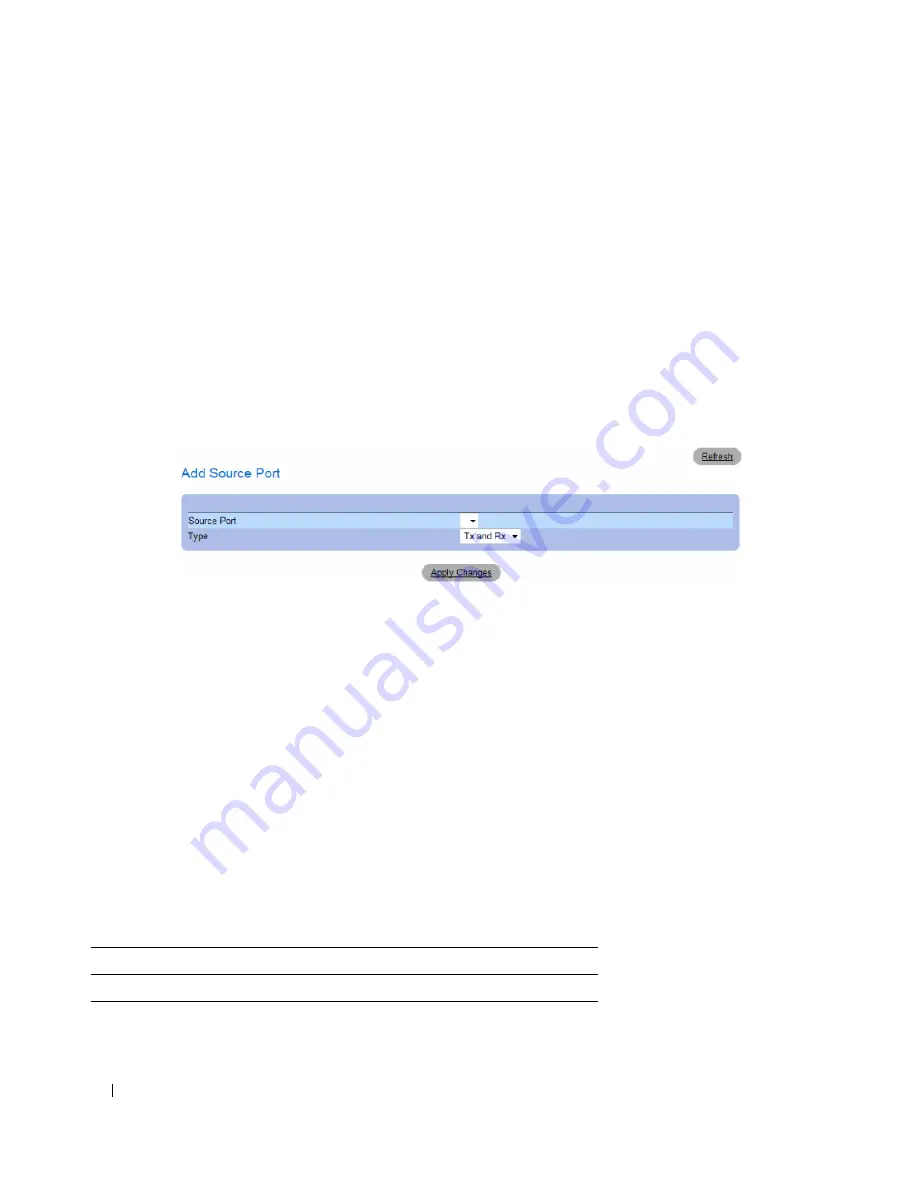
314
Configuring Switch Information
•
Status
— Indicates if the port is currently monitored (
Active
) or not monitored (
Ready
).
•
Remove
— Removes the port mirroring session. The possible field values are:
–
Checked
— Removes the selected port mirroring sessions.
–
Unchecked
— Maintains the port mirroring session.
Adding a Port Mirroring Session
1
Open the
Port Mirroring
page.
2
Click
Add
.
The
Add Source Port
page opens.
Figure 7-28.
Add Source Port
3
Define the
Source Port
and the
Type
fields.
4
Click
Apply Changes
.
The new source port is defined, and the device is updated.
Deleting a Copied Port from a Port Mirroring Session
1
Open the
Port Mirroring
page.
2
In the Source Ports table, select the port’s
Remove
check box.
3
Click
Apply Changes
.
The selected port mirroring session is deleted, and the device is updated.
Configuring a Port Mirroring Session Using CLI Commands
The following table summarizes the equivalent CLI commands for configuring a Port Mirroring session
as displayed in the
Port Mirroring
page.
Table 7-15.
Port Mirroring CLI Commands
CLI Command
Description
port monitor
src-interface
[
rx
|
tx
]
Starts a port monitoring session.
Summary of Contents for PowerConnect 35 SERIES
Page 1: ...w w w d e l l c o m s u p p o r t d e l l c o m Dell PowerConnect 35xx Systems User s Guide ...
Page 38: ...38 Hardware Description ...
Page 68: ...68 Configuring PowerConnect 3524 P and 3548 P ...
Page 404: ...404 Configuring Switch Information ...
Page 452: ...452 Configuring Quality of Service ...
Page 466: ...466 Glossary ...






























