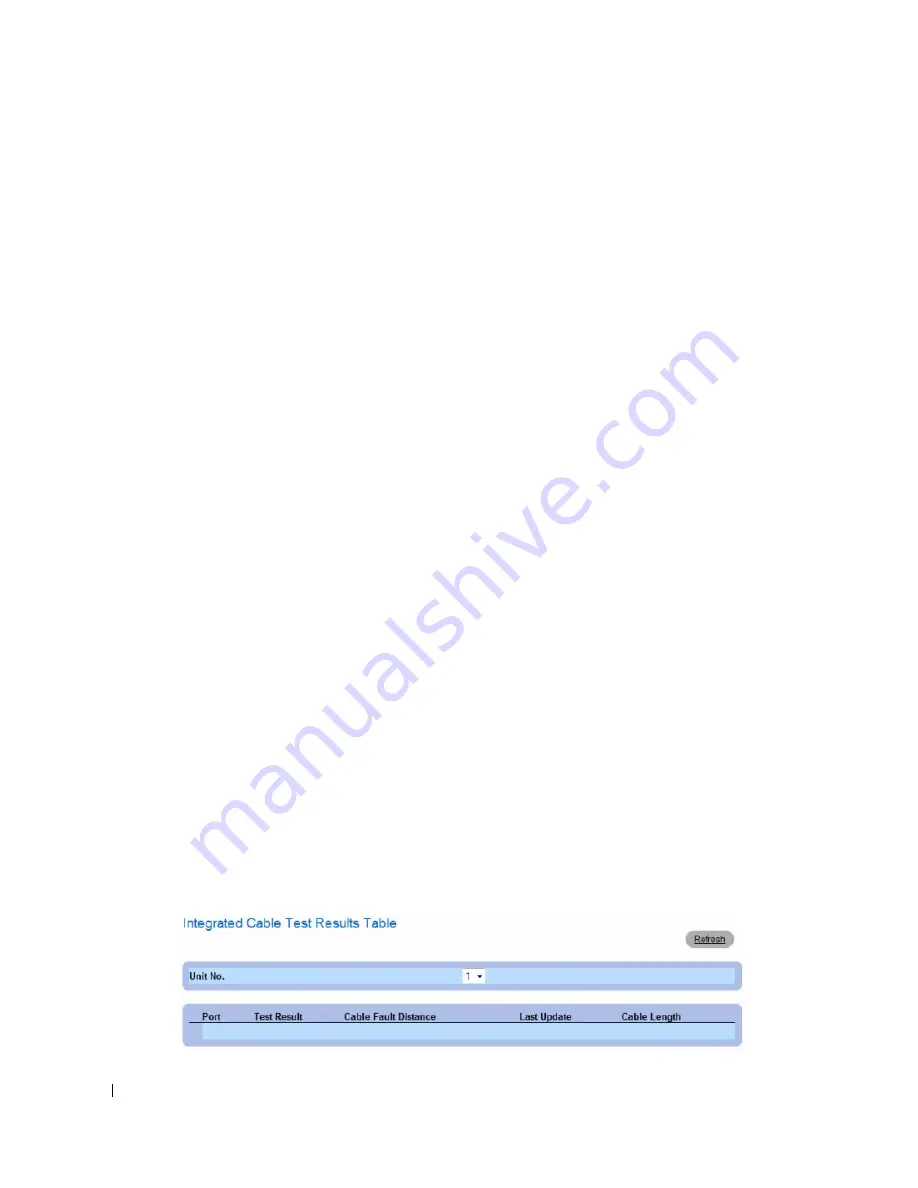
166
Configuring System Information
The
Integrated Cable Test for Copper Cables
page contains the following fields:
•
Port
— The port to which the cable is connected.
•
Test Result
— The cable test results. The possible field values are:
–
No Cable
— There is no cable connected to the port.
–
Open Cable
— The cable is connected on only one side.
–
Short Cable
— A short has occurred in the cable.
–
OK
— The cable passed the test.
•
Cable Fault Distance
— The distance from the port where the cable error occurred.
•
Last Update
— The last time the port was tested.
•
Approximate Cable Length
— The approximate cable length. This test can only be performed when
the port is up and operating at 1 Gbps.
Performing a Cable Test
1
Ensure that both ends of the copper cable are connected to a device.
2
Open the
Integrated Cable Test for Copper Cables
page.
3
Select an interface to test.
4
Click
Test Now
.
The copper cable test is performed, and the results are displayed on the
Integrated Cable Test for
Copper Cables
page.
Displaying Virtual Cable Test Results Table
This screen displays the results of tests that have been previously run, but does not actually perform the
test on all ports now. The cable length returned by the Integrated Cable Test (VCT) is an approximation
in the ranges of up to 50 meters, 50m-80m, 80m-110m, 110m-120m, or more than 120m. The deviation
may be up to 20 meters, and cable length measurement does not operate for 10 Mbps links.
1
Open the
Integrated Cable Test for Copper Cables
page.
2
Click
Show All
.
The
Integrated Cable Test Results Table
page opens.
Figure 6-52.
Integrated Cable Test Results Table
Summary of Contents for PowerConnect 35 SERIES
Page 1: ...w w w d e l l c o m s u p p o r t d e l l c o m Dell PowerConnect 35xx Systems User s Guide ...
Page 38: ...38 Hardware Description ...
Page 68: ...68 Configuring PowerConnect 3524 P and 3548 P ...
Page 404: ...404 Configuring Switch Information ...
Page 452: ...452 Configuring Quality of Service ...
Page 466: ...466 Glossary ...






























