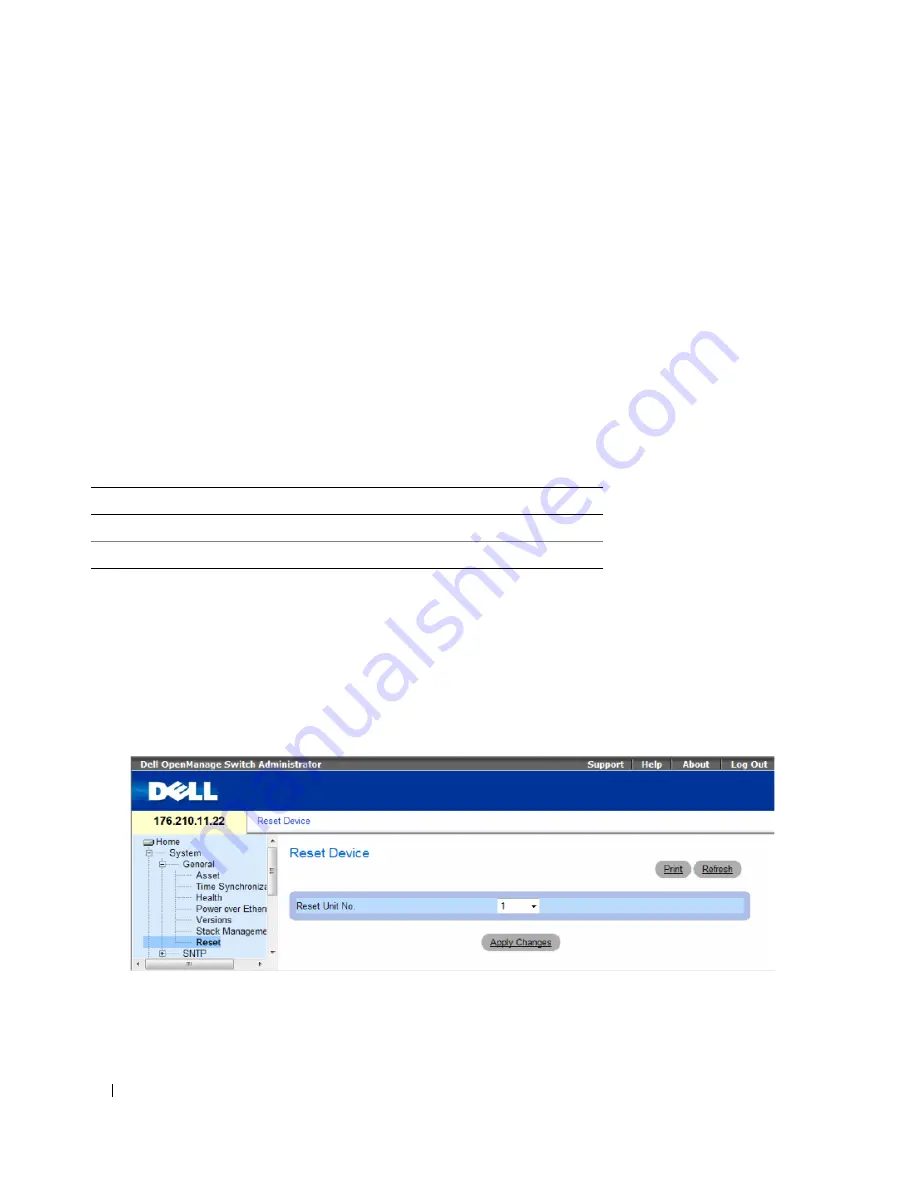
100
Configuring System Information
Switching Between Stack Masters
1
Open the
Stack Management
page.
2
Check the
Switch Stack Control from Unit 1 to Unit 2
check box.
3
Click
Apply Changes
.
A confirmation message displays.
4
Click
OK
.
The device is reset. After the device is reset, a prompt for a user name and password displays.
Managing Stacks Using the CLI Commands
The following table summarizes the equivalent CLI commands for viewing fields displayed in the
Stack
Management
page.
Resetting the Device
The
Reset
page enables the device to be reset from a remote location. Save all changes to the Startup
Configuration file before resetting the device. This prevents the current device configuration from being
lost. For more information about saving Configuration files, see "Copy Files" on page 239
.
To open the
Reset
page
,
click
System
→
General
→
Reset
in the tree view.
Figure 6-9.
Reset
The
Reset
page contains the following field:
Reset Unit No.
— Resets the selected stacking member.
Table 6-7.
Stack Management CLI Commands
CLI Command
Description
stack reload
Reloads stack members.
stack master
Forces the stack master selection
Summary of Contents for PowerConnect 35 SERIES
Page 1: ...w w w d e l l c o m s u p p o r t d e l l c o m Dell PowerConnect 35xx Systems User s Guide ...
Page 38: ...38 Hardware Description ...
Page 68: ...68 Configuring PowerConnect 3524 P and 3548 P ...
Page 404: ...404 Configuring Switch Information ...
Page 452: ...452 Configuring Quality of Service ...
Page 466: ...466 Glossary ...






























