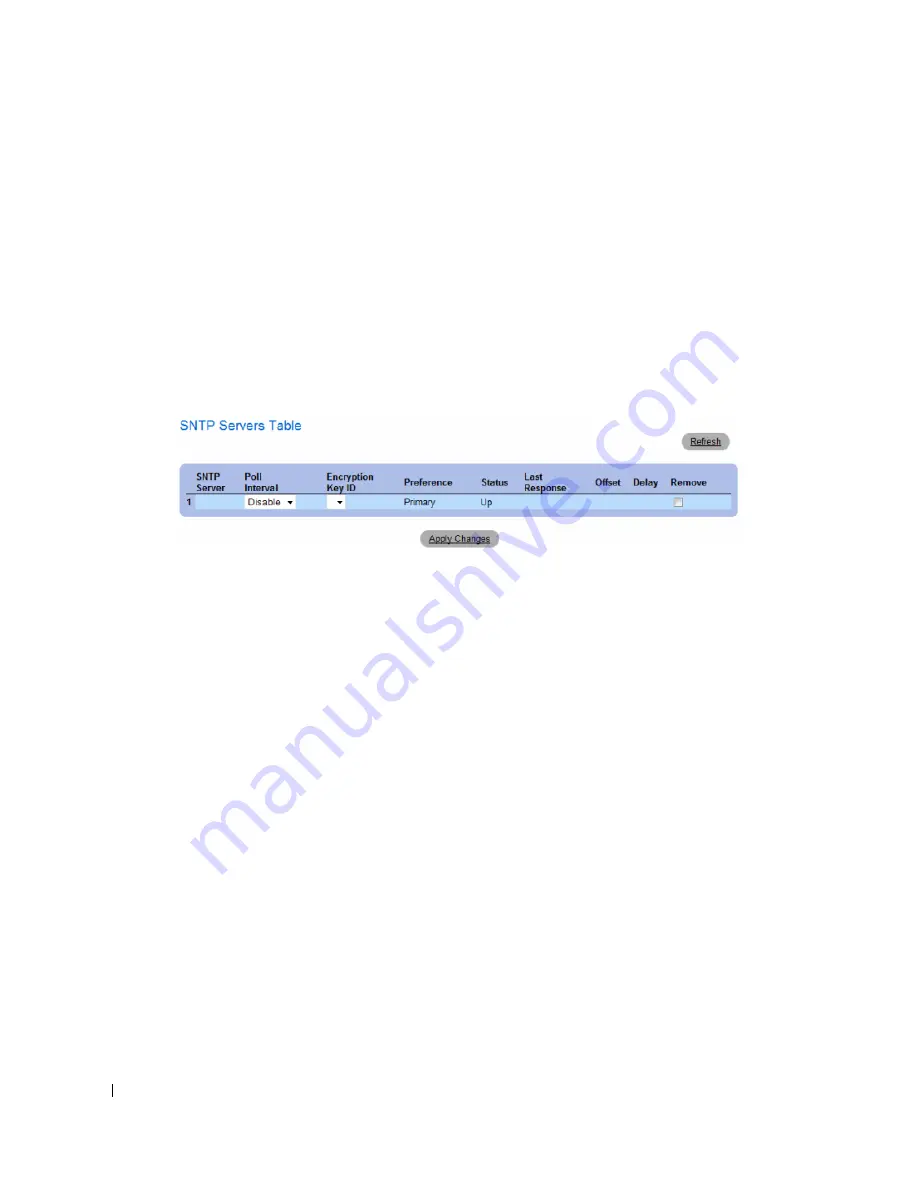
110
Configuring System Information
3
Define the
fields.
4
Click
Apply Changes
.
The SNTP Server is added, and the device is updated.
Displaying the SNTP Server Table
1
Open the
SNTP Servers
page.
2
Click
Show All.
The
SNTP Servers Table
opens.
Figure 6-16.
SNTP Servers Table
Modifying an SNTP Server
1
Open the
SNTP Servers
page.
2
Click
Show All.
The
SNTP Servers Table
opens.
3
Select an SNTP Server entry.
4
Modify the
relevant fields.
5
Click
Apply Changes
.
The SNTP Server information is updated.
Deleting the SNTP Server
1
Open the
SNTP Servers
page.
2
Click
Show
All.
The
SNTP Servers Table
opens.
3
Select an
SNTP Server
entry.
4
Select the
Remove
check box.
5
Click
Apply Changes
.
The entry is removed, and the device is updated.
Summary of Contents for PowerConnect 35 SERIES
Page 1: ...w w w d e l l c o m s u p p o r t d e l l c o m Dell PowerConnect 35xx Systems User s Guide ...
Page 38: ...38 Hardware Description ...
Page 68: ...68 Configuring PowerConnect 3524 P and 3548 P ...
Page 404: ...404 Configuring Switch Information ...
Page 452: ...452 Configuring Quality of Service ...
Page 466: ...466 Glossary ...






























