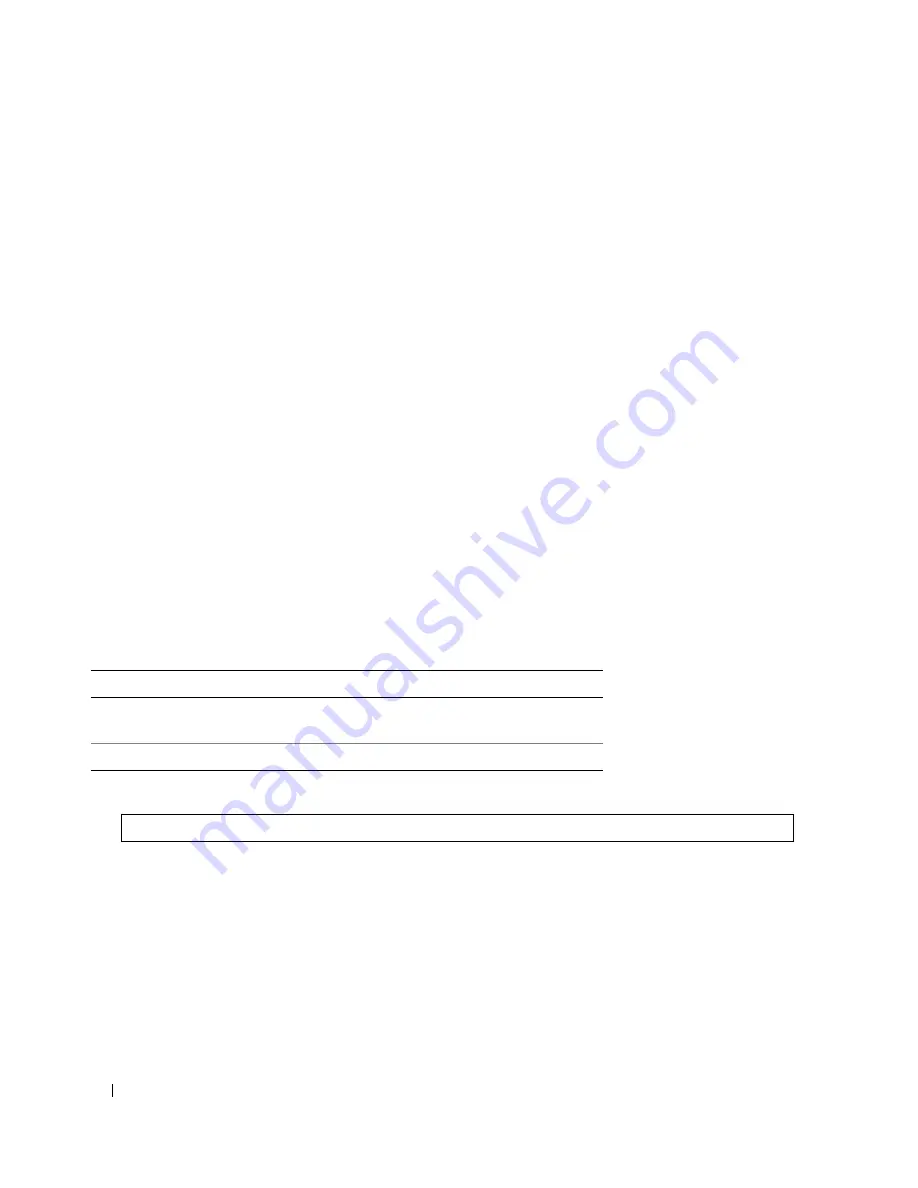
254
Configuring System Information
The
Active Images
page
contains the following fields:
•
Unit No.
— The unit number for which the Image file is selected.
•
Active Image
— The Image file which is currently active on the unit.
•
After Reset
— The Image file which is active on the unit after the device is reset. The possible field
values are:
–
Image 1
— Activates Image file 1 after the device is reset.
–
Image 2
— Activates Image file 2 after the device is reset.
Selecting an Image File
1
Open the
Active Images
page
.
2
Select an Image file for a specific unit in the
After Reset
field.
3
Click
Apply Changes
.
The Image file is selected. The Image file reloads only after the next reset. The currently selected
Image file continue to run until the next device reset.
Working with the Active Image File Using CLI Commands
The following table summarizes the equivalent CLI commands for viewing fields displayed in the
Active
Images
.
The following is an example of the CLI commands:
Table 6-55.
File Upload CLI Commands
CLI Command
Description
boot system
[
unit
|
unit
]
{
image-1
|
image-2
}
Indicates the system image that the device loads
at startup.
show version
[
unit
unit
]
Displays version information for the system
Console#
boot system image-1
Summary of Contents for PowerConnect 35 SERIES
Page 1: ...w w w d e l l c o m s u p p o r t d e l l c o m Dell PowerConnect 35xx Systems User s Guide ...
Page 38: ...38 Hardware Description ...
Page 68: ...68 Configuring PowerConnect 3524 P and 3548 P ...
Page 404: ...404 Configuring Switch Information ...
Page 452: ...452 Configuring Quality of Service ...
Page 466: ...466 Glossary ...






























