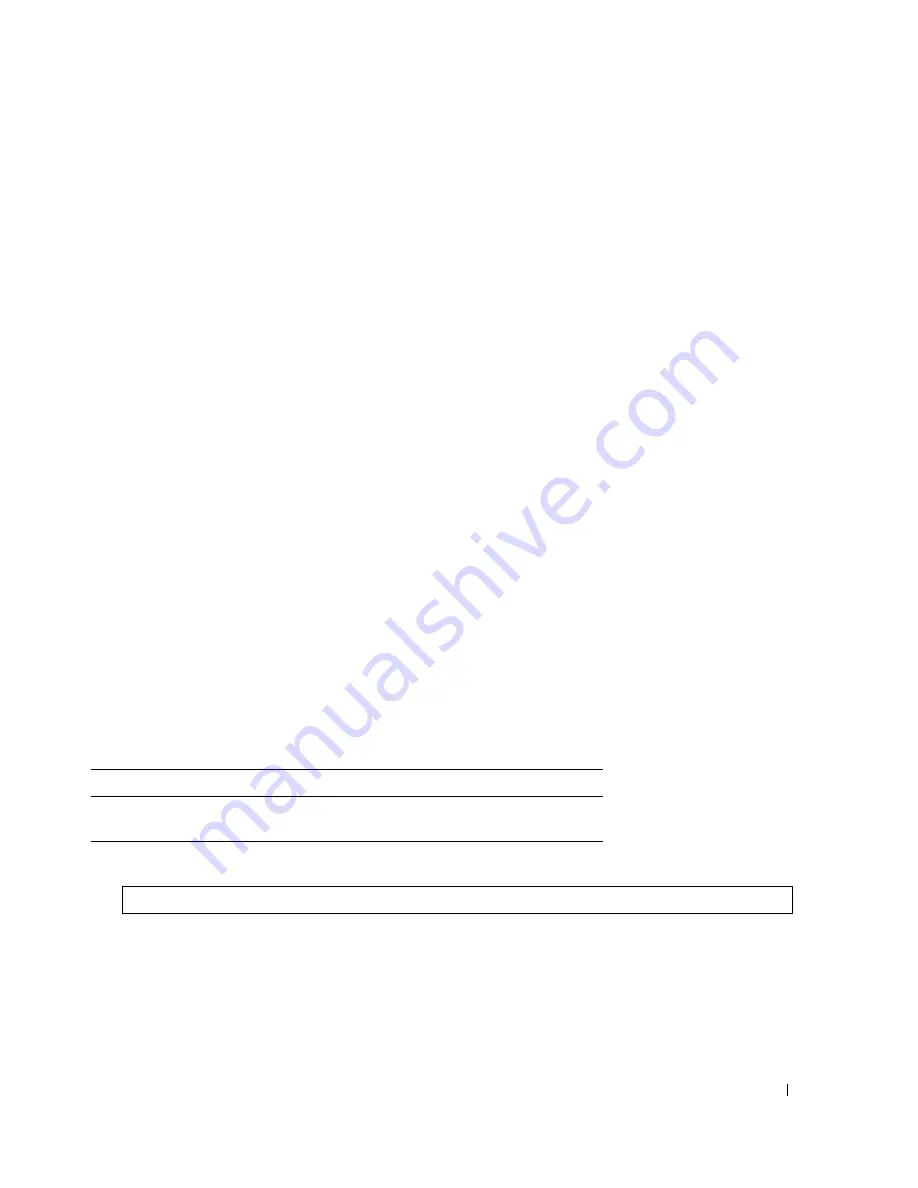
Configuring System Information
195
•
Confirm Password
— Confirms the password. The password appears in the ***** format, for security
reasons.
•
Aging (1-365)
— Indicates the amount of time in days that elapses before a password is aged out.
–
Checked
— Password ages out after the specified number of days.
–
Unchecked
— Password does not expire.
•
Expiry Date
— Indicates the expiration date of the enable password.
•
Lockout Status
— Specifies the number of failed authentication attempts since the user last logged in
successfully, when the
Enable Login Attempts
checkbox is selected in the
Password Management
page. Specifies
LOCKOUT
, when the user account is locked.
•
Reactivate Suspended User
— Reactivates the specified user’s access rights. Access rights can be
suspended after unsuccessfully attempting to login.
–
Checked
— Reactivate the specified user’s access rights.
–
Unchecked
— Maintain the specified user’s access suspension.
Defining a New Enable Password:
1
Open the
Enable Password
page
.
2
Define the fields.
3
Click
Apply Changes
.
The new Enable password is defined, and the device is updated.
Assigning Enable Passwords Using CLI Commands
The following table summarizes the equivalent CLI commands for setting fields displayed in the
Enable
Password
page.
The following is an example of the CLI commands:
Table 6-40.
Modify Enable Password CLI Commands
CLI Command
Description
enable password
[
level
level
]
password
[
encrypted
]
Sets a local password to control access to user and
privilege levels.
console(config)#
enable password level
15 secret
Summary of Contents for PowerConnect 35 SERIES
Page 1: ...w w w d e l l c o m s u p p o r t d e l l c o m Dell PowerConnect 35xx Systems User s Guide ...
Page 38: ...38 Hardware Description ...
Page 68: ...68 Configuring PowerConnect 3524 P and 3548 P ...
Page 404: ...404 Configuring Switch Information ...
Page 452: ...452 Configuring Quality of Service ...
Page 466: ...466 Glossary ...






























