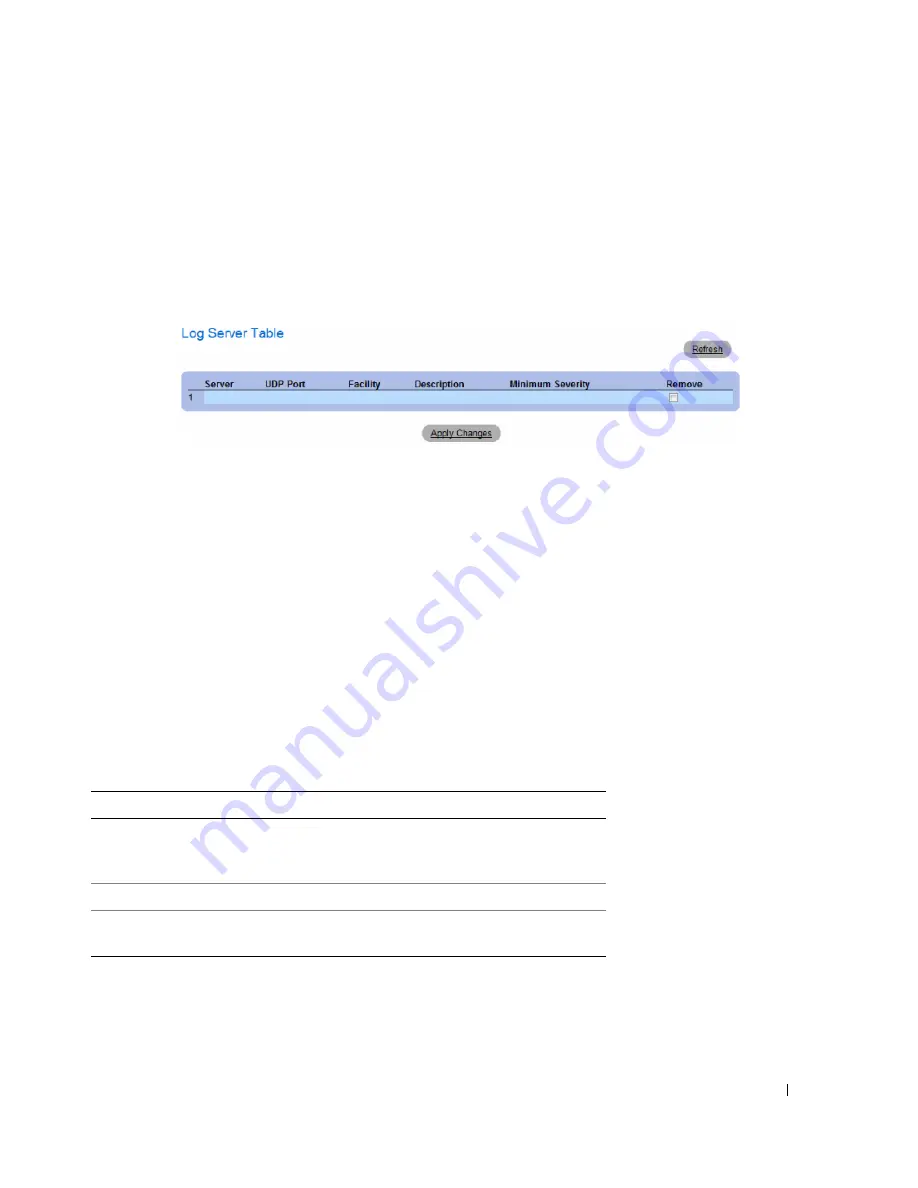
Configuring System Information
127
Displaying the Remote Log Servers Table:
1
Open the
Remote Log Server Settings
page.
2
Click
Show All
.
The
Log Servers Table
page opens.
Figure 6-25.
Log Servers Table
Removing a Log Server from the Log Servers Table Page:
1
Open the
Remote Log Server Settings
page.
2
Click
Show All
.
The
Log Servers Table
page opens.
3
Select a
Log Servers Table
entry.
4
Select the
Remove
check box to remove the server(s).
5
Click
Apply Changes
.
The
Log Servers Table
entry is removed, and the device is updated.
Working with Remote Server Logs Using the CLI Commands
The following table summarizes the equivalent CLI command for working with remote log servers.
Table 6-18.
Remote Log Server CLI Commands
CLI Command
Description
logging
(ipv4-address
|
ipv6-addres
|
hostname}
[port
port
] [
severity
level
]
[
facility
facility
] [
description
text
]
Logs messages to a remote server.
no logging
Deletes a syslog server.
show logging
Displays the state of logging and the syslog
messages.
Summary of Contents for PowerConnect 35 SERIES
Page 1: ...w w w d e l l c o m s u p p o r t d e l l c o m Dell PowerConnect 35xx Systems User s Guide ...
Page 38: ...38 Hardware Description ...
Page 68: ...68 Configuring PowerConnect 3524 P and 3548 P ...
Page 404: ...404 Configuring Switch Information ...
Page 452: ...452 Configuring Quality of Service ...
Page 466: ...466 Glossary ...






























