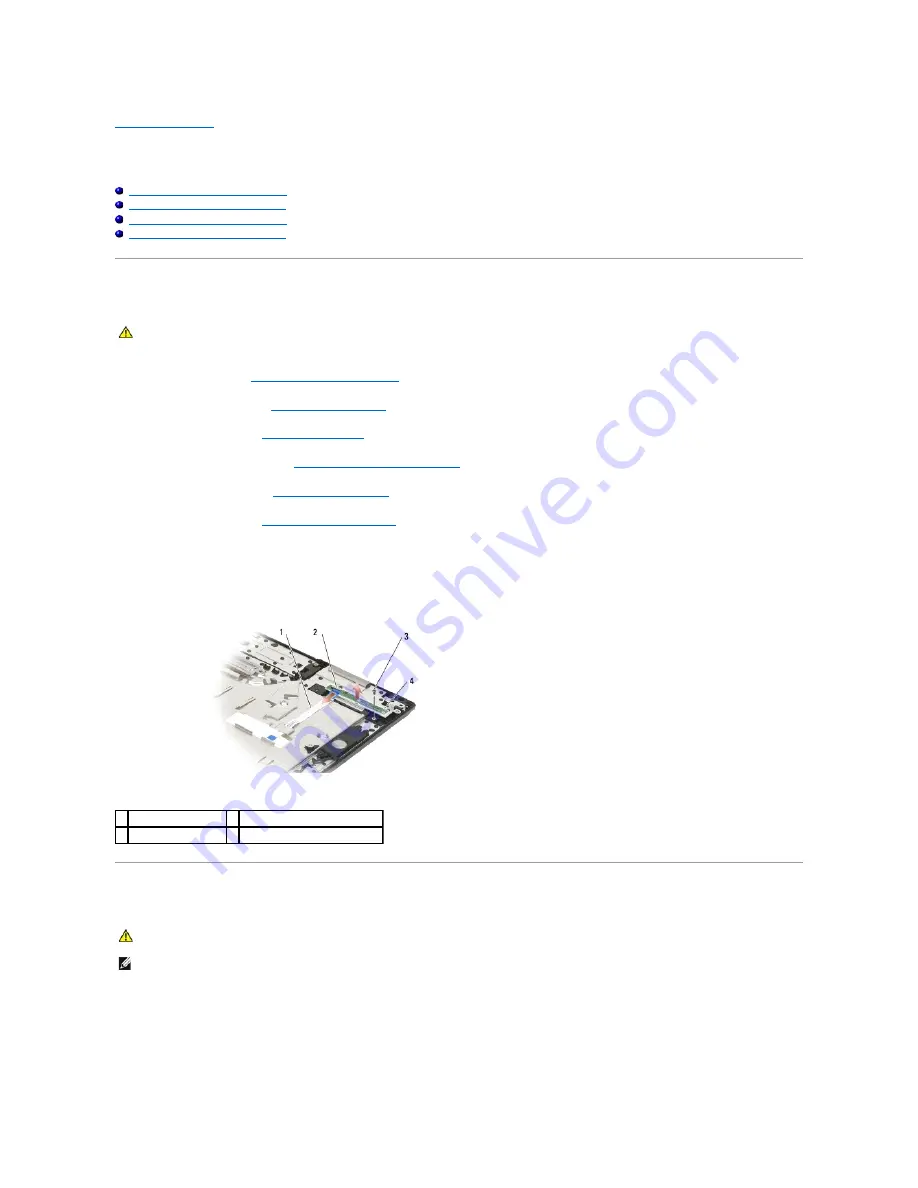
Back to Contents Page
LED Dashboard
Dell™ Latitude™ E5400 and E5500 Service Manual
Removing the E5400 LED Dashboard
Replacing the E5400 LED Dashboard
Removing the E5500 LED Dashboard
Replacing the E5500 LED Dashboard
Removing the E5400 LED Dashboard
1.
Follow the procedures in
Before Working on Your Computer
.
2.
Remove the hinge cover (see
Removing the Hinge Cover
).
3.
Remove the keyboard (see
Removing the Keyboard
).
4.
Remove the display assembly (see
Removing the E5400 Display Assembly
).
5.
Remove the optical drive (see
Removing the Optical Drive
).
6.
Remove the palm rest (see
Removing the E5400 Palm Rest
).
7.
Carefully loosen the LED Dashboard cable by sliding it away from the metal tab.
8.
Disconnect the cable to the motherboard by gently pulling on the tab near cable's connector.
9.
Remove the M2 x 3-mm screw securing the LED Dashboard and remove it from the computer.
Replacing the E5400 LED Dashboard
1.
Place the LED Dashboard on to the palm rest.
2.
Replace the M2 x 3-mm screw to secure the LED Dashboard.
3.
Gently connect the LED Dashboard cable to the system board using the tab close the cable's connector.
CAUTION:
Before you begin any of the procedures in this section, follow the safety instructions that shipped with your computer. For additional
safety best practices information, see the Regulatory Compliance Homepage on www.dell.com at: www.dell.com/regulatory_compliance.
1 LED Dashboard cable 2 LED Dashboard cable connector
3 screw
4 LED Dashboard
CAUTION:
Before you begin any of the procedures in this section, follow the safety instructions that shipped with your computer. For additional
safety best practices information, see the Regulatory Compliance Homepage on www.dell.com at: www.dell.com/regulatory_compliance.
NOTE:
This procedure assumes that you have completed the removal procedure first.
Summary of Contents for E5400 - Latitude - Core 2 Duo 2.4 GHz
Page 30: ......
Page 44: ...Back to Contents Page ...
Page 52: ...Back to Contents Page ...
Page 56: ...13 Follow the procedures in After Working on Your Computer Back to Contents Page ...
















































