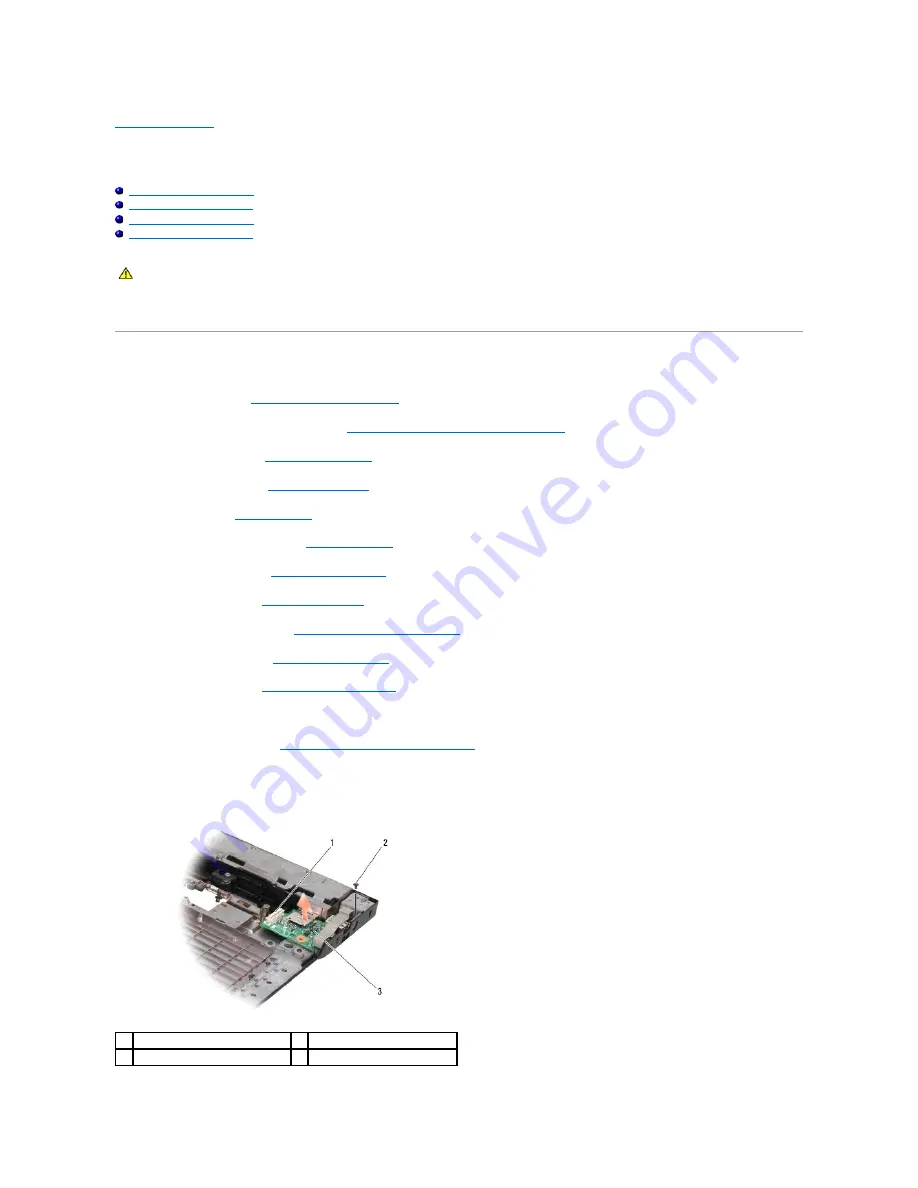
Back to Contents Page
I/O Card
Dell™ Latitude™ E5400 and E5500 Service Manual
Removing an E5400 I/O Card
Replacing an E5400 I/O Card
Removing an E5500 I/O Card
Replacing an E5500 I/O Card
The I/O card provides DC-in, USB, audio, and IEEE 1394 connectors for the system.
Removing an E5400 I/O Card
1.
Follow the procedures in
Before Working on Your Computer
.
2.
Remove the bottom of the base assembly (see
Removing the E5400 Bottom of the Base Assembly
).
3.
Remove the hard drive (see
Removing the Hard Drive
).
4.
Remove the WLAN card (see
Removing a WLAN Card
).
5.
Remove the fan (see
Removing the Fan
).
6.
Remove the processor heat sink (see
Processor Heat Sink
).
7.
Remove the hinge cover (see
Removing the Hinge Cover
).
8.
Remove the keyboard (see
Removing the Keyboard
).
9.
Remove the display assembly (see
Removing the E5400 Display Assembly
).
10.
Remove the optical drive (see
Removing the Optical Drive
).
11.
Remove the palm rest (see
Removing the E5400 Palm Rest
).
12.
Remove the coin cell battery connector (refer to Removing the Coin-Cell Battery).
13.
Remove the system board (see
Removing the E5400 System Board Assembly
).
14.
Remove the M2.5 x 5-mm screw that secures the I/O card to the system board.
15.
Remove the I/O card from the computer.
CAUTION:
Before you begin any of the procedures in this section, follow the safety instructions that shipped with your computer. For additional
safety best practices information, see the Regulatory Compliance Homepage on www.dell.com at: www.dell.com/regulatory_compliance.
1
system board connector
2
M2.5 x 5-mm screw (1)
3
E5400 I/O card
Summary of Contents for E5400 - Latitude - Core 2 Duo 2.4 GHz
Page 30: ......
Page 44: ...Back to Contents Page ...
Page 52: ...Back to Contents Page ...
Page 56: ...13 Follow the procedures in After Working on Your Computer Back to Contents Page ...






























