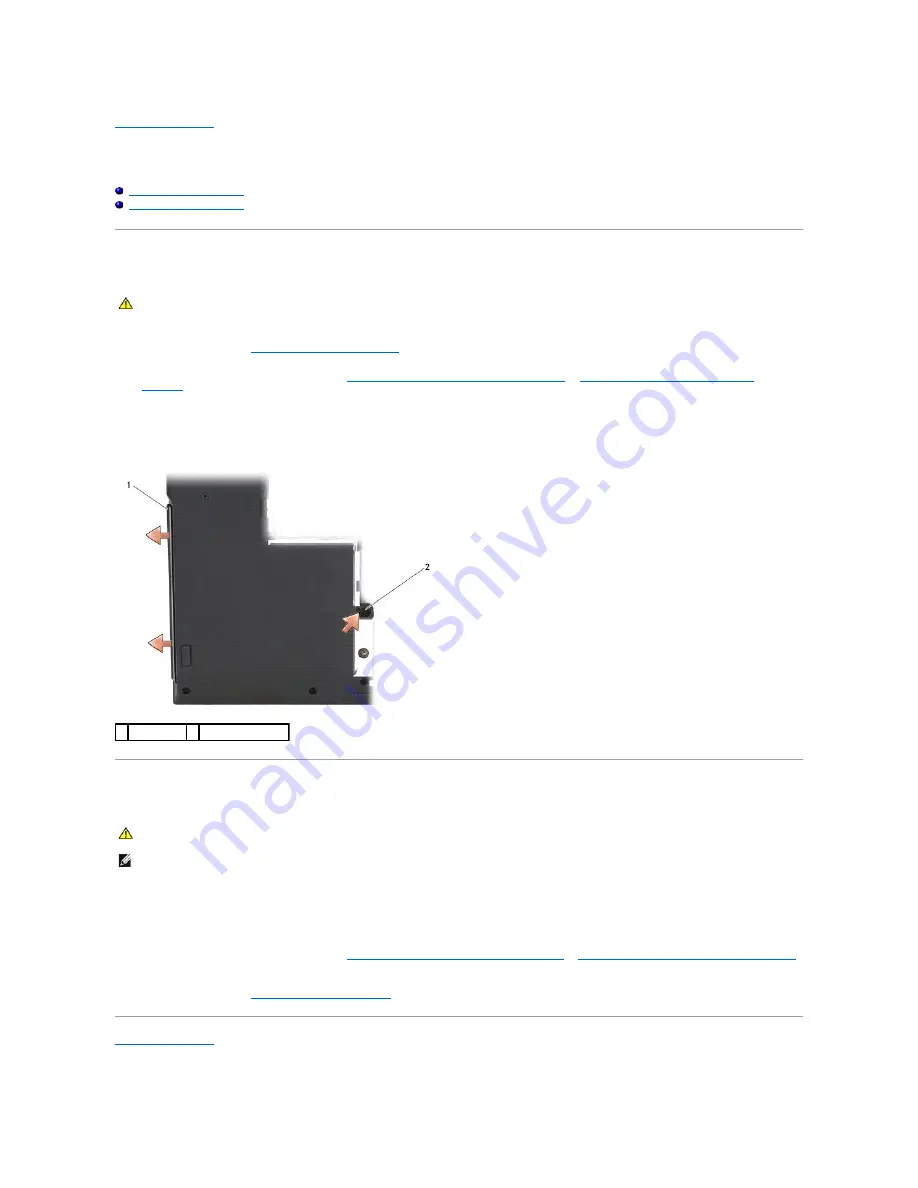
Back to Contents Page
Optical Drive
Dell™ Latitude™ E5400 and E5500 Service Manual
Removing the Optical Drive
Replacing the Optical Drive
Removing the Optical Drive
1.
Follow the procedures in
Before Working on Your Computer
.
2.
Remove the bottom of the base assembly (see
Removing the E5400 Bottom of the Base Assembly
or
Removing the E5500 Bottom of the Base
Assembly
).
3.
Remove the M2.5 x 8-mm screw from the optical drive.
4.
Place the screwdriver into the hole where the screw was and use it to move the drive from its connector. Slide the optical drive out of the computer.
Replacing the Optical Drive
1.
Slide the optical drive all the way in to the computer until it is securely in the system board connector and the screw hole lines up.
2.
Replace the M2.5 x 8-mm screw to secure the optical drive to the system board.
3.
Replace the bottom of the base assembly (see
Replacing the E5400 Bottom of the Base Assembly
or
Replacing the E5500 Bottom of the Base Assembly
).
4.
Follow the procedures in
After Working on Your Computer
.
Back to Contents Page
CAUTION:
Before you begin any of the procedures in this section, follow the safety instructions that shipped with your computer. For additional
safety best practices information, see the Regulatory Compliance Homepage on www.dell.com at: www.dell.com/regulatory_compliance.
1 optical drive 2 M2.5 x 8-mm screw
CAUTION:
Before you begin any of the procedures in this section, follow the safety instructions that shipped with your computer. For additional
safety best practices information, see the Regulatory Compliance Homepage on www.dell.com at: www.dell.com/regulatory_compliance.
NOTE:
This procedure assumes that you have completed the removal procedure first.
Summary of Contents for E5400 - Latitude - Core 2 Duo 2.4 GHz
Page 30: ......
Page 44: ...Back to Contents Page ...
Page 52: ...Back to Contents Page ...
Page 56: ...13 Follow the procedures in After Working on Your Computer Back to Contents Page ...
















































