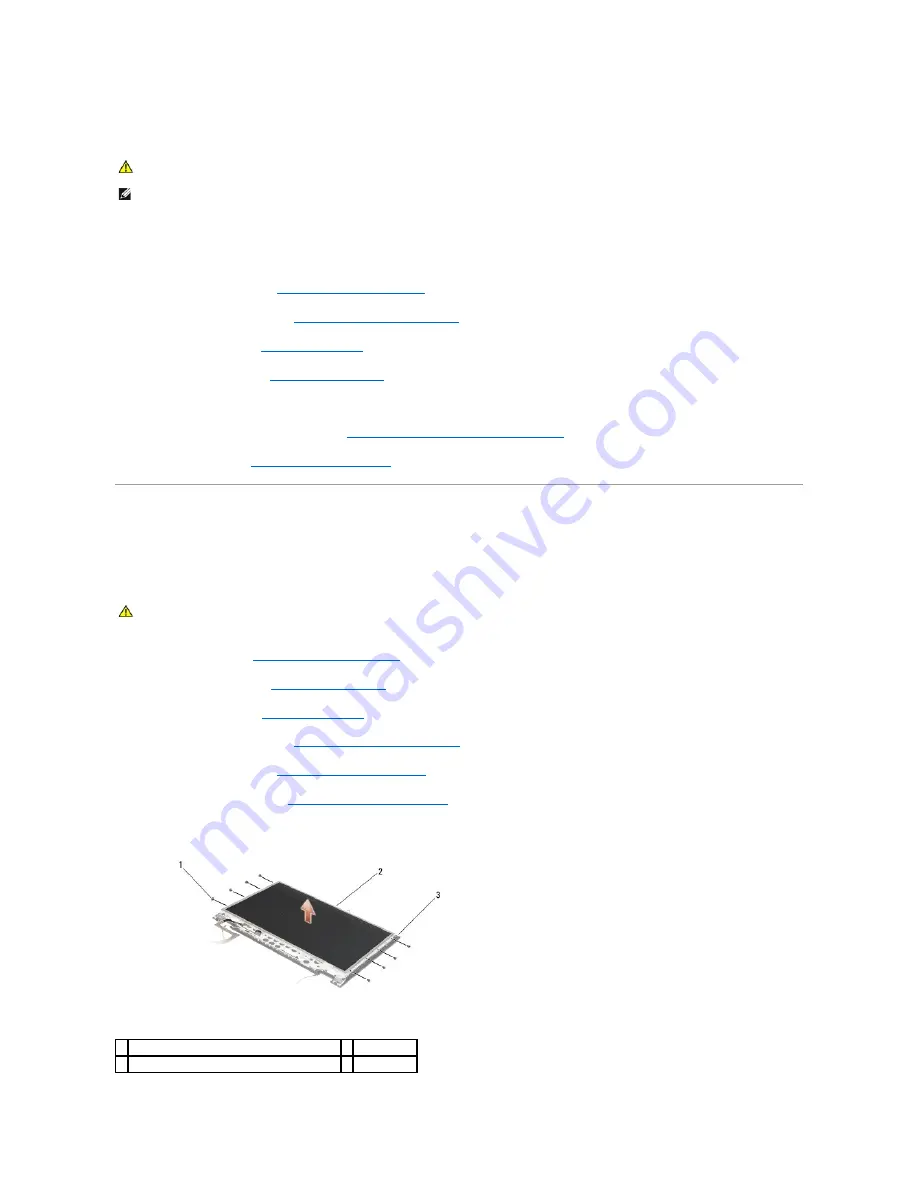
Replacing the E5400 Display Inverter
1.
Connect the two display inverter connectors to the display inverter.
2.
Replace the M2.5 x 5-mm screw that secures the display inverter.
3.
Replace the display bezel (see
Replacing the E5400 Display Bezel
).
4.
Replace the display assembly (see
Replacing the E5400 Display Assembly
).
5.
Replace the keyboard (see
Replacing the Keyboard
).
6.
Replace the hinge cover (see
Replacing the Hinge Cover
).
7.
Close the display and turn the computer over.
8.
Replace the bottom of the base assembly (see
Replacing the E5400 Bottom of the Base Assembly
).
9.
Follow the procedures in
After Working on Your Computer
.
E5400 Display Panel
Removing the E5400 Display Panel
1.
Follow the instructions in
Before Working on Your Computer
.
2.
Remove the hinge cover (see
Removing the Hinge Cover
).
3.
Remove the keyboard (see
Removing the Keyboard
).
4.
Remove the display assembly (see
Removing the E5400 Display Assembly
).
5.
Remove the display bezel (see
Removing the E5400 Display Bezel
).
6.
Remove the display inverter (see
Removing the E5400 Display Inverter
).
7.
Remove the eight M2 x 3-mm screws (four on each side of the display panel) from the display hinge panels.
CAUTION:
Before you begin the following procedure, follow the safety instructions that shipped with your computer. For additional safety best
practices information, see the Regulatory Compliance Homepage on www.dell.com at: www.dell.com/regulatory_compliance.
NOTE:
This procedure assumes that you have completed the removal procedure first.
CAUTION:
Before you begin the following procedure, follow the safety instructions that shipped with your computer. For additional safety best
practices information, see the Regulatory Compliance Homepage on www.dell.com at: www.dell.com/regulatory_compliance.
1 M2 x 3-mm screws (8) (on display hinge panels) 2 display panel
3 top cover
Summary of Contents for E5400 - Latitude - Core 2 Duo 2.4 GHz
Page 30: ......
Page 44: ...Back to Contents Page ...
Page 52: ...Back to Contents Page ...
Page 56: ...13 Follow the procedures in After Working on Your Computer Back to Contents Page ...






























