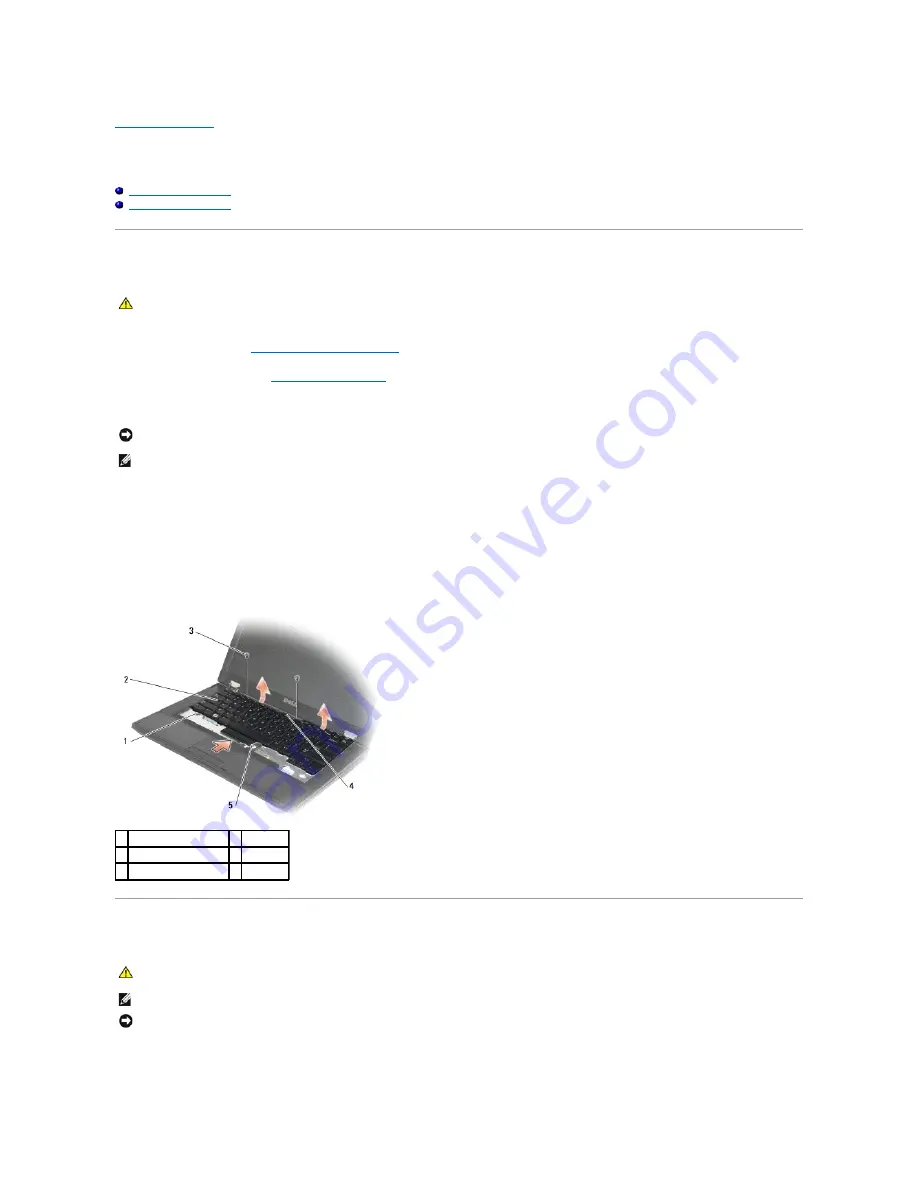
Back to Contents Page
Keyboard
Dell™ Latitude™ E5400 and E5500 Service Manual
Removing the Keyboard
Replacing the Keyboard
Removing the Keyboard
1.
Follow the procedures in
Before Working on Your Computer
.
2.
Remove the hinge cover (see
Removing the Hinge Cover
).
3.
Remove the two M2 x 3-mm screws at the top of the keyboard.
4.
Gently lift up on the keyboard using the black pull tab and screw hole brackets at the top of the keyboard.
Gently rock the keyboard back and forth while pulling it toward the display.
5.
Slide the keyboard out of the computer.
The connector is part of the keyboard assembly and slides out of its slot when you remove the keyboard.
Replacing the Keyboard
1.
Insert the keyboard connector into the connector slot, being careful to insert the five secure tabs underneath the palm rest cover.
CAUTION:
Before you begin any of the procedures in this section, follow the safety instructions that shipped with your computer. For additional
safety best practices information, see the Regulatory Compliance Homepage on www.dell.com at: www.dell.com/regulatory_compliance.
NOTICE:
The key caps on the keyboard are fragile, easily dislodged, and time-consuming to replace. Exercise care when removing and handling the
keyboard.
NOTE:
Lift the keyboard carefully to ensure that you do not pull on the display cable.
1 secure tabs (5)
2 keyboard
3 M2 x 3-mm screws (2) 4 pull tab
5 keyboard connector
CAUTION:
Before you begin any of the procedures in this section, follow the safety instructions that shipped with your computer. For additional
safety best practices information, see the Regulatory Compliance Homepage on www.dell.com at: www.dell.com/regulatory_compliance.
NOTE:
This procedure assumes that you have completed the removal procedure first.
NOTICE:
The key caps on the keyboard are fragile, easily dislodged, and time-consuming to replace. Exercise care when removing and handling the
keyboard.
Summary of Contents for E5400 - Latitude - Core 2 Duo 2.4 GHz
Page 30: ......
Page 44: ...Back to Contents Page ...
Page 52: ...Back to Contents Page ...
Page 56: ...13 Follow the procedures in After Working on Your Computer Back to Contents Page ...






























