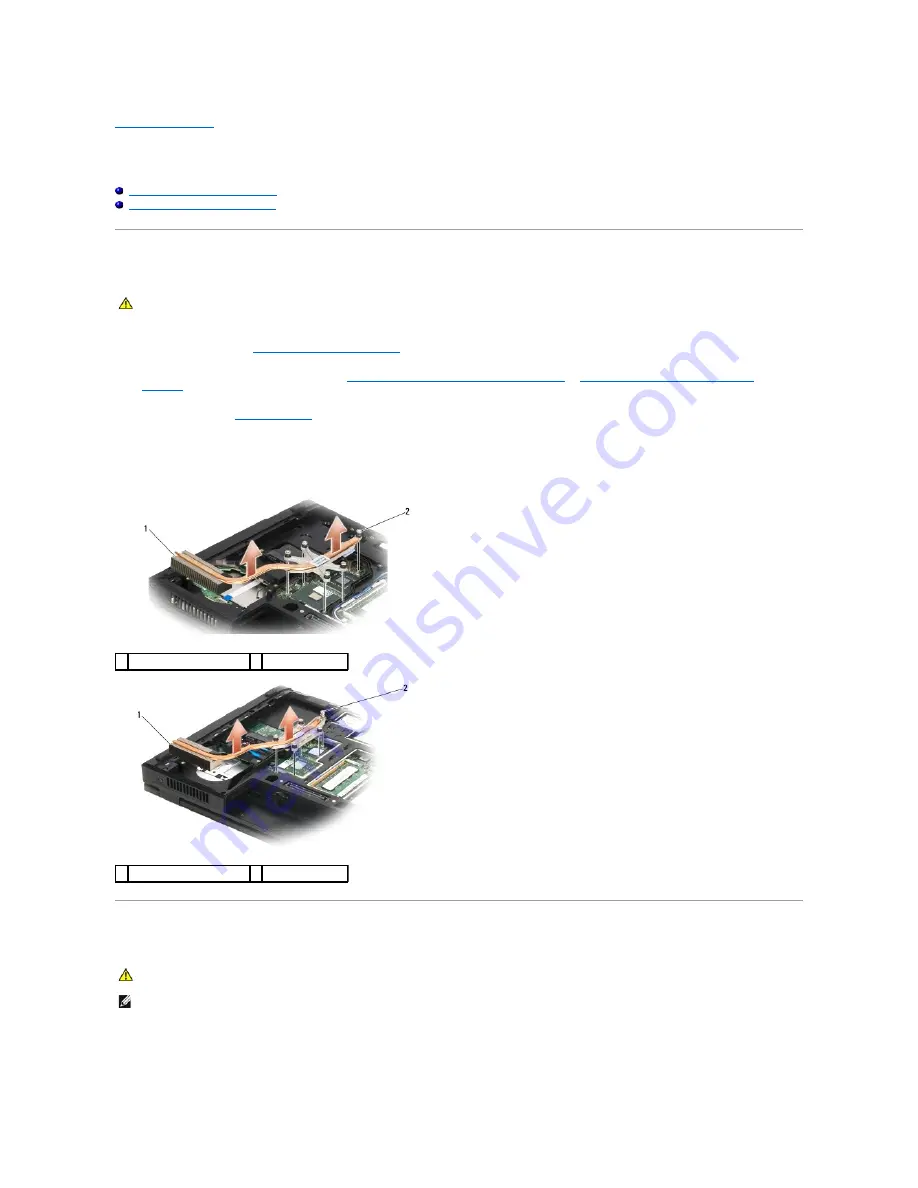
Back to Contents Page
Processor Heat Sink
Dell™ Latitude™ E5400 and E5500 Service Manual
Removing the Processor Heat Sink
Replacing the Processor Heat Sink
Removing the Processor Heat Sink
1.
Follow the instructions in
Before Working on Your Computer
.
2.
Remove the bottom of the base assembly (see
Removing the E5400 Bottom of the Base Assembly
or
Removing the E5500 Bottom of the Base
Assembly
).
3.
Remove the fan (see
Removing the Fan
).
4.
In sequential order, loosen the four numbered captive screws that secure the processor heat sink to the system board.
5.
Loosen the remaining captive screw that secures the processor heat sink to the system board and carefully lift it out of the computer.
Replacing the Processor Heat Sink
1.
Line up and secure the processor heat sink with the screw closest to the front of the computer.
1.
Align the five captive screws on the processor heat sink with the screw holes on the system board and secure the screws. Tighten the four numbered
CAUTION:
Before you begin the following procedure, follow the safety instructions that shipped with your computer. For additional safety best
practices information, see the Regulatory Compliance Homepage on www.dell.com at: www.dell.com/regulatory_compliance.
1 E5400 processor heat sink 2 captive screws (5)
1 E5500 processor heat sink 2 captive screws (5)
CAUTION:
Before you begin the following procedure, follow the safety instructions that shipped with your computer. For additional safety best
practices information, see the Regulatory Compliance Homepage on www.dell.com at: www.dell.com/regulatory_compliance.
NOTE:
This procedure assumes that you have completed the removal procedure first.
Summary of Contents for E5400 - Latitude - Core 2 Duo 2.4 GHz
Page 30: ......
Page 44: ...Back to Contents Page ...
Page 52: ...Back to Contents Page ...
Page 56: ...13 Follow the procedures in After Working on Your Computer Back to Contents Page ...



























