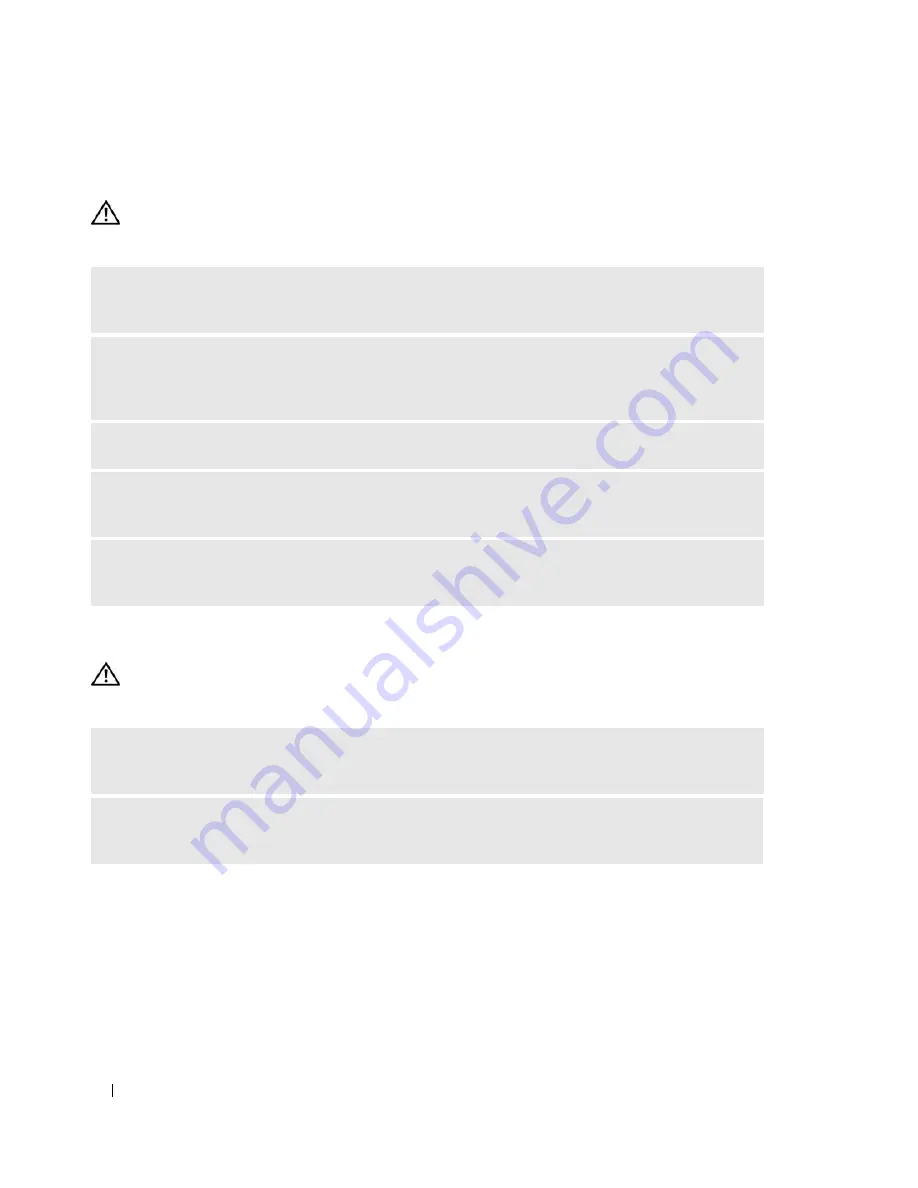
40
Solving Problems
Network Problems
CAUTION:
Before you begin any of the procedures in this section, follow the safety instructions located in the
Product Information Guide
.
Power Problems
CAUTION:
Before you begin any of the procedures in this section, follow the safety instructions located in the
Product Information Guide
.
C
HECK
THE
NETWORK
CABLE
CONNECTOR
—
Ensure that the network cable is firmly inserted into
both the network connector on the back of the computer and the network port or device.
C
HECK
THE
NETWORK
LIGHTS
ON
THE
BACK
OF
THE
COMPUTER
—
If the link integrity light is off,
that indicates no network communication exists. Replace the network cable. For a description of
network lights, see
"Back Panel I/O Connectors" on page 16
.
R
ESTART
THE
COMPUTER
AND
LOG
ON
TO
THE
NETWORK
AGAIN
C
HECK
YOUR
NETWORK
SETTINGS
—
Contact your network administrator or the person who set up
your network to verify that your network settings are correct and that the network is functioning.
R
UN
THE
H
ARDWARE
T
ROUBLESHOOTER
—
See "Resolving Software and Hardware Incompatibilities"
on page 54.
I
F
THE
POWER
LIGHT
IS
GREEN
AND
THE
COMPUTER
IS
NOT
RESPONDING
—
See "Power Light and
Diagnostic Lights" on page 47.
I
F
THE
POWER
LIGHT
IS
BLINKING
GREEN
—
The computer is in standby mode. Press a key on the
keyboard, move the mouse, or press the power button to resume normal operation.
Summary of Contents for Dimension C521
Page 8: ...8 Contents ...
Page 46: ...46 Solving Problems ...
Page 58: ...58 Advanced Troubleshooting ...
Page 63: ...Removing and Installing Parts 63 System Board Components 1 2 6 5 13 4 7 15 14 12 11 10 3 9 8 ...
Page 92: ...92 Removing and Installing Parts ...
Page 126: ...126 Appendix ...
















































